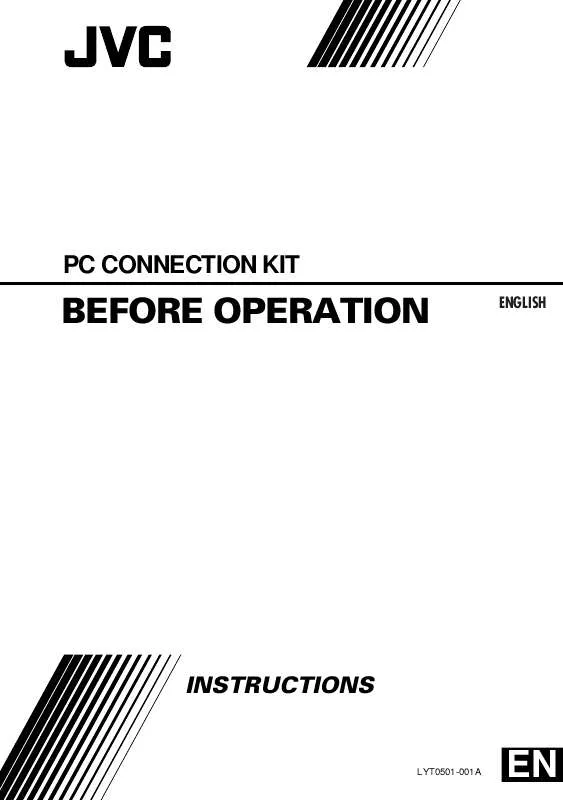User manual JVC PC CONNECTION GUIDE GR-DVL157EK
Lastmanuals offers a socially driven service of sharing, storing and searching manuals related to use of hardware and software : user guide, owner's manual, quick start guide, technical datasheets... DON'T FORGET : ALWAYS READ THE USER GUIDE BEFORE BUYING !!!
If this document matches the user guide, instructions manual or user manual, feature sets, schematics you are looking for, download it now. Lastmanuals provides you a fast and easy access to the user manual JVC PC CONNECTION GUIDE GR-DVL157EK. We hope that this JVC PC CONNECTION GUIDE GR-DVL157EK user guide will be useful to you.
Lastmanuals help download the user guide JVC PC CONNECTION GUIDE GR-DVL157EK.
Manual abstract: user guide JVC PC CONNECTION GUIDE GR-DVL157EK
Detailed instructions for use are in the User's Guide.
[. . . ] RESTRICTION ON THE PROGRAMME
You may not reverse engineer, decompile, disassemble, revise or modify the Programme, except to the extent that such restriction is expressly prohibited by applicable law. JVC and its distributors and dealers shall not be liable for any claims or defects etc. arising out of or in connection with such prohibited activities as indicated in this Agreement.
4. OTHER RESTRICTIONS
You may not rent, lease or transfer the Programme to any third party nor let such a party use the Programme.
EN
3
5. [. . . ] Photo Gold you wish to install. ) q Colour display capable of at least 640 x 480 pixels, 256 colours Recommended 1024 x 768 pixels, 16. 7 million colours q 1 free serial transmission port, compatible with 9600 bps or higher transmission rate, connectable to RS-232C with 9 pin serial connector (Recommended compatible with UART 16550A) q Mouse (Windows® compatible) q CD-ROM drive NOTE: An optional 9 pin serial conversion adapter is required for computers using a serial communication port other than a standard 9 pin. * The system requirements information above is not a guarantee that the provided software will work on all personal computers meeting those requirements. * Microsoft® and Windows® are either registered trademarks or trademarks of Microsoft Corporation in the United States and/or other countries. JLIP stands for Joint Level Interface Protocol, a new communication protocol which allows AV units equipped with a JLIP terminal to be controlled by a personal computer. * Other product and company names included in this instruction manual are trademarks and/or registered trademarks of their respective holders.
8
EN
CONNECTIONS
To assure safety, make sure all units are turned off before making any connections. We recommend that you use the AC Power Adapter/Charger. When connecting a cable with a core filter attached, be sure to plug the connector equipped with the core filter into the video camera. Do not make any connections to the video camera's DV OUT connector.
WHEN CONNECTED TO A VCR EQUIPPED WITH A JLIP JACK
When JLIP Video Capture is used:
PC connection cable To COM port (RS-232C)
PC To PC jack To JLIP jack
When JLIP Video Producer is used:
Video Camera S-VIDEO cable To S OUT jack To AV jack Connect this if the video source unit has an S-Video input jack.
White to AUDIO L
To S-VIDEO input jack
JLIP cable
To JLIP jack VCR (Recording deck)
AUDIO/VIDEO cable NOTE: The JLIP cable can only be used with JVC VCRs equipped with a JLIP jack.
Red to AUDIO R
If your VCR has a SCART connector, use the cable adapter.
Yellow to VIDEO
EN
9
WHEN CONNECTED TO A VCR NOT EQUIPPED WITH A JLIP JACK
When using a VCR not equipped with a JLIP jack, set your VCR brand using the remote control unit, then perform editing using the remote control.
When JLIP Video Capture is used:
PC connection cable
To COM port (RS-232C)
Use the plug which has three yellow rings around the pin. PC To PC jack
To JLIP jack
When JLIP Video Producer is used:
Video Camera S-VIDEO cable To S OUT jack To AV jack Connect this if the video source unit has an S-Video input jack. To S-VIDEO input jack Editing cable
Use the plug which has one black ring around the pin. To remote pause jack VCR (Recording deck) Connect here if the recording deck doesn't have a remote pause jack.
If your VCR has a SCART connector, use the cable adapter.
White to AUDIO L
AUDIO/VIDEO cable
Red to AUDIO R
T W
Yellow to VIDEO
Remote control unit
10
EN
INSTALLATION
INSTALLATION
For details on the basic operations of Windows® 95/98, please see your Windows® 95/98 or PC instruction manual.
Starting Windows® 95/98
· Quit any other software you are using. (Check that there are no other application icons on the task bar. )
1 Insert the supplied CD-ROM disc into the CD-ROM drive.
· The SETUP window should appear after a few moments. · Perform the following operation if the setup window does not appear. 2 ·Clickthe application has already been If installed, click on those application items which do not need to be installed to remove the check mark displayed.
3 Follow the on-screen instructions. Click Quit the SETUP 4 installationon complete. window when is
NOTICE FOR USERS
EN
11
Use of this software is authorized according to the terms of the software licence. When contacting the nearest JVC office or agency in your country about this software (refer to the JVC Worldwide Service Network at http://www. jvc-victor. co. jp/english/ worldmap/index-e. html), please fill out the following and have the appropriate information ready. Product Name Model Problem Error Message Manufacturer Model PC CPU OS Memory Available Hard Disk Space MB MB Desktop Laptop
Please note that it may take some time to respond to your questions, depending on their subject matter.
JVC cannot answer questions regarding specifications or performance of provided NewSoft products, or basic operation of your PC.
12
EN
MEMO
EN
13
Mr. ImageFolio
For Windows
* Please consult your nearest NewSoft service centre for technical support. (see next page)
Copyright © 1997-1999, NewSoft Technology Corp. Put people and scenery together to create brand new masterpieces. Panorama Visit a museum, walk through real estate, go sightseeing at a famous landmark -- all inside a panorama from photos you personally stitch together. [. . . ] Complete drawing and painting set of tools to work on images such as line, paint-
brush, airbrush, colour gradation, eraser, zoom, text, eyedropper, free-hand rotate, hue/saturation brush, brightness/darkness brush, blur/sharpen brush, image hose, etc. Definable image hose tool for quick insertion of image set on canvas. Anti-alias feature with all graphic tools to enhance the drawing effect. Full selection tools for easy masking of irregularities in objects. [. . . ]
DISCLAIMER TO DOWNLOAD THE USER GUIDE JVC PC CONNECTION GUIDE GR-DVL157EK Lastmanuals offers a socially driven service of sharing, storing and searching manuals related to use of hardware and software : user guide, owner's manual, quick start guide, technical datasheets...manual JVC PC CONNECTION GUIDE GR-DVL157EK