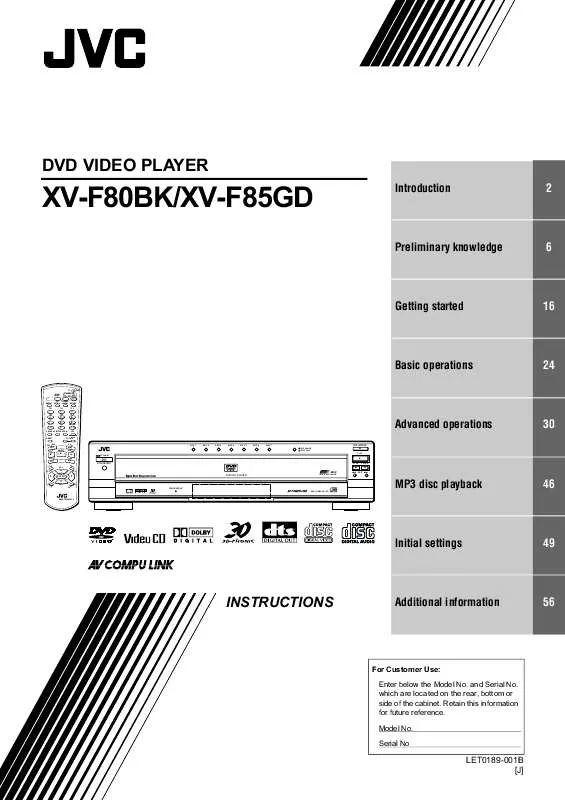Detailed instructions for use are in the User's Guide.
[. . . ] '9' 9, '(2 3/$<(5
;9)%. ;9)*'
Introduction
2
Preliminary knowledge
6
Getting started
16
Basic operations
TV DISC SELECT DVD
24
STANDBY/ON TV DVD
REPEAT TV1
3D TV/VIDEO PHONIC CANCEL RETURN TV2 TV3
1
TV4
2
TV5
3
TV6
4
TV7
5
TV8
6
TV9
7
TV -/--
8
TV0
9
MUTING
10
0
+10
VFP
PROGRESSIVE SCAN
Advanced operations
DISC 1 DISC 2 DISC 3 DISC 4 DISC 5 DISC 6 DISC 7 EXCHANGE DISC SKIP STANDBY
30
ANGLE SUBTITLE AUDIO
DIGEST
- ZOOM +
S PREVIOU
4 7
¢
SELECT
NEXT
OPEN/CLOSE
CLEAR
3
STROBE
0
PLAY
8
SLOW+
SLOW-
1
¡
3
STANDBY/ON STOP PAUSE
E TITL
CH+
MEN U
VOL -
5 ENTER
7
8
VOL +
7-DISC
DVD/CD PLAYER
PLAY & EXCHANGE
4 SKIP ¢
5
5
CH OIC E
CHON
SCRE
EN
PROGRESSIVE DVD / VIDEO CD / CD
MP3 disc playback
46
REMOTE CONTROL
Initial settings
49
, 16758&7, 216
Additional information
56
)RU &XVWRPHU 8VH (QWHU EHORZ WKH 0RGHO 1R DQG 6HULDO 1R ZKL. K DUH OR. DWHG RQ WKH UHDU ERWWRP RU VLGH RI WKH . DELQHW 5HWDLQ WKLV LQIRUPDWLRQ IRU IXWXUH UHIHUHQ. H 0RGHO 1R 6HULDO 1R
/(7% >-@
Warnings, Cautions and Others Mises en garde, précautions et indications diverses
CAUTION
RISK OF ELECTRIC SHOCK DO NOT OPEN
CAUTION To reduce the risk of electrical shocks, fire, etc. : 1. Do not remove screws, covers or cabinet. Do not expose this appliance to rain or moisture. ATTENTION Afin d'éviter tout risque d'électrocution, d'incendie, etc. : 1. [. . . ] To resume playback, press 3.
.
To advance or reverse playback rapidly while monitoring
¶ During playback
Method 1 (from the remote control unit only) Press 1 or ¡.
Pressing 3 returns the unit to normal playback. Basic operations Each press of 1 or ¡ increases the playback speed. You can select the speed among 2x, 5x, 20x and 60x the normal speed.
Method 2 Hold down 4 or ¢.
Holding down ¢ advances playback rapidly, while holding down 4 reverses playback rapidly at 4 times the normal speed. Releasing the button returns the unit to normal playback.
27
Basic operations
To locate the beginning of the scene or song
¶ During playback
Press 4 or ¢.
Press 4 to locate the beginning of the current chapter, title, or track, and press ¢ to locate the beginning of the next chapter, title, or track. NOTE
· When you play a Video CD disc with the PBC function or a DVD VIDEO disc, the unit may locate a different place, but it will generally locate the beginning of the chapter, title or track.
Changing discs during playback [PLAY EXCHANGE]
You can open the carousel during playback and change discs that are not being played back. ¶ During playback (with the carousel closed) In this condition, you can see the EXCHANGE/ DISC SKIP indicator is illuminated in green.
1 Press
EXCHANGE/ DISC SKIP.
EXCHANGE/ DISC SKIP indicator goes off.
The carousel opens without interrupting playback, while the "EXCHANGE" is briefly shown in the display window.
Basic operations
2 Set, remove or change discs in the accessible trays. 3 To access to the other trays, press EXCHANGE/ DISC SKIP.
Each press of the button rotates the carousel, however, the tray corresponding to the disc being played back is never accessible. NOTES
· During the steps 2 and 3 above, only the 7, 8, 4/¢, 1 and ¡ buttons are effective for the disc being played back. · For details about functions of the EXCHANGE/ DISC SKIP button, see the appropriate section on page 25.
28
Basic operations
English
Resuming playback
The unit can memorize the position on a disc where you interrupt playback, and resume playback from that position later.
To memorize the interrupted position
¶ During playback
Press 7, or press DVD STANDBY/ON panel.
The unit memorizes the interrupted position.
on the remote control unit or STANDBY/ON
on the front
"RESUME" appears in the display window for a few seconds.
· If you interrupt playback by pressing 7 and then turn off the power, the memory is not cleared.
To resume playback
¶ While the disc you interrupt playback last time is still loaded in the disc tray
Press 3.
Basic operations The unit starts playback from the position where you interrupted playback last time. "RESUME PLAY" appears in the display window for a few seconds.
· To clear the resume position memory Carry out one of the followings. * Press any of the DISC buttons (1 through 7) on the front panel, or the DISC SELECT button followed by any of the 1 through 7 numeric buttons. NOTES
· The resume function does not work with Audio CD and MP3 discs. · In the case of a Video CD disc with PBC function, the unit may resume playback from a point slightly earlier or later than the resume point you stored.
29
Advanced operations
· Note that this section describes operations for playback of DVD VIDEO, Audio CD and Video CD discs. For MP3 disc playback, see the independent chapter on and after page 46. · Make sure that the TV - DVD switch is set to "DVD" when using TV DVD the CURSOR 5//2/3, numeric and TV/VIDEO - CANCEL buttons for controlling the unit.
2 Use CURSOR 5//2/3 to select a desired
item, then press ENTER.
The unit starts playback of the selected item.
· With some discs, you can also select items by entering the corresponding number using the numeric buttons, which may cause the unit to automatically start playback.
Playing from a specific position on a disc
You can play a disc from the selected track, title or chapter, or from the specified time.
NOTES
· When step 1: appears on the TV screen by pressing TITLE in
The disc does not have a menu listing the titles. · When appears on the TV screen by pressing MENU in step 1: The disc does not have a menu. · The MENU button does not work while stopped.
To locate a desired scene from the DVD menu
DVD VIDEO discs generally have their own menus which show the disc contents. These menus contain various items such as titles of a movie, names of songs, or artist information, and display them on the TV screen. You can locate a desired scene by using the menu.
TV DISC SELECT DVD
To locate a desired scene from the menu of the Video CD with PBC
Some Video CD discs supports the PBC function. PBC is an abbreviation of "PlayBack Control. " A Video CD disc recorded with PBC has its own menus, such as a list of the songs of the disc. You can locate a specific scene by using the menu.
TV DISC SELECT DVD
STANDBY/ON TV DVD
REPEAT TV1
3D TV/VIDEO PHONIC CANCEL RETURN TV2 TV3
1
TV4
2
TV5
3
TV6
STANDBY/ON TV DVD
4
TV7
5
TV8
6
TV9
7
TV -/--
8
TV0
9
MUTING
REPEAT TV1
3D TV/VIDEO PHONIC CANCEL RETURN TV2 TV3
10
0
+10
VFP
PROGRESSIVE SCAN
Advanced operations
1
TV4
2
TV5
3
TV6
ANGLE SUBTITLE AUDIO
4
TV7
5
TV8
6
TV9
DIGEST
- ZOOM +
7
TV -/--
8
TV0
9
MUTING
2
S PREVIOU
4 7
¢
SELECT
NEXT
10
0
+10
VFP
PROGRESSIVE SCAN
CLEAR
1
CH
3
STROB E
ANGLE SUBTITLE AUDIO
8
SLOW+
SLOW
DIGEST
- ZOOM +
1
¡
S PREVIOU
NU
TIT
LE
CH+
ME
4 7
¢
SELECT
NEXT
VOL -
5 ENTER
VOL +
2
1
CLEAR
3
STROB E
8
SLOW+
SLOW
5
5
1
¡
OIC
CHE
EEN SCR ON
TIT
LE
CH+
ME
NU
VOL -
5 ENTER
VOL +
5
REMOTE CONTROL
CH
5
OIC
CHE
EEN SCR ON
¶ Whenever a DVD VIDEO disc is loaded
REMOTE CONTROL
1 Press TITLE or MENU.
The menu appears on the TV screen.
¶ When a Video CD disc with PBC is stopped
1 Press 3.
A disc menu appears on the TV screen (The PBC function is activated).
About menu Normally, a DVD VIDEO disc which contains more than one title may have a "title" menu which lists the titles. In this case, the menu appears on the TV screen by pressing the TITLE button. [. . . ] All products and parts thereof may be brought to a JVC authorized service center on a carry-in basis except for Television sets having a screen size 25 inches and above which are covered on an in-home basis. WHAT YOU MUST DO FOR WARRANTY SERVICE: Return your product to a JVC authorized service center with a copy of your bill of sale. For your nearest JVC authorized service center, please call toll free: (800) 537-5722. If service is not available locally, box the product carefully, preferably in the original carton, and ship, insured, with a copy of your bill of sale plus a letter of explanation of the problem to the nearest JVC Factory Service Center, the name and location of which will be given to you by the toll-free number. [. . . ]