User manual KENWOOD DNX210EX
Lastmanuals offers a socially driven service of sharing, storing and searching manuals related to use of hardware and software : user guide, owner's manual, quick start guide, technical datasheets... DON'T FORGET : ALWAYS READ THE USER GUIDE BEFORE BUYING !!!
If this document matches the user guide, instructions manual or user manual, feature sets, schematics you are looking for, download it now. Lastmanuals provides you a fast and easy access to the user manual KENWOOD DNX210EX. We hope that this KENWOOD DNX210EX user guide will be useful to you.
Lastmanuals help download the user guide KENWOOD DNX210EX.
You may also download the following manuals related to this product:
Manual abstract: user guide KENWOOD DNX210EX
Detailed instructions for use are in the User's Guide.
[. . . ] Model DNX7180/ DNX7480BT/ DNX6980/ DNX6180/ DNX6040EX/ DNX6480BT/ DNX5180 Serial number
US Residence Only
Register Online
Register your Kenwood product at www. Kenwoodusa. com
© 2010 Kenwood Corporation All Rights Reserved.
11DNXMid_IM324_Ref_K_En_00 (K/K2/R)
What Do You Want To Do?
Thank you for purchasing the KENWOOD GPS NAVIGATION SYSTEM. In this manual, you will learn various convenient functions of the system.
Click the icon of the media you want to play.
With one-click, you can jump to the section of each media!
iPod
USB
VCD
Tuner
HD Radio
Disc Media Music CD DVD VIDEO
XM
SIRIUS
BT Audio Pandora
1
Contents
Before Use How To Read This Manual Basic Operations 4 5 6 Bluetooth Control 55
Registering And Connecting Bluetooth Unit _____________________ 55 Playing Bluetooth Audio Device _____________________ 58 Using Hands-Free Unit _______________ 59 Bluetooth Setup ____________________ 62 Hands-Free Control _________________ 63
Functions Of The Buttons On The Front Panel __________________ 6 Turning On The Unit _________________ 10 How To Play Media __________________ 13 Operating With The Top Menu Screen ___ 14 Common Operations ________________ 16 Navigation Operation________________ 18
Setting Up
70
Monitor Screen Setup _______________ 70 System Setup ______________________ 71 Display Setup ______________________ 74 Navigation Setup ___________________ 77 Camera Setup ______________________ 78 Software Information ________________ 79 AV Input Setup _____________________ 79 AV Output Interface Setup ____________ 80 External Device Control ________ 80
DVD/Video CD (VCD) Operation
20
DVD/VCD Basic Operation ____________ 20 DVD Disc Menu Operation ____________ 23 Zoom Control For DVD And VCD _______ 24 DVD Setup ________________________ 25
CD/Audio And Visual Files /iPod Operation
28
Controlling Audio
81
Music/Video/Picture Basic Operation ___ 28 Search Operation ___________________ 34 Movie Control ______________________ 39 PANDORA® internet radio Operation____ 40 USB/iPod/DivX Setup ________________ 42
Setting Audio ______________________ 81 Controlling General Audio ____________ 84 Equalizer Control ___________________ 85 Zone Control _______________________ 87 Space Enhancer Listening Position ______________ 88 ____________ 88
Radio, HD RadioTM And Satellite Radio Operation
44
Remote Controller
90
Radio/HD Radio Basic Operation _______ 44 SIRIUS/XM Basic Operation ___________ 46 Memory Operation __________________ 48 Selecting Operation _________________ 48 Traffic Information (FM Tuner Only) _____ 50 Receive Mode (HD Radio only) ________ 51 iTunes Tagging (HD Radio only) ________ 51 SIRIUS Setup _______________________ 52
Battery Installation __________________ 90 Functions Of The Remote Controller Buttons ___________________________ 91
2
Troubleshooting
94
Problems And Solutions______________ 94 Error Messages _____________________ 95 Resetting The Unit __________________ 97
Appendix
98
Playable Media And Files _____________ 98 Status Bar Indicator Items ____________ 101 Region Codes In The World ___________ 103 DVD Language Codes _______________ 104 Specifications ______________________ 105 About This Unit _____________________ 108
3
Return to the Top page Before Use
Before Use
2 WARNING
To prevent injury or fire, take the following precautions:
· Topreventashortcircuit, neverputor leaveanymetallicobjects(suchascoinsor metaltools)insidetheunit. · Donotwatchorfixyoureyesontheunit's displaywhenyouaredrivingforany extendedperiod. · Ifyouexperienceproblemsduring installation, consultyourKenwooddealer.
Lens fogging
Whenyouturnonthecarheaterincold weather, deworcondensationmayform onthelensinthediscplayeroftheunit. [. . . ] [Audio(A2DP)] is for audio player.
Special Device Select Confirm screen appears.
NOTE
· [Audio(A2DP)] is available only for . · Touching [Remove] removes registration information. After you touch the key, a confirmation message appears. Follow the message and complete the operation. · To disconnect the device, perform above procedures again. and
3
Confirm the device name and touch [Yes].
NOTE
· If you touch [No], operation is cancelled. · The devices not listed cannot be registered.
57
Return to the Top page Bluetooth Operation
Playing Bluetooth Audio Device
Bluetooth basic operation
1 4
Simple Control screen List Control screen
5
2
3
2
3
1 Information display Displays the name of the track information. If the information is not available, device name is displayed. 2 Multi function key Touch to switch the multi function menu. 3 Multi function menu The functions of each key are as follows. · [4] [¢]: Searches the previous/next content. * · [3]: Plays. * · [8]: Pauses. * · [ AUDIO]: Touch to display the Audio Control screen. 2 Select the name from the list. *1*2 3 Select the number from the list. Call using the preset number 1 Touch [Preset #] to start calling the corresponding phone number. Call using voice recognition It is necessary to register your voice in the phonebook data. For details, see Voice registration (P. 68) and Key word voice registration (P. 69). 2 Say the name registered in the phonebook within 2 seconds after a beep. *3 3 Touch [ ].
· Characterswithnocorrespondingname willnotappear. · Duringsearch, anon-accentcharacter suchas"u"issearchedforinsteadofan accentcharactersuchas"ü". *2 oucansetthelisttoarrangeintheorder Y oflastnameorfirstname. Fordetails, see Setting up the Hands-Free phone (P. 64). *3 fmorethanonenumberareassigned I toonename, saythekeywordforthe category, andthentouch[ ]tomake acall. Iftherearepluralnumbersunderonekey wordorifyoudonotregisterthekeyword voicetotheunit, touch[Phonebook]and selectthedesirednumberfromthelist. NOTE
· While your car is moving, some functions are disabled for safety reasons. The keys associated with the disabled functions become ineffective if touched. [. . . ] · For issues using the PANDORA® application, please contact Pandora at pandora-support@pandora. com · PANDORA, the PANDORA logo, and the Pandora trade dress are trademarks or registered trademarks of Pandora Media, Inc. , used with permission.
· This item incorporates copy protection technology that is protected by U. S. patents and other intellectual property rights of Rovi Corporation. Reverse engineering and disassembly are prohibited. [. . . ]
DISCLAIMER TO DOWNLOAD THE USER GUIDE KENWOOD DNX210EX Lastmanuals offers a socially driven service of sharing, storing and searching manuals related to use of hardware and software : user guide, owner's manual, quick start guide, technical datasheets...manual KENWOOD DNX210EX

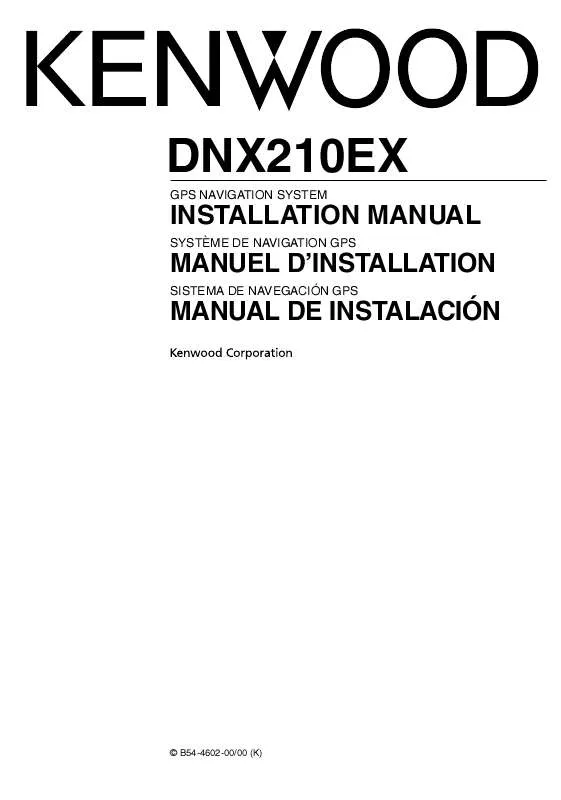
 KENWOOD DNX210EX annexe 1 (1269 ko)
KENWOOD DNX210EX annexe 1 (1269 ko)
