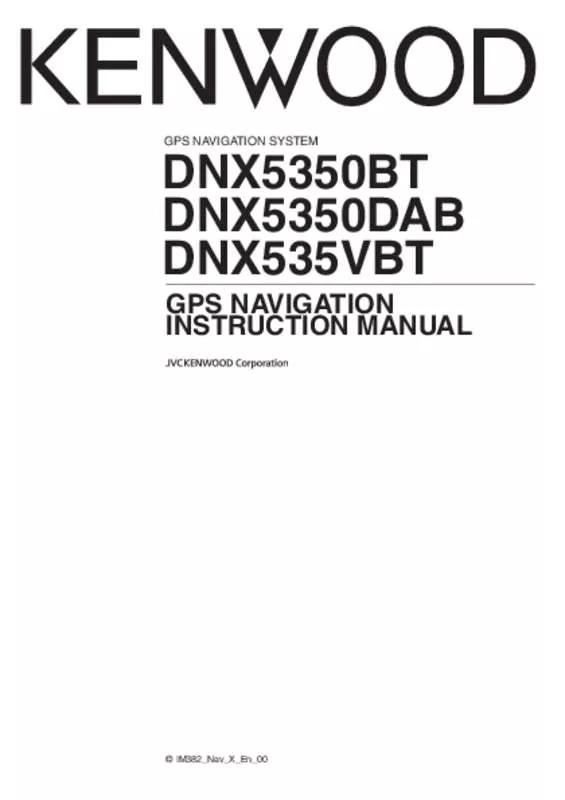User manual KENWOOD DNX5350DAB
Lastmanuals offers a socially driven service of sharing, storing and searching manuals related to use of hardware and software : user guide, owner's manual, quick start guide, technical datasheets... DON'T FORGET : ALWAYS READ THE USER GUIDE BEFORE BUYING !!!
If this document matches the user guide, instructions manual or user manual, feature sets, schematics you are looking for, download it now. Lastmanuals provides you a fast and easy access to the user manual KENWOOD DNX5350DAB. We hope that this KENWOOD DNX5350DAB user guide will be useful to you.
Lastmanuals help download the user guide KENWOOD DNX5350DAB.
Manual abstract: user guide KENWOOD DNX5350DAB
Detailed instructions for use are in the User's Guide.
[. . . ] DNX5350BT DNX5350DAB DNX535VBT
GPS NAVIGATION INSTRUCTION MANUAL
GPS NAVIGATION SYSTEM
© IM382_Nav_X_En_00
Contents
End-User License Agreements 4 Navigation 17
17 17 17 17 18 18 18 18 18 18 19 19 19 19 19 19 20 20 20
Getting Started
Using the Navigation System Help When You Need It Searching Help Topics Status Bar Icons Satellite Signals Viewing GPS Satellite Signals Using the On-Screen Buttons Using the On-Screen Keyboard Adding a Shortcut Removing a Shortcut
10
10 10 10 10 11 11 11 11 11 11
Finding Locations
Finding a Location by Category Searching Within a Category Finding a Location Using the Search Bar Changing the Search Area Finding an Address Finding a City Finding an Intersection Finding a Location Using Coordinates Finding a Location by Browsing the Map Finding a Location Using Quick Search Saving a Home Location Going Home Editing Your Home Location Information Finding Recently Found Places Clearing the List of Recently Found Places Finding Parking Setting a Simulated Location Saving a Location Saving Your Current Location Starting a Route to a Saved Location Editing a Saved Location Assigning Categories to a Saved Location Deleting a Saved Location
12
12 12 12 12 13 13 13 14 14 14 14 15 15 15 15 15 15 15 15 16 16 16 16
Starting a Route Previewing Multiple Routes Following a Route Using the Navigation Map Adding a Point to a Route Taking a Detour Stopping the Route Using Suggested Routes Using Exit Services Finding Exit Services Navigating to an Exit Using Find Ahead Avoiding Road Features Adding a Custom Avoidance Area Avoiding a Road Disabling a Custom Avoidance Deleting Custom Avoidances Enabling Advanced Detours Taking a Detour Around Specified Areas
The Map Pages
Customizing the Map Layers Viewing the Trip Log Changing the Map Data Field Changing the Map Perspective Customizing Map Buttons Removing Buttons from the Map Viewing a List of Turns Viewing the Entire Route on the Map Viewing the Next Turn Highway Mode Viewing Junctions Viewing Trip Information Resetting Trip Information Viewing Current Location Information Finding Nearby Services Directions to Your Current Location
21
21 21 21 21 21 21 22 22 22 22 22 23 23 23 23 23
2
GPS Navigation Instruction Manual
Using the Apps
About Smartphone Link Downloading Smartphone Link Connecting to Smartphone Link Sending a Location from Your Phone Disabling Calls While Connected About Garmin Live Services Subscribing to Garmin Live Services About ecoRoute Creating a Vehicle Profile Resetting Your Vehicle Profile Calibrating Fuel Economy Taking the ecoChallenge About ecoChallenge Scores Hiding Your ecoChallenge Score Resetting Your Score Viewing Your Fuel Economy About the Mileage Report Viewing a Mileage Report Exporting a Mileage Report Setting Routes that Use Less Fuel Viewing myGarmin Messages Planning a Trip Editing a Trip Itinerary Navigating to a Saved Trip Editing a Saved Trip Using the World Clock Viewing the World Map
24
24 24 24 24 24 25 25 25 25 25 25 26 26 26 26 26 26 26 27 27 27 27 28 28 28 28 28
Customizing the Settings
Customizing the Navigation System Changing the Map Settings Enabling Maps Changing the Navigation Settings Adjusting the Display Settings Route Preferences Updating the Time Settings Setting the Languages Adding Security Device and Privacy Settings Restoring Settings
29
29 29 29 29 29 29 30 30 30 30 30
Appendix
Updating the Software Updating the Map Data Safety Cameras Custom POIs (Points of Interest) Finding Custom POIs
31
31 31 31 32 32
Icons Used in This Manual
Important precautions are described to prevent injuries and potentially dangerous situations.
Special instructions, supplementary explanations, limitations, and reference pages are described.
English
3
End-User License Agreements
Software License Agreement
BY USING THE DNX5350BT/DNX5350DAB/ DNX535VBT, YOU AGREE TO BE BOUND BY THE TERMS AND CONDITIONS OF THE FOLLOWING SOFTWARE LICENSE AGREEMENT. and its subsidiaries (“Garmin”) grant you a limited license to use the software embedded in this device (the “Software”) in binary executable form in the normal operation of the product. Title, ownership rights, and intellectual property rights in and to the Software remain in Garmin and/or its third-party providers. You acknowledge that the Software is the property of Garmin and/or its third-party providers and is protected under the United States of America copyright laws and international copyright treaties. [. . . ] • To assign categories to the Favorite, select Categories. • To change the symbol used to mark the Favorite on a map, select Change Map Symbol.
Deleting a Saved Location
⁄
• Deleted locations cannot be recovered.
1 Select Where To?2 Select > Delete Saved Places.
7 Edit the information. 8 Select Done.
3 Select the box next to the saved locations to delete, and select Delete.
16
GPS Navigation Instruction Manual
Navigation
You can create, customize, and edit your routes.
Starting a Route
1 Search for a location (page 12). 4 If necessary, select a route.
Using the Navigation Map
1 From the main menu, select View Map. 2 If the zoom controls are hidden, select the map to display the zoom controls. 3 Select the map to switch to browsing mode. 4 Select an option:
• To zoom in or out, select or . • To rotate the map view, select
Previewing Multiple Routes
1 Search for a location (page 12). 2 From the search results, select a location. 4 Use the on-screen buttons to select a route. 5 Select Go!.
• To switch between North Up and 3-D views, . select • To add or remove map layers, select . • To view specific location categories, select and select a category icon. • To center the map on your current location, . select • To view shortcuts for map and navigation . features, select
Following a Route
The route is marked with a magenta line. A checkered flag marks your destination. As you travel, the device guides you to the destination with voice prompts, arrows on the map, and directions at the top of the map. If you depart from the original route, the device recalculates the route and provides new directions.
English
17
Navigation
Adding a Point to a Route
1 While navigating a route, select return to the main menu. to
Using Suggested Routes
Before you can use this feature, you must save at least one location and enable the travel history feature (page 15). Using the myTrends™ feature, your device predicts your destination based on your travel history, the day of the week, and the time of day. [. . . ] For these locations, the navigation system includes the locations of hundreds of safety cameras. Your navigation system alerts you when you are approaching a safety camera and can warn you if you are driving too fast. The data is updated at least weekly, so you always have access to the most up-to-date information. You can purchase a new region or extend an existing subscription at any time. [. . . ]
DISCLAIMER TO DOWNLOAD THE USER GUIDE KENWOOD DNX5350DAB Lastmanuals offers a socially driven service of sharing, storing and searching manuals related to use of hardware and software : user guide, owner's manual, quick start guide, technical datasheets...manual KENWOOD DNX5350DAB