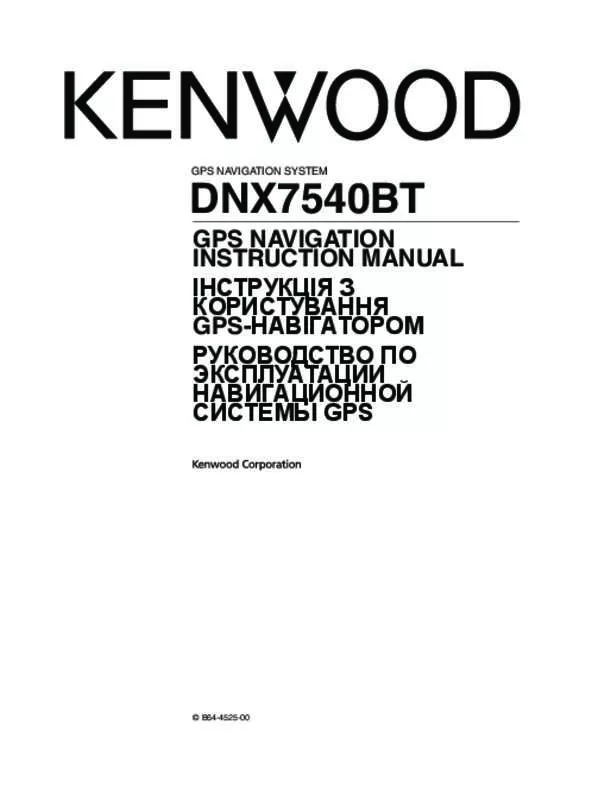User manual KENWOOD DNX7540BT
Lastmanuals offers a socially driven service of sharing, storing and searching manuals related to use of hardware and software : user guide, owner's manual, quick start guide, technical datasheets... DON'T FORGET : ALWAYS READ THE USER GUIDE BEFORE BUYING !!!
If this document matches the user guide, instructions manual or user manual, feature sets, schematics you are looking for, download it now. Lastmanuals provides you a fast and easy access to the user manual KENWOOD DNX7540BT. We hope that this KENWOOD DNX7540BT user guide will be useful to you.
Lastmanuals help download the user guide KENWOOD DNX7540BT.
Manual abstract: user guide KENWOOD DNX7540BT
Detailed instructions for use are in the User's Guide.
[. . . ] DNX7540BT
GPS NAVIGATION INSTRUCTION MANUAL ІНСТРУКЦІЯ З КОРИСТУВАННЯ GPS-НАВІГАТОРОМ РУКОВОДСТВО ПО ЭКСПЛУАТАЦИИ НАВИГАЦИОННОЙ СИСТЕМЫ GPS
GPS NAVIGATION SYSTEM
© B64-4525-00
190-00969-92_0B. indb 1
8/3/2009 11:10:57 AM
Contents
Safety Precautions and Important Information Getting Started 4 6
Using the Navigation System Help When You Need It
6 6
Find It and Go!
Finding a Restaurant Following Your Route Adding a Via Point Taking a Detour Stopping the Route
7
7 8 8 8 8
Favorites
Saving Places You Find Saving Your Current Location Setting a Home Location Finding Saved Places Editing Saved Places Deleting a Favorite
11
11 11 12 12 12 12
Where To?
Searching Near Another Location Go!Page Options Finding an Address Finding a Place by Spelling the Name Using the On-Screen Keyboard Finding Places in a Different Area Narrowing Your Search
9 9 9 9 10 10 10
9 The Main Pages
Viewing the Map Page Trip Computer Turn List Page Next Turn Page GPS Info Page
13
13 13 14 14 14
Creating and Editing Routes
Creating a New Custom Route Editing Custom Routes Saving and Modifying the Active Route Navigating a Saved Route Deleting All Saved Routes Stopping Your Route Adding a Detour to a Route
15
15 15 15 15 15 15 15
�
GPS Navigation System Instruction Manual
190-00969-92_0B. indb 2
8/3/2009 11:10:58 AM
Customizing the Settings
Customizing the Navigation System Changing the System Settings Changing the Map Settings Changing the Navigation Settings Adjusting the Display Settings Updating the Time Settings Setting the Languages Adding Security
16
16 16 16 16 16 16 16 16
Appendix
Updating the Software Updating the Map Data Custom POIs (Points of Interest)
17
17 17 18
Icons Used in This Manual
Important precautions are described to prevent injuries etc.
Special instructions, supplementary explanations, limitations, and reference pages are described.
Manual Conventions
When you are instructed to “touch” something, use your finger to touch an item on the screen. The small arrows (>) used in the text indicate that you should touch a series of items. For example, if you see “touch Where To? [. . . ] 7 Touch the address, if necessary.
➊ Touch to call this location, if a mobile
phone with Bluetooth wireless technology is connected. T ➋ ouch to save this location to your Favorites. T ➌ ouch to create a turn-by-turn route to this location. T ➍ ouch to return to the previous page. • Use my current location—sets your current location as your Home Location. • Choose from Recently Found—select a location from your recently found locations.
Deleting a Favorite
1 Touch Tools > My Data. Touch Select All to delete all Favorites. 4 Touch Delete.
After you set your Home Location, touch Where To?> Go Home.
Finding Saved Places
1 Touch Where To?. Your saved locations are listed.
Editing Saved Places
1 Touch Where To?2 Touch the location you want to edit. 4 Touch the item you want to edit.
• Change Name—enter a new name for the location using the on-screen keyboard. • Change Map Symbol—touch a new symbol. • Change Phone Number—enter a phone number, and touch Done. • Change Categories—create or change the category in which this location is saved. • Delete—touch Yes to remove this item from the Favorites list.
12
GPS Navigation System Instruction Manual
190-00969-92_0B. indb 12
8/3/2009 11:11:03 AM
The Main Pages
This section provides details about the Map Page, the Trip Computer, the Turn List, and the GPS Info Page.
Viewing the Map Page
Touch View Map to open the map. Touch an area of the map to see additional information, as shown below. The vehicle icon shows your current location.
Trip Computer
The Trip Computer displays your current speed and provides helpful statistics about your trip. To view the Trip Computer, touch the Speed field on the Map page.
➊ ➎ ➐ ➏
➋ ➌ ➍
Resetting Trip Information If you want accurate trip information, reset the trip information before beginning a trip. Touch Reset to reset the information on the Trip Computer page.
➊ Distance to the next turn. Touch to view
and hear next turn details.
➋ While navigating a route, touch the text bar
to open the Turn List. ➏ Touch the Speed data field to open the Trip
Computer.
➐ Touch
to view the Where Am I? [. . . ] The navigation system will automatically recognize and use the maps on the SD card.
⁄
• The unit may restart when you insert an SD card.
⁄
• The unit may restart when you insert an SD card.
To update the navigation software: 1 Go to www. garmin. com/Kenwood. 2 Read and accept the terms of the Software License Agreement. 3 Follow the instructions on the Web site to complete the installation of the update software.
Updating the Map Data
The navigation system will provide periodic notification at startup when the preloaded maps are considered out of date. You can purchase an SD card updated map data from Garmin, or ask your Kenwood dealer or Kenwood service center for details. [. . . ]
DISCLAIMER TO DOWNLOAD THE USER GUIDE KENWOOD DNX7540BT Lastmanuals offers a socially driven service of sharing, storing and searching manuals related to use of hardware and software : user guide, owner's manual, quick start guide, technical datasheets...manual KENWOOD DNX7540BT