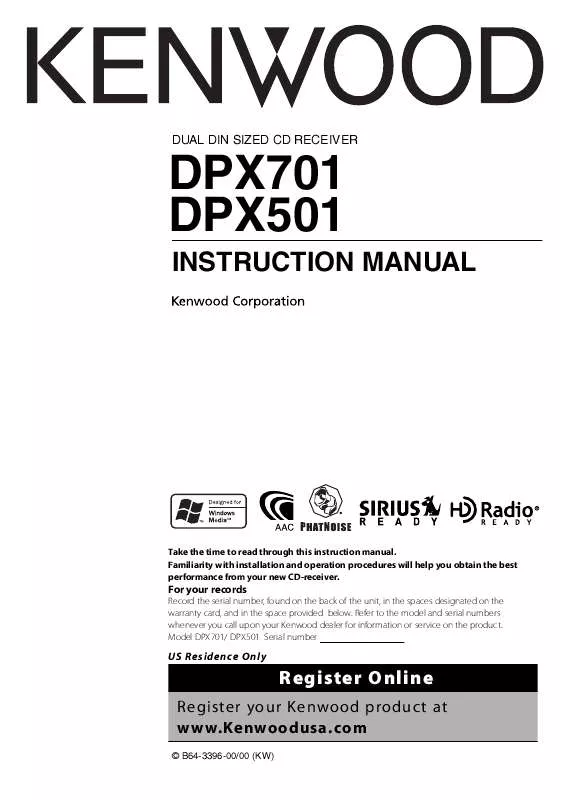User manual KENWOOD DPX501 Instruction Manual
Lastmanuals offers a socially driven service of sharing, storing and searching manuals related to use of hardware and software : user guide, owner's manual, quick start guide, technical datasheets... DON'T FORGET : ALWAYS READ THE USER GUIDE BEFORE BUYING !!!
If this document matches the user guide, instructions manual or user manual, feature sets, schematics you are looking for, download it now. Lastmanuals provides you a fast and easy access to the user manual KENWOOD DPX501. We hope that this KENWOOD DPX501 user guide will be useful to you.
Lastmanuals help download the user guide KENWOOD DPX501.
Manual abstract: user guide KENWOOD DPX501Instruction Manual
Detailed instructions for use are in the User's Guide.
[. . . ] DUAL DIN SIZED CD RECEIVER
DPX701 DPX501
INSTRUCTION MANUAL
Take the time to read through this instruction manual. Familiarity with installation and operation procedures will help you obtain the best performance from your new CD-receiver.
For your records
Record the serial number, found on the back of the unit, in the spaces designated on the warranty card, and in the space provided below. Refer to the model and serial numbers whenever you call upon your Kenwood dealer for information or service on the product. Model DPX701/ DPX501 Serial number
US Residence Only
Register Online
Register your Kenwood product at www. Kenwoodusa. com
© B64-3396-00/00 (KW)
Contents
Safety precautions Notes About CDs About AAC, MP3 and WMA About USB device General features
Power Selecting the Source Volume Attenuator System Q Audio Control Adjusting the detail of Audio Control Audio Setup Speaker Setting Subwoofer Output TEL Mute Switching Display Display Type Selection Graphic part Display Switching Wallpaper selecting Text Selection for Display Text Display Switching Font Color Select G-Analyzer display Switching
4 5 7 8 10 11
RDS features
Radio Text Scroll PTY (Program Type) Registration of a station as a PTY Program Type preset
26
CD/USB device/Audio file/External disc control features 28
Playing CD & Audio file Playing USB device Playing External Disc Fast Forwarding and Reversing Track/File Search Disc Search/Folder Search Direct Track/File Search Direct Disc Search Track/File/Disc/Folder Repeat Scan Play Random Play Magazine Random Play All Random Play Select mode File Select mode Folder Select 1 mode Folder Select 2 mode Switching the Play mode Letter Seek Text/Title Scroll
HD Radio control features 24
About HD Radio Tuning
35
Tuner features
Tuning Tuning Mode Direct Access Tuning Station Preset Memory Auto Memory Entry Preset Tuning
2|
English
Menu system
Menu System Activating Security Code Deactivating Security Code Touch Sensor Tone Manual Clock Adjustment Date Adjustment Date Mode Synchronize Clock Indirect Lighting Display Illumination Control Dimmer Switching preout Built-in Amp Setting G-Counter Level set G-Analyzer Reset G-Analyzer Calibration setup G-Analyzer Horsepower Gauge setup G-Analyzer Horsepower Analysis G-Analyzer Stop Watch Dual Zone System Setting B. M. S. [. . . ] Indication of this Security Code activation prevents your precious audio unit from stealing.
· If you enter the wrong Code in steps 4 through 6, repeat from step 4.
Resetting the Security Code function when the audio unit is first used after removed from the battery power source or the Reset button is pressed
1 Turn the power ON. 2 Do the step 4 through 7 operation, and enter
the Security Code. "Approved"/ "APPROVED" is displayed. Now, you can use the unit.
· Set the Security Code when the <Demonstration mode Setting> (page 48) is set to OFF. · You can set the Security Code with a 4 digit number of your choice. · The Security Code cannot be displayed or referenced. Make a note of the Security Code and treasure it up.
1 Enter Standby
Press the [SRC] button. Select the "STANDBY" display.
· When the Security Code function is activated, "Security Set"/ "CODE SET" changes to "Security Clear"/ "CODE CLR". · To deactivate the Security Code function, see the next section <Deactivating Security Code>.
2 Enter Menu mode
Press the [MENU] button for at least 1 second. When "MENU" is displayed, "Security Set"/ "CODE SET" is also displayed.
In Standby mode
3 Enter Security Code mode
Press the Control knob for at least 1 second. When "Enter"/ "ENTER" is displayed, "Security Set"/ "CODE" is also displayed.
Deactivating Security Code
To deactivate the Security Code function.
1 Select Security Code mode
Push the Control knob towards [FM] or [AM]. Select the "Security Clear"/ "CODE CLR" display.
4 Select the digits to enter
Push the Control knob towards [4] or [¢].
2 Enter Security Code mode
Press the Control knob for at least 1 second. When "Enter"/ "ENTER" is displayed, "Security Clear"/ "CODE" is also displayed.
5 Select the Security Code numbers
Push the Control knob towards [FM] or [AM].
6 Repeat steps 4 and 5, and complete the
Security Code.
3 Select the digits to enter
Push the Control knob towards [4] or [¢].
7 Confirm the Security Code
Press the Control knob for at least 3 seconds. When "Re-Enter"/ "RE-ENTER" is displayed, "Security Set"/ "CODE" is also displayed.
4 Select the Seciruty Code numbers
Push the Control knob towards [FM] or [AM].
5 Repeat steps 3 and 4, and complete the
Security Code.
8 Do the step 4 through 7 operation, and
reenter the Security Code. "Approved"/ "APPROVED" is displayed. The Security Code function activates.
6 Press the Control knob for at least 3 seconds.
"Clear"/ "CLEAR" is displayed. The Security Code function deactivates.
· If a wrong security code is entered, "Error"/ "ERROR" is displayed. Enter a correct security code.
9 Exit Security Code mode
Press the [MENU] button.
English |
37
Menu system
In Standby mode
3 Selecting the item (day, month, or year) to
adjust Push the Control knob towards [4] or [¢]. The items that are blinking are items that you can adjust.
Touch Sensor Tone
Setting the operation check sound (beep sound) ON/OFF. Display "Beep : ON"/ "BEEP ON" "Beep : OFF"/ "BEEP OFF" Setting Beep is heard. Beep canceled.
4 Adjust each item
Push the Control knob towards [FM] or [AM].
5 Repeat step 3 and 4 operation and adjust the
date.
In Standby mode
6 Exit Date adjustment mode
Press the [MENU] button.
Manual Clock Adjustment
· You can do this adjustment when the <Synchronize Clock> (page 38) is set as OFF.
1 Select Clock Adjustment mode
Push the Control knob towards [FM] or [AM]. Select the "Clock Adjust"/ "CLK ADJ" display.
Function of the DPX701 In Standby mode
Date Mode
Setting the date format.
2 Enter Clock Adjust mode
Press the Control knob for at least 1 second. [. . . ] No Name: Attempted to display DNPS during the CD play having no disc names preset. DEMO MODE (Blink): The Demonstration mode has been selected. The <Demonstration mode Setting> (page 48) is ON. No Device/ NO DVICE: The USB device is selected as a source although no USB device is connected. [. . . ]
DISCLAIMER TO DOWNLOAD THE USER GUIDE KENWOOD DPX501 Lastmanuals offers a socially driven service of sharing, storing and searching manuals related to use of hardware and software : user guide, owner's manual, quick start guide, technical datasheets...manual KENWOOD DPX501