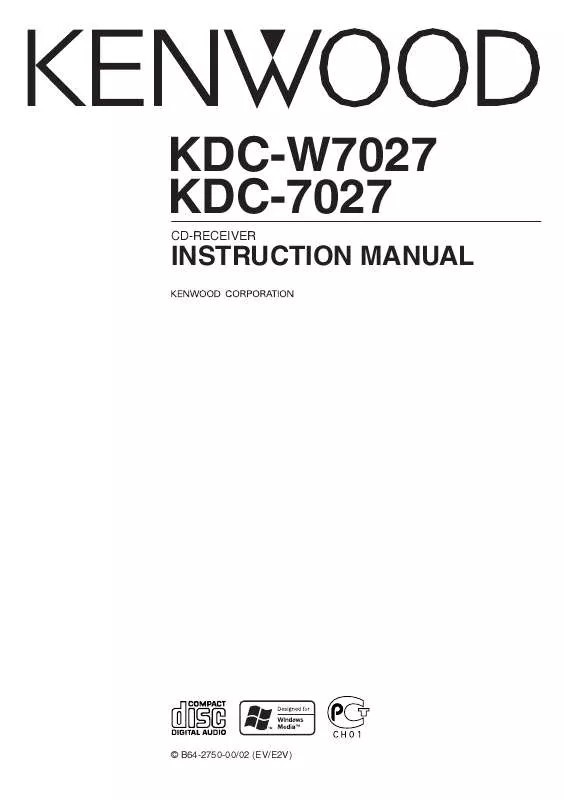User manual KENWOOD KDC-7027
Lastmanuals offers a socially driven service of sharing, storing and searching manuals related to use of hardware and software : user guide, owner's manual, quick start guide, technical datasheets... DON'T FORGET : ALWAYS READ THE USER GUIDE BEFORE BUYING !!!
If this document matches the user guide, instructions manual or user manual, feature sets, schematics you are looking for, download it now. Lastmanuals provides you a fast and easy access to the user manual KENWOOD KDC-7027. We hope that this KENWOOD KDC-7027 user guide will be useful to you.
Lastmanuals help download the user guide KENWOOD KDC-7027.
Manual abstract: user guide KENWOOD KDC-7027
Detailed instructions for use are in the User's Guide.
[. . . ] KDC-W7027 KDC-7027
CD-RECEIVER
INSTRUCTION MANUAL
© B64-2750-00/02 (EV/E2V)
Contents
Safety precautions Notes Notes on playing MP3/WMA About CDs General features
Power Hiding the Control Panel Selecting the Source Volume Attenuator System Q Speaker Setting Audio Control Rotary Volume knob operation mode select Dual Zone System Display Mode Switching Text Display Switching Subwoofer Output External Display Switching Auxiliary Input Display Setting Panel Position Setting Theft Deterrent Panel TEL Mute
3 5 6 8 10
GSM Hands Free Unit control features 28
Receiving a call Phone Book Search Direct Dial SMS (Short Message Service) Mode Phone Book/ Message (SMS) data synchronize
Notes on Multi-function Key System 9
Menu system
Menu System Security Code Phone voice speaker setting Microphone sensitivity adjust Auto Response time Adjust Touch Sensor Tone Manual Clock Adjustment Synchronize Clock DSI (Disabled System Indicator) Selectable Illumination Triangle indicator setting Contrast Adjustment Dimmer OFF Wait Time Setting Eject angle setting Panel action setting System Q Setting Switching preout Built-in Amp Mute Setting B. M. S. Frequency Offset News Bulletin with Timeout Setting Local Seek Tuning Mode Auto Memory Entry AF (Alternative Frequency) Restricting RDS Region (Region Restrict Function) Auto TP Seek Monaural Reception Text Scroll Power OFF Timer Built-in Auxiliary input Setting CD Read Setting AMP Control Rotary volume operation select
31
Tuner features
Tuning Station Preset Memory Auto Memory Entry Preset Tuning
18
RDS features
Traffic Information Radio Text Scroll PTY (Program Type) Program Type preset Changing Language for PTY Function
20
CD/MP3/WMA/External disc control features 23
Playing External Disc Playing CD & MP3/WMA Fast Forwarding and Reversing Track/File Search Disc Search/Folder Search Track/File/Disc/Folder Repeat Scan Play Random Play Magazine Random Play Folder Select Disc Naming (DNPS) Text/Title Scroll
Accessories/ Installation Procedure 38 Connecting Wires to Terminals Installation Removing the Unit Troubleshooting Guide Specifications 39 41 42 43 46
2|
English
Safety precautions
2WARNING
To prevent injury or fire, take the following precautions:
· Insert the unit all the way in until it is fully locked in place. Otherwise it may fall out of place when jolted. · When extending the ignition, battery, or ground wires, make sure to use automotive-grade wires or other wires with a 0. 75mm² (AWG18) or more to prevent wire deterioration and damage to the wire coating. [. . . ] Returning to the top level Press the [4] ("HOME") button.
Character type Alphabet (Upper case/ Lower case) Numbers and symbols Special characters (Accent characters)
Button [2] ("CAPS") [3] ("NUM") [4] ("CHAR")
5 Select the characters
Press the [FM] or [AM] button.
6 Repeat steps 3 through 5 and enter the name. 7 Exit name set mode
Press the [NAME. S] button.
· When operation stops for 10 seconds the name at that time is registered, and Name Set mode closes. · Media that you can attach names to - Internal CD player: 30 discs. - External CD changer/ player: Varies according to the CD changer/ player. · The name of a CD can be changed by the same operation you used to name it.
Scrolling the folder name display Press the [SCRL] button.
4 Decide the folder to play
Press the [2] ("OK") button. The Folder Select mode releases, and the MP3/ WMA in the folder being displayed is played.
· The methods for moving to other folders in the folder select mode are different from those in the folder search mode. See 'Notes on playing MP3/WMA' (page 6) for details.
Canceling the Folder Select mode Press the [3] ("EXIT") button.
26 |
English
Text/Title Scroll
Scrolling the displayed CD text, MP3/WMA text, or MD title. Press the [SCRL] button.
English |
27
GSM Hands Free Unit control features
16
NEXT
TI
TI
SCRL
AM
FM
4
¢
Receiving a call
Received calls can be answered when a GSM Hands Free Unit (optional accessory) is connected to this unit.
· Inserting a disc while a call is in progress will cause the telephone to be hung up.
1 When a Call is Received
"HF CALL" will be displayed.
2 Accept a call
Press the [1], [3] -- [6] or [NEXT] button. Switching between the Name and Telephone Number Press the [TI] button. Each time the button is pressed the display switches as shown below. Information Name Telephone Number
Phone Book Search
Selecting a telephone number from the phone book.
1 Select the key function section
Press the [NEXT] button. Repeatedly press the button until "H-F" is displayed above the [2] button. Refer to 'Notes on Multi-function Key System' (page 9).
2 Enter Hands Free mode
Press the [2] ("H-F") button.
3 Hang up
Press the [2] ("HANG") button.
3 Select the Phone Book Search Mode item
Press the [2] ("SRCH") button. Each time the button is pressed the mode switches as follows:
28 |
English
Phone Book Search Mode item Initial Select Mode Redial Mode
Display "Initial" "Redial"
4 Enter the telephone number
Press the number [#], [*] and [+](ANG) buttons on the remote.
· You can input max 32 digits. · If an incorrect digit is entered, pressing the [4] button will clear it.
4 Select the initial of a person to dial (In Initial
Select Mode) Press the [FM] or [AM] button.
· Initials including no corresponding name will not be displayed.
5 Dial an input number
Press the [4] ("CALL") button.
5 Switch the Name
Press the [4] or [¢] button.
6 Hang up
Press the [2] ("HANG") button.
Switching between the Name and Telephone Number Press the [TI] button.
· Not available if the name has not been stored.
Canceling the Hands Free mode Press the [6] button.
Scrolling the Name and Telephone Number Press the [SCRL] button.
6 Dial a selected number
Press the [4] ("CALL") button.
7 Hang up
Press the [2] ("HANG") button.
Canceling the Hands Free mode Press the [6] button.
Function of remote
Direct Dial
Inputting the telephone number with number buttons on the remote, and dialing.
1 Select the key function section
Press the [NEXT] button. Repeatedly press the button until "H-F" is displayed above the [2] button. Refer to 'Notes on Multi-function Key System' (page 9).
2 Enter Hands Free mode
Press the [2] ("H-F") button.
3 Select the Dial Mode
Press the [3] ("DIAL") button. English |
29
GSM Hands Free Unit control features
SMS (Short Message Service) Mode 1 Select the key function section
Press the [NEXT] button. Repeatedly press the button until "H-F" is displayed above the [2] button. Refer to 'Notes on Multi-function Key System' (page 9).
Phone Book/ Message (SMS) data synchronize
Synchronizing the data in this unit with the data in the GSM telephone.
1 Select the key function section
Press the [NEXT] button. Repeatedly press the button until "SYNC" is displayed above the [3] button. Refer to 'Notes on Multi-function Key System' (page 9).
2 Enter Hands Free mode
Press the [2] ("H-F") button.
3 Select the SMS Mode
Press the [5] ("SMS") button. [. . . ] No disc has been loaded in the disc magazine. No disc has been loaded in the disc magazine. No tracks are recorded on the MD, although it has a title. Media was played that doesn't have data recorded that the unit can play. [. . . ]
DISCLAIMER TO DOWNLOAD THE USER GUIDE KENWOOD KDC-7027 Lastmanuals offers a socially driven service of sharing, storing and searching manuals related to use of hardware and software : user guide, owner's manual, quick start guide, technical datasheets...manual KENWOOD KDC-7027