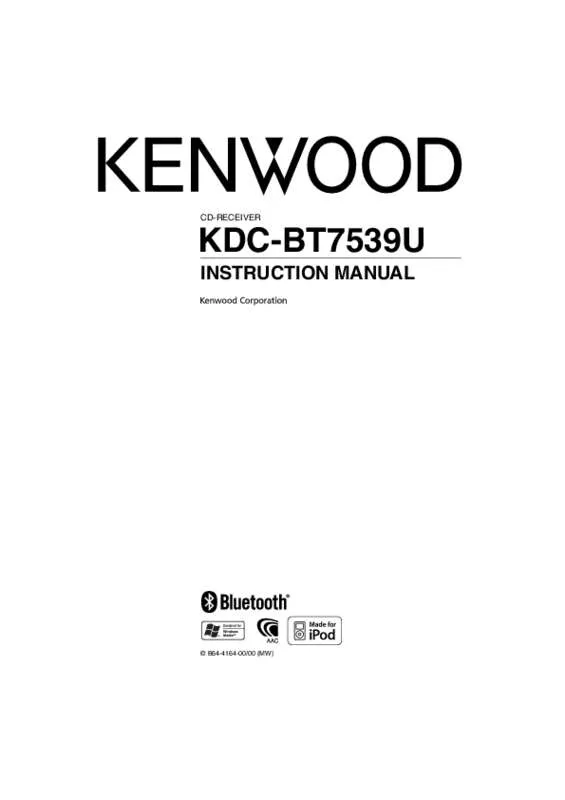User manual KENWOOD KDC-BT7539U
Lastmanuals offers a socially driven service of sharing, storing and searching manuals related to use of hardware and software : user guide, owner's manual, quick start guide, technical datasheets... DON'T FORGET : ALWAYS READ THE USER GUIDE BEFORE BUYING !!!
If this document matches the user guide, instructions manual or user manual, feature sets, schematics you are looking for, download it now. Lastmanuals provides you a fast and easy access to the user manual KENWOOD KDC-BT7539U. We hope that this KENWOOD KDC-BT7539U user guide will be useful to you.
Lastmanuals help download the user guide KENWOOD KDC-BT7539U.
Manual abstract: user guide KENWOOD KDC-BT7539U
Detailed instructions for use are in the User's Guide.
[. . . ] CD-RECEIVER
KDC-BT7539U
INSTRUCTION MANUAL
© B64-4164-00/00 (MW)
B64-4164-00_00_M_English. indd 1
08. 4. 8 9:05:41 AM
Contents
Before use Basic Operation
General functions Tuner functions Disc & Audio file play functions
3 4
Audio Adjustments
Audio Control Audio Setup Speaker Setting Audio Preset Memory Audio Preset Recall
19
Function Control
6
Bluetooth Setup
Registering Bluetooth device Registering Special Bluetooth device Registering PIN Code Downloading the Phone Book Selecting the Bluetooth device You Wish to Connect Deleting a Registered Bluetooth device Displaying the Firmware Version Adding a voice dialing command Setting a Voice Command for Category Downloading the SMS SMS (Short Message Service)
22
⁄
• Read through this page first for the setting of each function.
Display Settings
About Display Type Text Display Selection Station/Disc Naming (SNPS/DNPS) Auxiliary Input Display Setting
8
Music disc/Audio file Operation
Music Select Direct Music Search Direct Disc Search Basic Operation of Disc Changer (Optional)
11
TV control (Optional) 12
Basic Operation Preset Memory Preset Tuning Direct TV Tuning
27
Tuner Operation
Station Preset Memory Preset Tuning Direct Access Tuning Frequency Step Setting
Basic Operations of remote control 28 13 Appendix 30
Operation of hands-free phoning
Before Use Receiving a call During a call Call waiting Other functions Making a call Dial a number Speed dialing (Preset dial) Calling a number in the Phone Book Calling a number in the call log Make a voice dialing call Registering to the Preset Dial Number List Display of phone number type (category)
Accessories/ Installation Procedure 33 Connecting Wires to Terminals Installation/Removing the Unit Troubleshooting Guide Specifications 34 35 37 40
Bluetooth Audio Operation
Before Use Basic Operation
16
中文字型由北京字研技术开发中心提供
iPod is a trademark of Apple, Inc. , registered in the U. S. and other countries.
Other Functions
Security Code Manual Clock Adjustment Date Adjustment Demonstration mode setting
17
The “AAC” logo is trademark of Dolby Laboratories. The Bluetooth word mark and logos are owned by the Bluetooth SIG, Inc. and any use of such marks by Kenwood Corporation is under license. [. . . ] Push the Control knob towards left.
To download from the cell-phone manually
1 By operating the cell-phone, end the hands-free
connection.
4 Register a PIN code
Press the Control knob for at least 1 second. If “Completed” is displayed, registration is completed.
2 By operating the cell-phone, send the phone
book data to this unit By operating the cell-phone, download the phone book data to this unit. • During downloading: “Downloading” is displayed. • After completion of downloading: “Completed” is displayed.
5 Exit the PIN code edit mode
Press the [FNC] button.
⁄
• By default, "0000" is specified. • A PIN code can be specified with up to eight digits.
3 By operating the cell-phone, start the handsfree connection.
To clear the downloading completion message Press any button.
⁄
• Up to 1000 phone numbers can be registered for each registered cell-phone. • Up to 32 digits can be registered for each phone number along with up to 50* characters representing a name. (* 50: Number of alphabetic alphabetical characters. Fewer characters can be input depending on the type of characters. ) • To cancel downloading of the phone book data, operate the cell-phone.
English |
23
B64-4164-00_00_M_English. indd 23
08. 4. 8 9:05:55 AM
Bluetooth Setup
Selecting the Bluetooth device You Wish to Connect
When two or more Bluetooth devices have already been registered, you need to select the Bluetooth device you wish to use.
Deleting a Registered Bluetooth device
You can delete a registered Bluetooth device.
1 Select Bluetooth device deletion item during
Menu mode (In Standby mode) “Device Delete” is displayed. For how to select Function Control items, refer to <Function Control> (page 6).
1 Select Bluetooth device selection item during
Menu mode
Cell-phone (In Standby mode) “Phone Selection” is displayed. Audio player “Audio Selection” is displayed.
For how to select Function Control items, refer to <Function Control> (page 6).
2 Enter Bluetooth device deletion mode
Press the Control knob for at least 1 second. '(name)' is displayed.
3 Select the Bluetooth device
Turn the Control knob or push it towards up or down.
2 Enter Bluetooth device selection mode
Press the Control knob for at least 1 second. '(name)' is displayed.
4 Delete the selected Bluetooth device
Press the Control knob. Turn the Control knob to select “YES”, and then press the Control knob.
3 Select the Bluetooth device
Turn the Control knob or push it towards up or down.
5 Exit the Bluetooth device deletion mode
4 Set up the Bluetooth device
Push the Control knob towards right or left. '✱(name)' or '-(name)' is displayed. "✱": The selected Bluetooth device is busy. "-": The selected Bluetooth device is on standby. " " (blank): The Bluetooth device is deselected.
⁄
Press the [FNC] button.
• When a registered cell-phone is deleted, its Phone Book, log, SMS, and voice tag are also deleted.
5 Exit the Bluetooth device selection mode
Press the [FNC] button.
Displaying the Firmware Version
Display the version of the firmware of this unit.
⁄
1 Select Bluetooth Firmware update item during
Menu mode (In Standby mode) “BT F/W Update” is displayed. For how to select Function Control items, refer to <Function Control> (page 6).
• If a cell-phone is already selected, deselect it, and then select a different one. • If you cannot select a device using the audio player, connect the device with the audio player.
2 Enter Bluetooth Firmware update mode
Press the Control knob for at least 1 second. The firmware version appears.
3 Exit Bluetooth Firmware update mode
⁄
Press the [FNC] button.
• For how to update the firmware, access our website. http://www. kenwood. com/bt/information/
24 |
KDC-BT7539U
B64-4164-00_00_M_English. indd 24
08. 4. 8 9:05:55 AM
Adding a voice dialing command
Add a voice tag to the phonebook for voice dialing. You can register up to 35 voice tags.
Select “DEL” (Delete)
4 Delete a voice tag
Press the Control knob. [. . . ] iPod Error: Connection to the iPod has failed. ➪ Check that the connected iPod is an iPod that is supported. See <About Audio file> (page 30) for information on supported iPods. ➪ Remove the USB device and then reconnect it. [. . . ]
DISCLAIMER TO DOWNLOAD THE USER GUIDE KENWOOD KDC-BT7539U Lastmanuals offers a socially driven service of sharing, storing and searching manuals related to use of hardware and software : user guide, owner's manual, quick start guide, technical datasheets...manual KENWOOD KDC-BT7539U