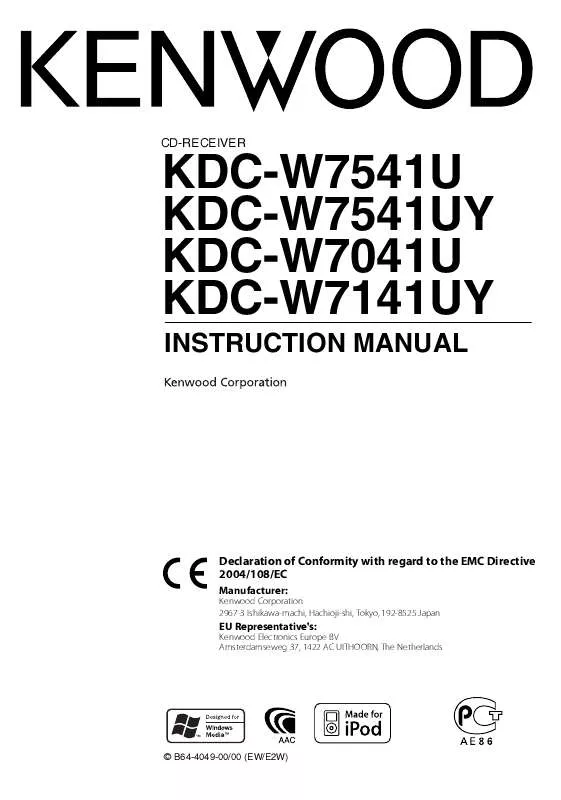User manual KENWOOD KDC-W7541U
Lastmanuals offers a socially driven service of sharing, storing and searching manuals related to use of hardware and software : user guide, owner's manual, quick start guide, technical datasheets... DON'T FORGET : ALWAYS READ THE USER GUIDE BEFORE BUYING !!!
If this document matches the user guide, instructions manual or user manual, feature sets, schematics you are looking for, download it now. Lastmanuals provides you a fast and easy access to the user manual KENWOOD KDC-W7541U. We hope that this KENWOOD KDC-W7541U user guide will be useful to you.
Lastmanuals help download the user guide KENWOOD KDC-W7541U.
Manual abstract: user guide KENWOOD KDC-W7541U
Detailed instructions for use are in the User's Guide.
[. . . ] CD-RECEIVER
KDC-W7541U KDC-W7541UY KDC-W7041U KDC-W7141UY
INSTRUCTION MANUAL
Declaration of Conformity with regard to the EMC Directive 2004/108/EC
Manufacturer:
Kenwood Corporation 2967-3 Ishikawa-machi, Hachioji-shi, Tokyo, 192-8525 Japan
EU Representative's:
Kenwood Electronics Europe BV Amsterdamseweg 37, 1422 AC UITHOORN, The Netherlands
© B64-4049-00/00 (EW/E2W)
Contents
Before use Basic Operation
General functions Tuner functions Disc & Audio file play functions
3 4
Audio Adjustments
Audio Control Adjusting the detail of Audio Control Audio Setup Speaker Setting Audio Preset Memory Audio Preset Recall
19
Function Control
6
/
· Read through this page first for the setting of each function.
Basic Operations of remote control 22 Appendix 23
Display Settings
About Display Type Text Display Selection Font Color Selection Disc Naming (DNPS) Auxiliary Input Display Setting
8
Accessories/ Installation Procedure 26 Connecting Wires to Terminals Installation/Removing the Unit 27 29 30 32
Music disc/Audio file Operation
Music Select Direct Music Search Direct Disc Search Basic Operation of Disc Changer (Optional)
12
Troubleshooting Guide Specifications
Tuner Operation
Station Preset Memory Preset Tuning Direct Access Tuning PTY (Program Type) Program Type preset Changing Language for PTY Function
14
Other Functions
Security Code Manual Clock Adjustment Date Adjustment AMP Control Picture downloading Demonstration mode setting Theft Deterrent Faceplate
16
· iPod is a trademark of Apple, Inc. , registered in the U. S. · The "AAC" logo is trademark of Dolby Laboratories.
2|
KDC-W7541U/KDC-W7541UY/KDC-W7041U/KDC-W7141UY
Before use
2WARNING To prevent injury or fire, take the following precautions:
· To prevent a short circuit, never put or leave any metallic objects (such as coins or metal tools) inside the unit. · If you experience problems during installation, consult your Kenwood dealer. · When you purchase optional accessories, check with your Kenwood dealer to make sure that they work with your model and in your area. [. . . ] · Keep the faceplate in its faceplate case while detached. · Do not expose the faceplate (and the faceplate case) to direct sunlight or excessive heat or humidity. Also avoid places with too much dust or the possibility of water splashing.
Demonstration mode setting
Turning the demonstration mode ON/OFF.
Reattaching the Faceplate
1 Align the shaft on the unit with the depression
on the faceplate.
1 Select Demonstration item during Menu mode
Select the "DEMO Mode" display. For how to select Function Control items, refer to <Function Control> (page 6).
2 Set the Demonstration mode
Press the Control knob for at least 2 seconds. Pressing this button for 2 seconds or longer toggles the setting between "ON" and "OFF".
3 Exit Demonstration mode
Press the [FNC] button.
2 Push the faceplate in until it clicks.
The faceplate is locked in place, allowing you to use the unit.
18 |
KDC-W7541U/KDC-W7541UY/KDC-W7041U/KDC-W7141UY
Audio Adjustments
Audio Control
You can adjust following Audio Control items ; Display Range "REAR VOLUME" 0 -- 35 "SUB-W LEVEL" 15 -- +15 "NATURAL"/ Natural/User setting/Rock/ "USER"/"ROCK"/ Pops/Easy/Top 40/Jazz "POPS"/"EASY"/ (The indicator turns on "TOP40"/"JAZZ"/ according to the setting. ) Bass level* "BASS LEVEL" 8 -- +8 Middle level* "MIDDLE LEVEL" 8 -- +8 Treble level* "TREBLE LEVEL" 8 -- +8 Balance "BALANCE" Left 15 -- Right 15 Fader "FADER" Rear 15 -- Front 15 Exit Audio Control mode (Volume control mode)
* You can adjust these items in detail. Refer to <Adjusting the detail of Audio Control> (Page 19). (Function of KDCW7541U/W7541UY) * Source tone memory: Puts the set up value in the memory per source. (Detail Audio item is included)
Function of KDC-W7541U/W7541UY
Adjusting the detail of Audio Control
Among the Basic Audio items, you can adjust the Bass level, Middle level, and Treble level in detail. Bass level Adjustment Item Bass Center Frequency Bass Q Factor Bass Extend Middle level Adjustment Item Display Range Middle Center Frequency "MIDDLE FRQ" 0. 5/1. 0/1. 5/2. 0 kHz Middle Q Factor "MIDDLE Q FACTOR" 1. 00/2. 00 Treble level Adjustment Item Display Treble Center Frequency "TREBLE FRQ" Range 10. 0/12. 5/15. 0/17. 5 kHz Display "BASS FRQ" "BASS Q FACTOR" "BASS EXT" Range 40/50/60/70/80/100/ 120/150 Hz 1. 00/1. 25/1. 50/2. 00 OFF/ON
Adjustment Item Rear volume Subwoofer level System Q
/
· "USER": The ranges selected lastly for Bass level, Middle level, and Treble level are recalled automatically.
1 Select the Basic Audio item
Select the desired item to be set in detail from followings; · Bass level · Middle level · Treble level For how to select Basic Audio items, see <Audio Control> (page 19).
1 Select the source to adjust
For how to select source item, refer to <Power/ Source Select button> of <Basic Operation> (page 4).
2 Enter Audio Control mode
Press the [AUD] knob.
2 Enter Detail adjustment mode of Audio
Control Press the [AUD] knob for at least 1 second.
3 Select the Audio item to adjust
Press the [AUD] knob.
4 Adjust the Audio item
Turn the [AUD] knob.
3 Select the Detail Audio item to adjust
Press the [AUD] knob.
5 Exit Audio Control mode
Press any button. Press a button other than the [AUD] knob and [ATT] button.
4 Adjust the Detail Audio item
Turn the [AUD] knob.
5 Exit the Detail Audio Control mode
Press the [AUD] knob for at least 1 second.
/
· When you set the Bass Extend to ON, low frequency response is extended by 20%. · You can exit the Audio Control mode at anytime by pressing any button except for [AUD] knob and [ATT] button.
English |
19
Audio Adjustments
Audio Setup
You can set Sound system , such as follows; Adjustment Item Display Front High Pass Filter "HPF-F" Rear High Pass Filter "HPF-R" Low Pass Filter Subwoofer Phase Volume offset Loudness Dual Zone System "LPF" "SW PHASE" "VOL-OFFSET" "LOUD" "2 ZONE" Range Through/40*1/ 60*1/80/100/ 120/150/180/220*1 Hz Through/40*1/ 60*1/80/100/ 120/150/180/220*1 Hz 50*1/60/80/100*1/120/ Through Hz Reverse (180°)/ Normal (0°) 8 -- ±0 (AUX: -8-- +8) OFF/ON OFF/ON
Speaker Setting
Fine-tuning so that the System Q value is optimal when setting the speaker type as follows; Speaker type OFF For 5 & 4 in. speaker For the OEM speaker Display "OFF" "5/4inch" "6x9/6inch" "O. E. M. "
1 Enter Standby
Select the "STANDBY" display. For how to select source item, refer to <Power/ Source Select button> of <Basic Operation> (page 4).
*1 KDC-W7541U/W7541UY only.
/
· Volume offset: Sets each source's volume as a difference from the basic volume. · Loudness: Compensates for low and high tones during low volume. (Only the low tone is compensated for when the tuner is selected as a source. ) · Dual Zone System Main source and sub source (Auxiliary input) output Front channel and Rear channel separately. - Set up the channel of sub source by "Zone2" of <Function Control> (page 6). - Adjust the volume of Front channel by [AUD] knob. - Adjust the volume of Rear channel by <Audio Control> (page 19) or [5]/[] button on the remote control (page 22). - The Audio Control has no effect on sub source.
2 Enter Speaker Setting mode
Press the [AUD] knob. "SP SEL" is displayed.
3 Select the Speaker type
Turn the [AUD] knob.
4 Exit Speaker Setting mode
Press the [AUD] knob.
1 Select the source to adjust
For how to select source item, refer to <Power/ Source Select button> of <Basic Operation> (page 4).
2 Enter Audio Setup mode
Press the [AUD] knob for at least 1 second.
3 Select the Audio Setup item to adjust
Press the [AUD] knob.
4 Adjust the Audio setup item
Turn the [AUD] knob.
5 Exit Audio Setup mode
Press the [AUD] knob for at least 1 second.
20 |
KDC-W7541U/KDC-W7541UY/KDC-W7041U/KDC-W7141UY
Audio Preset Memory
Registering the value setup by Sound Control. The memory cannot be erased by the Reset button.
Audio Preset Recall
Recalling the sound setup registered by <Audio Preset Memory> (page 21).
1 Setup Sound Control
Refer to the following operations to setup the Sound Control. - <Audio Control> (page 19) - <Audio Setup> (page 20)
1 Select the source
For how to select source item, refer to <Power/ Source Select button> of <Basic Operation> (page 4).
2 Select Audio Preset item during Menu
mode (Other than Standby mode) Select the "Audio Preset" display. [. . . ] If the "Mecha Error" code does not disappear, consult your nearest service center. The CD player section is not operating properly. If the CD cannot be ejected or the display continues to flash even when the CD has been properly reinserted, please switch off the power and consult your nearest service center. The speaker wire has a short-circuit or touches the chassis of the vehicle, and then the protection function is activated. [. . . ]
DISCLAIMER TO DOWNLOAD THE USER GUIDE KENWOOD KDC-W7541U Lastmanuals offers a socially driven service of sharing, storing and searching manuals related to use of hardware and software : user guide, owner's manual, quick start guide, technical datasheets...manual KENWOOD KDC-W7541U