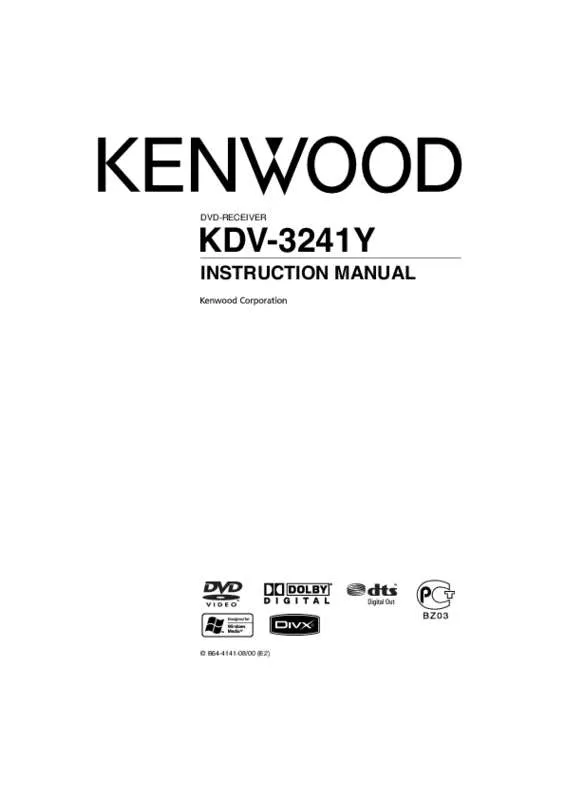User manual KENWOOD KDV-3241Y
Lastmanuals offers a socially driven service of sharing, storing and searching manuals related to use of hardware and software : user guide, owner's manual, quick start guide, technical datasheets... DON'T FORGET : ALWAYS READ THE USER GUIDE BEFORE BUYING !!!
If this document matches the user guide, instructions manual or user manual, feature sets, schematics you are looking for, download it now. Lastmanuals provides you a fast and easy access to the user manual KENWOOD KDV-3241Y. We hope that this KENWOOD KDV-3241Y user guide will be useful to you.
Lastmanuals help download the user guide KENWOOD KDV-3241Y.
Manual abstract: user guide KENWOOD KDV-3241Y
Detailed instructions for use are in the User's Guide.
[. . . ] DVD-RECEIVER
KDV-3241Y
INSTRUCTION MANUAL
© B64-4141-08/00 (E2)
B64-4141-08_00_E2_En. indd 1
08. 1. 25 9:28:39 AM
Contents
Before use Component Names and Functions Basic Operation 3 8 10 SETUP Menu 18 Photo Operation
JPEG/TIFF disc compatibility with this player is limited as follows Viewing slide shows Moving to another folder Moving to another file Slide show interval time Repeat Viewing still picture Zoom Rotating the picture
26
Turning the unit on Turning the unit off Inserting a disc Ejecting a disc Selecting a source Selecting a media type Adjusting the volume Mute Checking the clock Loudness Using the EQ (Equalizer) Adjusting the sound level Changing the general settings
SETUP Menu Language Menu Language Disc Audio/Subtitle/Menu Display TV Aspect B. L. E. (Black Level Expansion) Audio Dolby Digital/DTS/MPEG Dynamic Range Control (DRC) Lock (Parental Control) Rating Password Area Code Others PBC DivX VOD
Movie Operation
28
Tuner Operation
13
DVD/VCD Operation
22
Listening to radio stations Storing broadcast frequencies Auto search memory To scan the preset stations To tune in the preset stations
RDS Operation
RDS display options Selecting a media type TA (Traffic Announcement identification) function
14
CD/MP3/WMA Operation 15
MP3/WMA Disc compatibility with this unit is limited as follows Playing an Audio CD MP3/ WMA disc Pause Skip to next track/file Skip to previous track/file Return to the beginning of the current track/file Moving to another track/file Search Intro scan Repeat Random CD TEXT/ID3 TAG To skip to the next or previous folder
Displaying Disc Information on-screen Playing a DVD and Video CD Pre-Stop Stop Pause Still picture and frame-byframe playback Slow motion Moving to another title When a disc has more than one title, you can move to another title as follows Moving to another chapter/ track Skip to next chapter/track Skip to previous chapter/track Return to the beginning of the current chapter/track Scan Repeat Time search Disc menu PBC menu Camera angle Changing the audio language Changing the audio channel Subtitles Zoom
DivX disc compatibility with this player is limited as follows Playing a movie file Playing DivX VOD content Pre-Stop Stop Pause Still picture and frame-byframe playback Slow motion Scan Skip Repeat Time search Changing the audio language Subtitles Notice for displaying the DivX subtitle
AUX Operation
Playing an auxiliary equipment
31
Language code list Area code list
32 33
Accessories/ Installation Procedure 34 Installation/Removing the Unit 35 Connecting Wires to Terminals 36
Troubleshooting Guide 38 Specifications 39
2 |
KDV-3241Y
B64-4141-08_00_E2_En. indd 2
08. 1. 25 9:28:40 AM
Before use
2WARNING
To prevent injury or fire, take the following precautions:
• To prevent a short circuit, never put or leave any metallic objects (such as coins or metal tools) inside the unit. • If you experience problems during installation, consult your Kenwood dealer. • When you purchase optional accessories, check with your Kenwood dealer to make sure that they work with your model and in your area. [. . . ] In a ID3 TAG, information about the file (album title, performer name, song title) is recorded. In a WMA content, information about the file (song title, performer name) is recorded. If there is no information, “NO TEXT” will be shown in the display.
1 Press [DISP] repeatedly during MP3/WMA/CD
TEXT file playback.
To skip to the next or previous folder MP3 WMA
1 Press [5] to skip to the next folder, and press
[∞] to skip to the previous folder.
⁄
• Time display appearing on the display part when playing VBR file may vary and there may be some difference from actual time (both progress time and VBR are displayed at the same time when playing file).
English |
17
B64-4141-08_00_E2_En. indd 17
08. 1. 25 9:28:51 AM
SETUP Menu
SETUP Menu
By using the Setup menu, you can make various adjustments to items such as picture and sound. You can also set a language for the subtitles and the Setup menu, among other things.
Language
1 Press [DVD SETUP].
The “Setup menu” appears. You can perform the same operation by pressing and holding [DISC MENU/SETUP] on the remote control.
2 Use [5]/[∞] to select the desired option then
press [3] to move to the second level. The screen shows the current setting for the selected item as well as alternate setting(s).
Menu Language
Select a language for the setup menu and onscreen display. If you select a language for the setup menu, the character set for MP3 tag, DivX subtitle is also changed according to the language. Refer to Notice for displaying the DivX subtitle (page 31).
3 Use [5]/[∞] to select the second desired
option then press [3] to move to the third level.
4 Use [5]/[∞] to select the desired setting then
press [ENTER] to confirm your selection. Some items require additional steps.
5 Press [DVD SETUP].
The Setup menu ends. You can perform the same operation by pressing [DISC MENU/SETUP] or pressing PLAY [3] or [RETURN] on the remote control.
Disc Audio/Subtitle/Menu
Select the language you prefer for the audio track of disc, subtitle, and the disc menu. • Original: Refers to the original language in which the disc was recorded. • Other: To select another language, press number buttons and then [ENTER] to enter the corresponding 4-digit number according to the language code list (page 32). If you enter the wrong language code, input the 4-digit number and press any number button. When – – – – appears on the screen, input the 4-digit number correctly. • Off: This option is showed only in Disc Subtitle. If you select Off, disc subtitle is not displayed.
⁄
• Press [2] to go back to the previous level.
18 |
KDV-3241Y
B64-4141-08_00_E2_En. indd 18
08. 1. 25 9:28:53 AM
Display
Audio
Each DVD disc has a variety of audio output options. Set the player’s AUDIO options according to the type of audio system you use.
TV Aspect
• 16:9: Select when a 16:9 wide TV is connected. • 4:3 Letter Box: Select when a standard 4:3 TV is connected. Displays a wide picture with bands on the upper and lower portions of the screen. • 4:3 Pan Scan: Select when a standard 4:3 TV is connected. Automatically displays the wide picture on the entire screen and cuts off the portions that do not fit.
Dolby Digital/DTS/MPEG
• Bitstream: Select Bitstream if you connect the Digital optical out jack of this unit to an amplifier or other equipment with a Dolby Digital, DTS or MPEG decoder. • PCM: Select when connected to a 2-channel digital stereo amplifier. [. . . ] To prevent a short circuit, do not remove the caps on the ends of the unconnected wires or the terminals. • If the console has a lid, make sure to install the unit so that the faceplate will not hit the lid when closing and opening.
34 |
KDV-3241Y
B64-4141-08_00_E2_En. indd 34
08. 1. 25 9:29:00 AM
Installation/Removing the Unit
Installation
Metal mounting strap (commercially available) Firewall or metal support
Removing the hard rubber frame
1 Extend top and bottom of the frame outwards to
remove the frame. (When reattaching the frame, point the side with a groove downwards and attach it. )
Bend the tabs of the mounting sleeve with a screwdriver or similar utensil and attach it in place. Self-tapping screw (commercially available) Screw (M4X8) (commercially available)
⁄
• It becomes easy to remove the frame if the faceplate is released.
⁄
• Make sure that the unit is installed securely in place. [. . . ]
DISCLAIMER TO DOWNLOAD THE USER GUIDE KENWOOD KDV-3241Y Lastmanuals offers a socially driven service of sharing, storing and searching manuals related to use of hardware and software : user guide, owner's manual, quick start guide, technical datasheets...manual KENWOOD KDV-3241Y