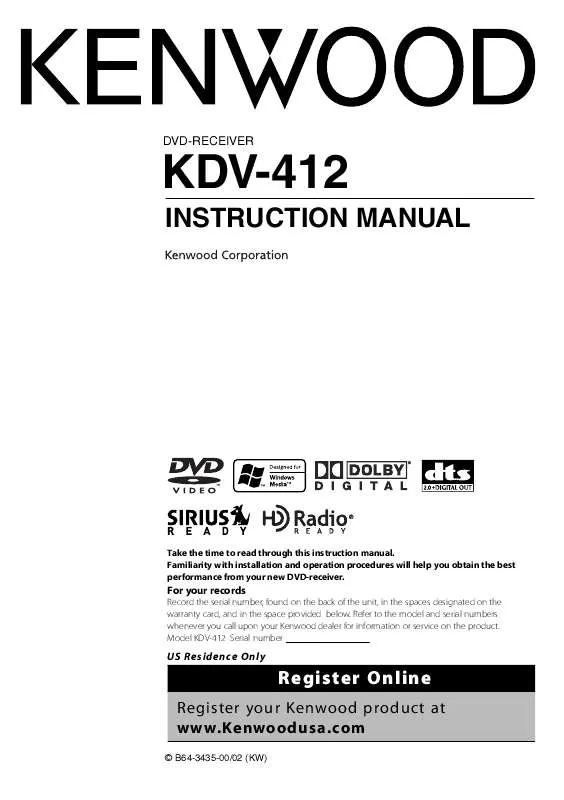User manual KENWOOD KDV-412 Instruction Manual
Lastmanuals offers a socially driven service of sharing, storing and searching manuals related to use of hardware and software : user guide, owner's manual, quick start guide, technical datasheets... DON'T FORGET : ALWAYS READ THE USER GUIDE BEFORE BUYING !!!
If this document matches the user guide, instructions manual or user manual, feature sets, schematics you are looking for, download it now. Lastmanuals provides you a fast and easy access to the user manual KENWOOD KDV-412. We hope that this KENWOOD KDV-412 user guide will be useful to you.
Lastmanuals help download the user guide KENWOOD KDV-412.
Manual abstract: user guide KENWOOD KDV-412Instruction Manual
Detailed instructions for use are in the User's Guide.
[. . . ] DVD-RECEIVER
KDV-412
INSTRUCTION MANUAL
Take the time to read through this instruction manual. Familiarity with installation and operation procedures will help you obtain the best performance from your new DVD-receiver.
For your records
Record the serial number, found on the back of the unit, in the spaces designated on the warranty card, and in the space provided below. Refer to the model and serial numbers whenever you call upon your Kenwood dealer for information or service on the product. Model KDV-412 Serial number
US Residence Only
Register Online
Register your Kenwood product at www. Kenwoodusa. com
© B64-3435-00/02 (KW)
Contents
How to read this manual Safety precautions Notes Handling media 4 7 8 11 Basic Operations
Common operations Watching DVD/VCD (video CD)/ Video (MPEG) files Listening to CDs and audio files Viewing picture (JPEG) files Listening to radio
12
12 14 16 18 19
Watching DVD/VCD/Video files
Frame-by-frame playback Repeat play Changing audio channel (Only for VCD) Changing sound track language (Only for DVD) Changing subtitle language (Only for DVD) Changing viewing angle (Only for DVD) Zoom DVD menu (Only for DVD) PBC setup (Only for VCD)
20
20 20 21 21 21 21 22 22 23
Select Mode
Select mode File select Folder select 1 Folder select 2
32
32 32 33 33
Watching picture files
Repeat play Scan play Random play Stop display Rotate/flip a picture
34
34 34 35 35 35
DVD setup
Monitor display setup Audio setup CD player setup DVD player setup Language setup Parental level setup/change
24
24 25 26 26 28 29
Listening to Radio
Auto memory Manual memory Tuning mode
36
36 36 37
RDS Control
PTY (Program Type) Registration of a station as a PTY Program Type Preset Radio Text Scroll
38
38 39 39 39
Listening to Music Discs & Audio Files
Disc/Folder search (Only for audio files and disc changers) Repeat play Scan play Random play Magazine random play (Only for disc changer) Title/Text scroll
30
30 30 30 31 31 31
TEL Mute Control
TEL Mute
43
43
HD Radio Control
About HD Radio Tuning
57
57 57
Audio Control
Detailed audio control Audio setup Speaker setup System Q Subwoofer output control
40
40 40 41 42 42
Display Control
Selecting display information Monitor information display & file selection Removing operation panel Installing operation panel
44
44 46 47 47
2
KDV-412
Menu
Menu setup Setting security code Clearing security code Security code entry Adjusting the clock HD Radio Receive mode setting AUX name select Demonstration setup Audio preset Recalling audio preset values T. I (Traffic Information)
48
48 50 50 51 52 52 53 54 54 55 56
How to read this manual Safety precautions Notes Handling media Basic Operation
Watching DVD/VCD/Video files DVD setup Listening to Music Discs & Audio Files
Remote Controller
Battery installation Remote Controller mode switch Common operations (AUD mode) DVD/VCD/CD/Audio files (DVD mode) Radio (AUD mode)
58
58 58 59 60 61
Select Mode Watching picture files Listening to Radio
Help? [. . . ] *4 If not registered, play time is displayed instead. *5 The play time is displayed while playing WMA files.
While receiving FM/AM and traffic information Display "FREQ/PS" "R-TEXT" "FREQ" "CLOCK" Setting Program Service name or Frequency (FM) Radio text, Program Service name or Frequency (FM) Frequency indication (AM) Clock
While playing DVDs Display "C-TIME" "T-TIME" "R-TIME" "TNO:CNO" "V-LABEL" "CLOCK" Setting Chapter play time Title play time Remaining disc time Title/Chapter number Volume label Clock
44
KDV-412
: Press for # seconds. While playing VCDs Display "P-TIME"*6 "S-TIME"*7 "A-TIME"*6 "R-TIME"*6 "V-LABEL" "CLOCK" Setting description Scene/Track play time Scene play time Disc play time Remaining disc time Volume label Clock
*6 Can be displayed when the PBC function is OFF. *7 Can be displayed when the PBC function is ON. 3 Exit display selection
ATT
FM
SCRL
AUTO AME
VOL AUD SETUP PTY/C. S. DISP
M/S
AM
SW
English
45
Display Control
Display Control
Monitor information display & file selection
Displays information on the disc source being played, and selects a file to be played.
1 Display source information
Information on the source is displayed on the monitor. This information remains displayed until an image is displayed on the monitor.
You can select the information to show when "" and "5" are displayed.
!"
"
3 Display the file list
# Audio file, movie file, or picture file list is displayed. Media information Play time and text information is displayed. " Status information Play function setting status is displayed. # Source information display Receiving frequency, band, number of channels, etc. Play time, title/track/chapter number, setting status of each function, etc. are displayed while playing DVDs, etc.
2 Display disc and file information
4 Select a file to play from the list
Information on the disc and the file is displayed. Depending on discs, you can switch the displayed information as you press this button.
· The file list is not displayed if the disc being played does not have an audio file, movie file, or picture file.
46
KDV-412
Removing operation panel
Removes the operation panel.
1 Open the operation panel
Installing operation panel
Installs the operation panel.
1 Align the operation panel with the main
unit
2 Remove the operation panel Antitheft warning lamp
Push in the panel aligning the hole in the panel with the shaft at the right of the main unit.
2 Install the operation panel
English
47
Display Control
· Removing the panel turns off the power. · Since the panel is a precision component, it may be damaged by shock when exposed to vibration or dropped. Store the panel with care after removing it. · Do not store the removed panel in the following places. - Places exposed to direct sun light - Places with high humidity - Dusty places · This unit is provided with a DSI (Security indicator) function. If the "DSI" feature is set to "ON" in the <Menu setup> (page 48), a warning lamp blinks when the panel is removed for antitheft purposes.
Push the left side of the panel into the main unit until it locks. The panel is now installed and the unit is ready for use.
Menu
Setting up various functions.
Menu setup
Sets up various functions for each source.
1 Select a source
Display "CODE SET"/ "CODE CLR" "BEEP" "CLK ADJ"
AM SW PTY/C. S. DISP
VOL AUD SETUP
Q
MENU
STOP
M/S SCAN
RDM
REP
F. SEL
M. RDM
SRC
OFF
"SYNC"
2 Set to the menu mode
VOL AUD SETUP PTY/C. S. DISP
Q
MENU
STOP
M/S SCAN
RDM
REP
F. SEL
M. RDM
AM
SW
SRC
OFF
MENU
3
Select features to set
The features displayed vary depending on the source.
4 Set up each feature
· For details on how to set features followed by a page number, refer to the page shown.
Specifies whether to synchronize the RDS station time data with the clock of this unit. [. . . ] · If your car's ignition does not have an ACC position, connect the ignition wires to a power source that can be turned on and off with the ignition key. If you connect the ignition wire to a power source with a constant voltage supply, as with battery wires, the battery may die. · If the console has a lid, make sure to install the unit so that the faceplate will not hit the lid when closing and opening. · If the fuse blows, first make sure the wires aren't touching to cause a short circuit, then replace the old fuse with one with the same rating. [. . . ]
DISCLAIMER TO DOWNLOAD THE USER GUIDE KENWOOD KDV-412 Lastmanuals offers a socially driven service of sharing, storing and searching manuals related to use of hardware and software : user guide, owner's manual, quick start guide, technical datasheets...manual KENWOOD KDV-412