User manual KENWOOD KDV-S210P
Lastmanuals offers a socially driven service of sharing, storing and searching manuals related to use of hardware and software : user guide, owner's manual, quick start guide, technical datasheets... DON'T FORGET : ALWAYS READ THE USER GUIDE BEFORE BUYING !!!
If this document matches the user guide, instructions manual or user manual, feature sets, schematics you are looking for, download it now. Lastmanuals provides you a fast and easy access to the user manual KENWOOD KDV-S210P. We hope that this KENWOOD KDV-S210P user guide will be useful to you.
Lastmanuals help download the user guide KENWOOD KDV-S210P.
You may also download the following manuals related to this product:
Manual abstract: user guide KENWOOD KDV-S210P
Detailed instructions for use are in the User's Guide.
[. . . ] DVD PLAYER
KDV-S210P
INSTRUCTION MANUAL
Take the time to read through this instruction manual. Familiarity with installation and operation procedures will help you obtain the best performance from your new DVD player.
For your records
Record the serial number, found on the back of the unit, in the spaces designated on the warranty card, and in the space provided below. Refer to the model and serial numbers whenever you call upon your KENWOOD dealer for information or service on the product. Model KDV-S210P Serial number
© B64-2805-10/10 (K)
Contents
2Warning
Safety precautions Before Use Notes on playing MP3 About the remote About discs Basic features
Power Play Mute Skip Fast Forward and Reverse Repeat play A-B Repeat Play [DVD][VCD][CD] Switching Display
3 4 5 6 7 8 9
Accessories Installation Connecting Wires to Terminals Troubleshooting Guide Specifications
21 21 22 23 24
DVD Video/Video CD features
Search Play Slow Motion Play DVD menu/Top (title) menu [DVD] Audio Language select [DVD] Subtitle Language select [DVD] Picture Angle select [DVD] Zoom [DVD] PBC [VCD] Digest Screen [DVD]
12
CD/MP3 features
MP3 Folder List [MP3] Program Play Direct Skip Play Play Time Search [CD] MP3 Play Mode [MP3] Random Play
15
Setup menu
Setup menu General Setup Speaker Setup Audio Setup Preferences
18
[DVD]: [VCD]: [CD]: [MP3]:
Function of during DVD playback only. [. . . ] Turns Repeat Play off.
Eject Press the [EJECT] button.
· If you want to restart playback with the disc ejected from the unit, press the [EJECT] button again. The disc is inserted into the unit, and playback is restarted.
In MP3 source
Display "REP-ONE" "FOLDER-REP"/"REP-ALL" "FOLDER"/"REPEAT OFF" Setting Plays the song repeatedly. Plays the songs in the folder repeatedly. Turns Repeat Play off.
Mute
Turning the volume down quickly. Each time the button is pressed, the Mute turns ON or OFF.
· To repeat play a VCD, turn the PBC function off by pressing the [PBC] button.
10 |
English
A-B Repeat Play [DVD][VCD][CD]
Specify the Start and End points to play the portion between the specified points repeatedly.
1 Specify Point A (Start point)
Press the [A-B] button.
2 Specify Point B (End point)
Press the [A-B] button. Plays from Point A to Point B repeatedly.
Canceling A-B Repeat Press the [A-B] button.
Switching Display
Switches the information displayed on the monitor screen. Each time the button is pressed, the display switches as shown below.
In DVD source
Display "TITLE CHAPTER" "TITLE REMAIN" "CHAPTER ELAPSED" "CHAPTER REMAIN" "OFF" Information Title / chapter elapsed time Title remaining time Chapter elapsed time Chapter remaining time Not displayed
In VCD (with PBC on) /MP3 source
Display "SINGLE ELAPSED" "SINGLE REMAIN" "OFF" Information Song elapsed time Song remaining time Not displayed
In VCD (with PBC off) /CD source
Display "SINGLE ELAPSED" "SINGLE REMAIN" "TOTAL ELAPSED" "TOTAL REMAIN" "OFF" Information Track elapsed time Track remaining time Disc elapsed time Disc remaining time Not displayed
English |
11
DVD Video/Video CD features
09
SEARCH MENU ZOOM TOP MENU PBC ENTER SUB TITLE ANGLE AUDIO
Search Play
Directly calls the scene you want to play.
Starts playing the scene you entered during VCD playback.
1 Enter the Search mode
Press the [SEARCH] button.
· To search play a VCD, turn the PBC function off by pressing the [PBC] button.
4 For DVD, start Search Play
Press the [ENTER] button. Starts playing the scene you entered.
Slow Motion play
Press the [2 I] or [I 3] button. Each time the button is pressed, it plays in slow motion as shown below. Disc Button Movement DVD 2 I The speed of slow reverse changes in order of 2X, 4X and 8X. The speed of slow forward changes in order of DVD I 3 2X, 4X and 8X. The speed of slow forward changes in order of VCD I 3 1X, 2X and 3X.
2 For DVD, select the Search mode
Press the [SEARCH] button. Each time the button is pressed, the item that can be called switches as shown below. Item Chapter number Play time
· If you press the [2] or [3] button during the Chapter Number Search mode, you can search for a title number.
3 Enter the scene you want to play
Press the [0] [9] button.
· To return to the normal speed, press the [38] button.
12 |
English
DVD menu/Top (title) menu [DVD]
Calls the DVD menu and the Top (title) menu to set up various settings.
Picture Angle select [DVD]
Press the [ANGLE] button. Switches the angles recorded on the disc in order.
· If no more than one angle is recorded on the disc, it does not switch.
1 Display the DVD menu
Press the [MENU] button. Display the Top (title) menu Press the [TOP MENU] button.
2 Select the item
Press the [2]/[5]/[3]/[] or [0] [9] button.
3 Finalize the item
Press the [38] button. Refer to the disc manual for instructions on using each menu.
Zoom [DVD]
Zooms the image.
1 Select the zoom ratio
Press the [ZOOM] button. Each time the button is pressed, the zoom ratio changes at 3 levels (X1. 5, X2, X3).
4 Cancel the menu display
Press the [MENU] or [TOP MENU] button.
2 Select the displaying position
Press the [2]/[5]/[3]/[] button.
Audio Language select [DVD]
Press the [AUDIO] button. Switches the languages recorded on the disc in order.
· If no more than one language is recorded on the disc, it does not switch.
PBC [VCD]
Uses the playback control (PBC) function.
1 Turn the PBC function on
Press the [PBC] button. Each time the button is pressed, the PBC function turns ON or OFF.
Subtitle Language select [DVD]
Press the [SUB TITLE] button. Switches the languages recorded on the disc in order.
· If no more than one language is recorded on the disc, it does not switch.
2 Select the item
Press the [0] [9] button.
3 Finalize the item
Press the [38] button. Refer to the disc manual for instructions on using PBC.
· You can use the PBC function when playing a VCD of Ver2. 0 or higher.
English |
13
DVD Video/Video CD features
Digest Screen [DVD]
Displays the chapters of a title to call the scene you want to see.
6 Play the scene you want to see
Press the [1] - [9] button. [. . . ] As the temperature falls below 60°C (140°F), the disc will start playing again. To eject the disc in this situation, turn the power off and then turn it back on. "NO DISC" : No disc is inserted in the unit. "WRONG REGION" : A DVD with the wrong region code was inserted into the unit. [. . . ]
DISCLAIMER TO DOWNLOAD THE USER GUIDE KENWOOD KDV-S210P Lastmanuals offers a socially driven service of sharing, storing and searching manuals related to use of hardware and software : user guide, owner's manual, quick start guide, technical datasheets...manual KENWOOD KDV-S210P

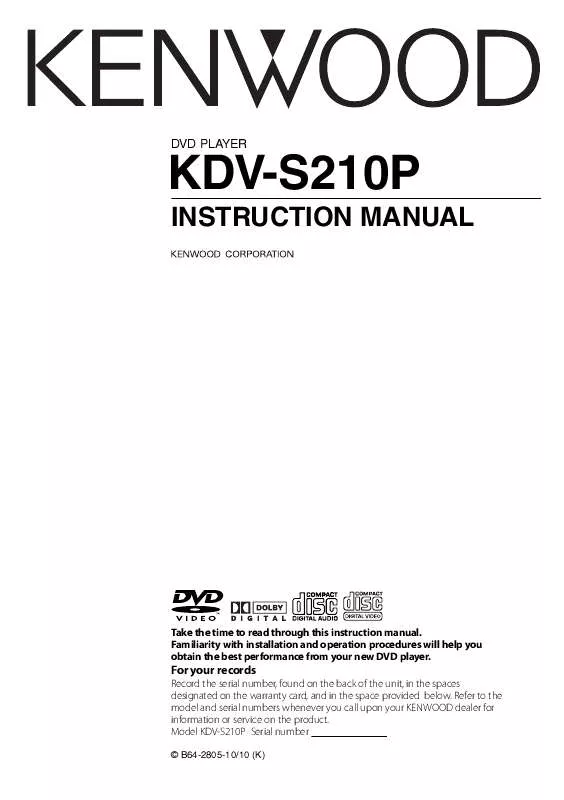
 KENWOOD KDV-S210P Instruction Manual (1085 ko)
KENWOOD KDV-S210P Instruction Manual (1085 ko)
