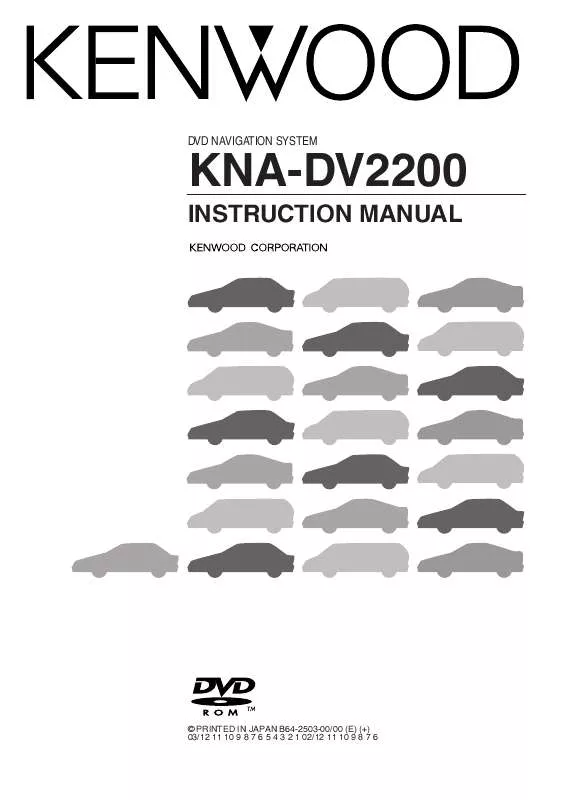User manual KENWOOD KNA-DV2200
Lastmanuals offers a socially driven service of sharing, storing and searching manuals related to use of hardware and software : user guide, owner's manual, quick start guide, technical datasheets... DON'T FORGET : ALWAYS READ THE USER GUIDE BEFORE BUYING !!!
If this document matches the user guide, instructions manual or user manual, feature sets, schematics you are looking for, download it now. Lastmanuals provides you a fast and easy access to the user manual KENWOOD KNA-DV2200. We hope that this KENWOOD KNA-DV2200 user guide will be useful to you.
Lastmanuals help download the user guide KENWOOD KNA-DV2200.
Manual abstract: user guide KENWOOD KNA-DV2200
Detailed instructions for use are in the User's Guide.
[. . . ] DVD NAVIGATION SYSTEM
KNA-DV2200
INSTRUCTION MANUAL
© PRINTED IN JAPAN B64-2503-00/00 (E) (+) 03/12 11 10 9 8 7 6 5 4 3 2 1 02/12 11 10 9 8 7 6
Warning Messages
For safe usage please observe the following !!!
READ THIS MANUAL FIRST.
Read this manual carefully before starting to operate the Kenwood Car Navigation System and follow the manual's instructions. Kenwood are not liable for problems or accidents resulting from failure to observe the instructions in this manual.
OBSERVE LOCAL TRAFFIC SIGNS AND REGULATIONS.
Always observe the local traffic signs and regulations whilst driving and check them against the system's instructions. Due to frequent changes in local signs and regulations, the traffic sign and regulation data on the Map DVD-ROM may be outdated. Furthermore the Map DVD-ROM cannot reckon with certain conditions such as traffic density at certain times of the day, (temporary) road closures due to construction work, weather conditions or special events taking place. [. . . ] (See page 32)
Average Speed Settings You can display a more accurate estimation of the time required (see page 34) by setting the predicted average driving speed on each category of road.
Menu
(Navigation Set Up)
1 2 3
Select Select Select
OK
(Average Speed Settings). .
NOTE :
Default
·······Returns the average speed setting to the initial default setting.
Quick POI Selection ENGLISH This function allows you to set the categories on the menu displayed when POI (Point of Interest) is selected on the map. (See page 42 for how to display markers on the map and search for nearby points of interest)
Menu
(Navigation Set Up) (Quick POI Selection).
1 2
Select
Select a switch to change the POI category.
3
Select the POI you want to display on the menu.
4
Select
OK
.
· Repeat the above steps 1 to 4 to add further POI markers displayed on the menu.
Restore System Defaults This function replaces all the settings in the mobile navigation system with the initial default settings.
Menu
(Navigation Set Up) (Restore System Defaults).
OK
1 2
Select Select
.
IMPORTANT :
If you execute Restore System Defaults, all of your Stored Locations data will be deleted.
29
Vehicle Signal ENGLISH 30 In this screen you can check the navigation connections. The Reverse (REV) and Speed-pulse (SPD) connections are necessary for accurate calibration and functionality.
Menu
(Navigation Set Up) (Vehicle Signal).
1
Select
REV. : With the reverse signal wire connected and with reverse gear selected, the REV indicator will change to `ON'. The current position cursor will move backwards on the map screen (whilst the vehicle is reversing). : When the handbrake is applied, the destination input is activated. : The illumination connection enables automatic switching of the map screen between day and night mode. : The speed-pulse is received from the vehicle's electronics and is necessary to tell the navigation system how fast the car is moving. This speed is an approximation and may differ from that shown on the vehicle's speedometer. GPS : The number of received GPS satellites is shown and the current position, expressed in Latitude and Longitude.
Calibration This function allows you to correct any error in the position or direction of your vehicle display.
Position
Menu
(Navigation Set Up) (Calibration).
Position
1 2 3
Select Select
.
Move the
OK
to the correct position and select
.
4
Use
or
to make
point in the
direction in which you are driving, and select
OK
.
Distance
ENGLISH This function automatically corrects any error in the display of the current position that might occur after tyre replacement.
Menu
(Navigation Set Up) (Calibration).
1 2
Select
Select
Distance
.
NOTE :
You will have to drive about 10km (6 miles) before distance correction is complete.
Map Version This function enables you to check the version of the map disc and the software you are currently using.
Menu
(Navigation Set Up) (Map Version).
Select
The version of the map disc and the software you are now using is shown.
31
2D/3D View ENGLISH 32 You can switch between a 2D and 3D display screen. You can also change the viewing angle of the 3D display.
Map Dimension
Menu
(Navigation Set Up)
1 2
Select Select
(2D/3D View).
Map Dimension
.
3 4
Select a 2D or 3D display for the Map Screen and the Guidance Screen. Select
OK
.
Map Screen ················ Changes the map screen display. Guidance Screen ········Changes the route guidance screen, such as the enlarged junction diagrams.
3D Map Angle
Menu
(Navigation Set Up)
1 2 3 4
Select Select
(2D/3D View).
3D Map Angle
.
Adjust the angle using the right of the screen. Select
OK
and
on
.
Default . . . . Restores the initial default angle setting.
Guidance Options
This allows you to set the route guidance display and method.
ENGLISH
1 2
Select Menu . Select (Guidance Options).
3
Select the item you require and then
OK
.
Time to Destination···········This sets whether the estimated required time to the destination is displayed or not during route guidance. You can also display a more accurate estimation of the time required by carrying out Average Speed setting. (See page 28) (The time shown here may differ from the actual travel time. ) Show Hide ····························The estimated required time is shown.
·····························The estimated required time is not shown. Audio Mute ························This turns off the sound of the car audio system, if it is being played, to allow you to hear the voice guidance during the route guidance. Split ···································The Current Position screen always includes the Guidance screen.
Full ······································The Current Position screen always shows the mini-arrow.
33
Arrow··································The Guidance screen that appears whilst driving along the road
ENGLISH 34
during guidance gives directions with an arrow. When
is
selected, however, the mobile navigation system switches to a miniarrow display.
Turn List ·····························The Guidance screen that appears whilst driving along the road during guidance gives directions as a list. [. . . ] (The driver may or may not select the "toll-road priority" if both toll and free roads are available. )
47
Troubleshooting
ENGLISH 48 See the table below to confirm whether any problem is due to a minor operational error or a malfunction. A problem might be due to a minor operational error rather than a malfunction. Check the table below before contacting your local dealer for any repair service.
General problems on the navigation system
Problem The power does not come on. The map does not scroll even when the vehicle is moving. [. . . ]
DISCLAIMER TO DOWNLOAD THE USER GUIDE KENWOOD KNA-DV2200 Lastmanuals offers a socially driven service of sharing, storing and searching manuals related to use of hardware and software : user guide, owner's manual, quick start guide, technical datasheets...manual KENWOOD KNA-DV2200