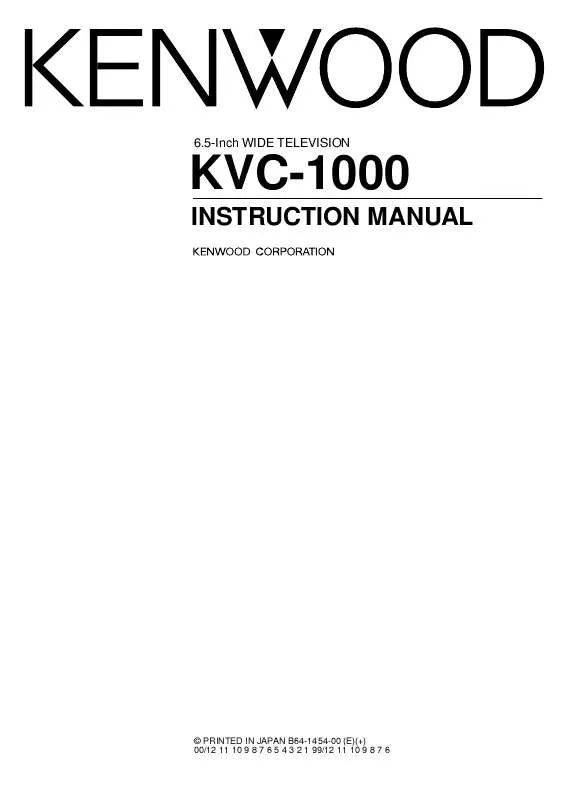User manual KENWOOD KVC-1000
Lastmanuals offers a socially driven service of sharing, storing and searching manuals related to use of hardware and software : user guide, owner's manual, quick start guide, technical datasheets... DON'T FORGET : ALWAYS READ THE USER GUIDE BEFORE BUYING !!!
If this document matches the user guide, instructions manual or user manual, feature sets, schematics you are looking for, download it now. Lastmanuals provides you a fast and easy access to the user manual KENWOOD KVC-1000. We hope that this KENWOOD KVC-1000 user guide will be useful to you.
Lastmanuals help download the user guide KENWOOD KVC-1000.
Manual abstract: user guide KENWOOD KVC-1000
Detailed instructions for use are in the User's Guide.
[. . . ] 6. 5-Inch WIDE TELEVISION
KVC-1000
INSTRUCTION MANUAL
© PRINTED IN JAPAN B64-1454-00 (E)(+) 00/12 11 10 9 8 7 6 5 4 3 2 1 99/12 11 10 9 8 7 6
Contents
English
Before Use
Safety Precautions . . 4
Monitor Control Function
Opening the Monitor . . 5 Switching the Monitor's Picture . . 5 Switching the TV/Video Picture Mode . [. . . ] 0 M Hz FM - I NFO MANU ALM NEWS REG AF TI ST PTY P1 P2 P3 P4 P5 P6
3 Switching to the Previous Source Mode
Touch the mark located at the upper side of 5 to switch to the previous source control screen.
3 Switching to the Menu Screen
Touch [ MENU ] to switch to the menu screen.
3 Selecting the Bands
Touch either [ FM ] or [ AM ] to select the band. Each time you touch [ FM ] , the band switches between the FM1, FM2 and FM3. Touch [ AM ] to select the MW and LW bands.
3 Tuning
Auto Seek Tuning (AUTO1) Touch [ ¢ ] to seek increasing frequencies. Touch [ 4 ] to seek decreasing frequencies. Preset Station Seek Tuning (AUTO2) Touch [ ¢ ] to move to the next preset station (i. e. , the one with the next highest number), and [ 4 ] to move to the last preset station (i. e. , the one with the next lowest number). Manual Tuning (MANU) Touch [ ¢ ] to increase the frequency by one step. Touch [ 4 ] to decrease the frequency by one step.
NOTE
The ST indicator is displayed when stereo broadcasts are being received.
3 Station Preset Memory
Store the frequency of the station currently being listened to. You can then recall that station with a single touch of a button.
1 Select the band/station that you want to have
stored.
2 Hold down preset station number [ P1 ] - [ P6 ] that
you want to use for the station, for two seconds or more.
NOTE
You can store 6 stations in each of the FM1, FM2, FM3, and AM (MW and LW) bands.
3 Recalling a Preset Station
Touch the preset station number [ P1 ] - [ P6 ] for the desired station. The number of the recalled station is displayed.
3 Switching to the PTY Search Screen
Touch [ PTY ] to switch the PTY search screen. (Page 21)
3 Switching to the Tuner Control Screen (Shift)
Touch [ (Shift). ] to switch to the tuner control screen
18
Tuner Control Screen (Shift)
TI AM ME NU TUNER 1 2:0 0 FM
English
3Selecting the Tuning Mode
You can choose from three tuning modes: auto seek, preset station seek, and manual. The "AUTO1" indicator is displayed when auto seek tuning is selected, and the "AUTO2" indicator is displayed when preset station seek tuning is selected. Each time you touch [ SEEK ], the mode switches as follows.
w
FM1 P1 108 . 0 M Hz FM - I NFO ALM NEWS REG AF TI MANU ST PTY
AUTO 1
w
(Auto Seek Tuning) (Preset Station Seek Tuning) (Manual Tuning)
AME
MONO
SEEK
LO. S
TI VOL
AUTO 2
w
3 Auto Memory Entry
You can automatically store all the receivable frequencies in the band currently being listened to, and then recall them with the touch of a button later. This function is especially useful when you are travelling and do not know what stations are available. Up to 6 frequencies can be stored this way.
MANU
3Turning the Local Seek Function On/Off
With the local seek function turned on, auto seek tuning skips stations with relatively poor reception. Touch [ LO. S ] to switch the local seek function on and off. The LO. S indicator is displayed when the local seek function is on.
1 Select the band for auto memory entry. 2 Touch [ AME ].
[ ¢ ] and [ 4 ] blink.
3 Touch [ ¢ ] or [ 4 ] to start auto memory entry.
The preset station numbers [ P1 ] - [ P6 ] are shown in order. When all the stations in a certain band are stored in the preset memory, the auto memory entry stops. The tuner then plays the last station received.
NOTE
· When the AF function is turned on whilst auto memory entry takes place, only RDS stations (i. e. , stations with RDS capability) are stored. RDS stations that have been preset for FM1 cannot also be preset in FM2 or FM3. [. . . ] The computer chip in the unit is not functioning normally. The parking brake is not engaged.
No television/ video image appears.
The unit is not connected to the parking brake detection switch. The parking brake is not engaged.
The screen is dark.
The unit is in a location where temperature is low.
The screen does not darken when the vehicle's lights are turned on
The unit is set to auto dimmer.
The illumination cable has not been connected. (If manual dimmer is set) AM/FM radio reception is poor and/or there is noise. [. . . ]
DISCLAIMER TO DOWNLOAD THE USER GUIDE KENWOOD KVC-1000 Lastmanuals offers a socially driven service of sharing, storing and searching manuals related to use of hardware and software : user guide, owner's manual, quick start guide, technical datasheets...manual KENWOOD KVC-1000