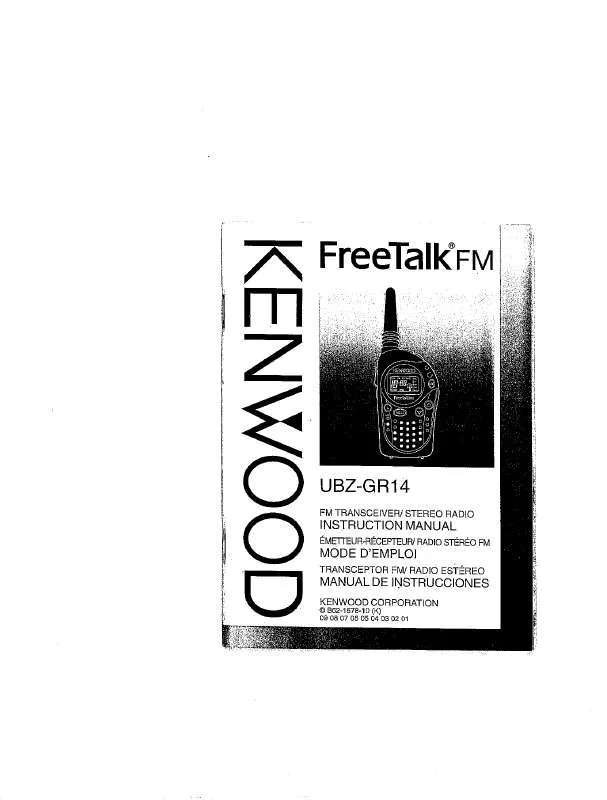User manual KENWOOD UBZ-GR14
Lastmanuals offers a socially driven service of sharing, storing and searching manuals related to use of hardware and software : user guide, owner's manual, quick start guide, technical datasheets... DON'T FORGET : ALWAYS READ THE USER GUIDE BEFORE BUYING !!!
If this document matches the user guide, instructions manual or user manual, feature sets, schematics you are looking for, download it now. Lastmanuals provides you a fast and easy access to the user manual KENWOOD UBZ-GR14. We hope that this KENWOOD UBZ-GR14 user guide will be useful to you.
Lastmanuals help download the user guide KENWOOD UBZ-GR14.
Manual abstract: user guide KENWOOD UBZ-GR14
Detailed instructions for use are in the User's Guide.
[. . . ] Model UBZ-GR14/ DNX7490BT/ DNX6990HD/ DNX6190HD/ DNX6490BT/ DNX5190/ DNX5060EX Serial number
US Residence Only
Register Online
Register your Kenwood product at www. Kenwoodusa. com
© 2011 JVC KENWOOD Corporation
12DNXMid_IM345_Ref_K_En_03 (K/K2/R)
1
Contents
Before Use How To Read This Manual Basic Operations 4 5 6 Radio, HD RadioTM tuner and SIRIUS XM Radio Operation 50
Radio/HD Radio tuner Basic Operation __ 50 SIRIUS XM Basic Operation____________ 53 Memory Operation __________________ 56 Selecting Operation _________________ 56 Traffic Information __________________ 58 Receive Mode ______________________ 59 iTunes Tagging _____________________ 60 Content alert_______________________ 61 Instant Replay ______________________ 62 SIRIUS XM Setup ____________________ 63
Remote Controller
104
Troubleshooting
108
Battery Installation __________________ 104 Functions Of The Remote Controller Buttons _________________ 105
Problems And Solutions______________ 108 Error Messages _____________________ 109 Resetting The Unit __________________ 111
Appendix
112
Functions Of The Buttons On The Front Panel ________________ 6 Turning On The Unit _________________ 10 How To Play Media __________________ 13 Operating With The Top Menu Screen ___ 14 Common Operations ________________ 16 Navigation Operation________________ 18
Playable Media And Files _____________ 112 Status Bar Indicator Items ____________ 115 Region Codes In The World ___________ 117 DVD Language Codes _______________ 118 Specifications ______________________ 119 About This Unit _____________________ 122
DVD/Video CD (VCD) Operation
20
DVD/VCD Basic Operation ____________ 20 DVD Disc Menu Operation ____________ 23 Zoom Control For DVD And VCD _______ 24 DVD Setup ________________________ 25
Bluetooth Control
68
Registering And Connecting Bluetooth Unit ____________________ 68 Playing Bluetooth Audio Device _______ 71 Using Hands-Free Unit _______________ 72 Bluetooth Setup ____________________ 75 Hands-Free Control _________________ 76
CD/Audio And Visual Files/ iPod Operation
28
Music/Video/Picture Basic Operation ___ 28 Search Operation ___________________ 34 Movie Control ______________________ 39 PANDORA® internet radio Operation____ 40 Aha Operation _____________________ 43 USB/iPod/DivX Setup ________________ 47
Setting Up
82
Monitor Screen Setup _______________ 82 System Setup ______________________ 83 Display Setup ______________________ 86 Navigation Setup ___________________ 89 Camera Setup ______________________ 90 Software Information ________________ 91 AV Input Setup _____________________ 91 AV Output Interface Setup ____________ 92 External Device Control __________________ 92
Controlling Audio
94
Setting Audio ______________________ 94 Controlling General Audio ____________ 98 Equalizer Control ___________________ 99 Zone Control _______________________ 101 Space Enhancer ____________________ 101 Listening Position ___________________ 102
2
3
Return to the Top page Before Use
Return to the Top page How To Read This Manual
Before Use
2 WARNING
To prevent injury or fire, take the following precautions:
· Topreventashortcircuit, neverputor leaveanymetallicobjects(suchascoinsor metaltools)insidetheunit. · Donotwatchorfixyoureyesontheunit's displaywhenyouaredrivingforany extendedperiod. · Ifyouexperienceproblemsduring installation, consultyourKenwooddealer.
How To Read This Manual
Lens fogging
Whenyouturnonthecarheaterincold weather, deworcondensationmayform onthelensinthediscplayeroftheunit. Calledlensfogging, thiscondensationon thelensmaynotallowdiscstoplay. Insuch asituation, removethediscandwaitforthe condensationtoevaporate. Iftheunitstill doesnotoperatenormallyafterawhile, consultyourKenwooddealer.
Return to the Top page CD, Disc, iPod, USB device
Link header You can refer each section or top page with one-click. [. . . ] · Touch [ ] to return to SIRIUS XM SETUP screen.
Touch [ON] or [OFF] of [Parental Lock Mature] in the SIRIUS XM SETUP screen. Default is "OFF".
3
NOTE
· When this function is turned on, Mature channels are indicated "forced on" in the function which is described in Parental lock (P. 64).
NOTE
· Operations in each list screen are same as Parental lock (P. 64).
2
Enter the same code number as you originally input in Parental code (P. 63) and touch [Enter]. Parental Lock Category Select screen appears. Touch the desired category from the list.
3
Displays all the channels in the selected category. NOTE
· Touch [All Channel] to display all the channels.
4
Touch each channel list and set on or off.
64
65
Return to the Top page Radio, HD Radio, SIRIUS XM
Return to the Top page Radio, HD Radio, SIRIUS XM
Content alerts setup
YoucanturnonorofftheContentalerts function.
City select for Content alerts
Youcanselectacityforwhichtraffic informationorweatherforecastistobe receivedwiththeContentalertsfunction.
1
Touch [ON] or [OFF] of [Content alerts] in the SIRIUS XM SETUP screen. Default is "ON".
1
Touch [2] and [3] of [Traffic Weather Jump City Select] to select a city.
Content alerts Content Set
YoucansetacontentforContentalerts.
1
Touch [SET] of [Content alerts Content Set] in the SIRIUS XM SETUP screen. Artist list screen appears.
2
Touch [Type] to select the screen of the content you want to set up. Touching this allows you to switch among the Artist list, Song list, and Team list cyclically. Touch each content list and set ON or OFF.
3
NOTE
· Touch "Delete" to delete the currently selected content from the Artist list and Song list. · Available teams were pre-registered in the Team list. Team(s) cannot be registered or deleted manually.
66
67
Return to the Top page Bluetooth Operation
Return to the Top page Bluetooth Operation
Bluetooth Control
UsingtheBluetoothfunction, various functionscanbeused:listeningtotheaudio file, making/receivingacall.
Registering the Bluetooth Unit
NOTE
· Registering operation can be performed from the Bluetooth unit. Follow the message and complete the operation. · To disconnect the device, perform above procedures again. · A cell-phone cannot be connected by touching [TEL(HFP)] when the receiving source is PANDORA internet radio, aha or Bluetooth Audio.
Connecting the Bluetooth unit
Playing Bluetooth Audio Device
Bluetooth basic operation
Simple Control screen List Control screen
1 2
Touch [SET] of [Paired Device List]. Touch the device name you want to connect.
1 4 5
Registering special Bluetooth unit
Ifregisteringcannotbecompletedbynormal operation, thereisanothermethod.
2
3
2
3
1
Means that the device is a cell-phone.
Touch [SP DEV] in the Searched Device List screen.
Means that the device is an audio player or cell-phone with audio player.
1 Information display Displays the name of the track information. If the information is not available, device name is displayed. 2 Multi function key Touch to switch the multi function menu. 3 Multi function menu The functions of each key are as follows. ·[4] [¢]: Searches the previous/next content. * ·[3]: Plays. * ·[8]: Pauses. * ·[ AUDIO]: Touch to display the Audio Control screen. See Controlling Audio (P. 94).
Means that the device is a PANDORA internet radio. Special Device List screen appears.
Means that the device is Aha-ready. NOTE
· If the icon is lighted, it means that the unit will use that device. [. . . ] DTS, the Symbol, & DTS and the Symbol together are registered trademarks & DTS 2. 0 Channel is a trademark of DTS, Inc. · Sirius, XM and all related marks and logos are trademarks of Sirius XM Radio Inc. · PANDORA, the PANDORA logo, and the Pandora trade dress are trademarks or registered trademarks of Pandora Media, Inc. , used with permission. · aha, the Aha logo, and the Aha trade dress are trademarks or registered trademarks of HARMAN International Industries, used with permission. [. . . ]
DISCLAIMER TO DOWNLOAD THE USER GUIDE KENWOOD UBZ-GR14 Lastmanuals offers a socially driven service of sharing, storing and searching manuals related to use of hardware and software : user guide, owner's manual, quick start guide, technical datasheets...manual KENWOOD UBZ-GR14