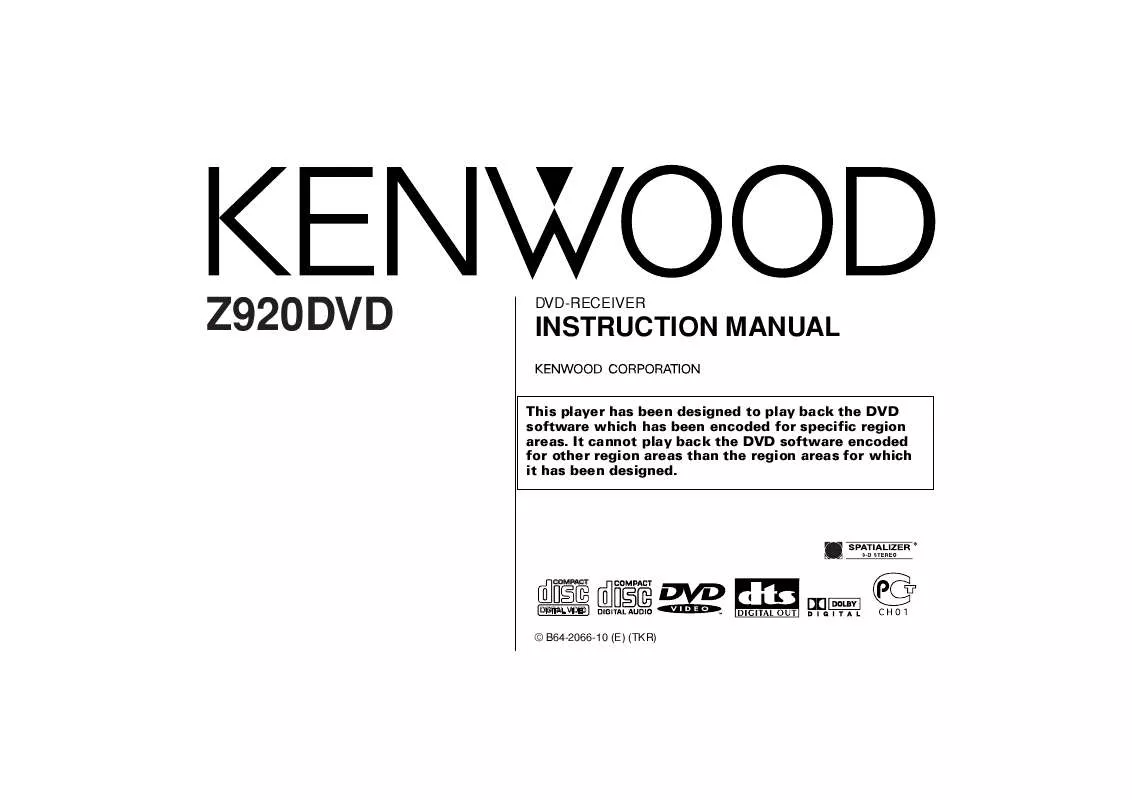User manual KENWOOD Z920DVD
Lastmanuals offers a socially driven service of sharing, storing and searching manuals related to use of hardware and software : user guide, owner's manual, quick start guide, technical datasheets... DON'T FORGET : ALWAYS READ THE USER GUIDE BEFORE BUYING !!!
If this document matches the user guide, instructions manual or user manual, feature sets, schematics you are looking for, download it now. Lastmanuals provides you a fast and easy access to the user manual KENWOOD Z920DVD. We hope that this KENWOOD Z920DVD user guide will be useful to you.
Lastmanuals help download the user guide KENWOOD Z920DVD.
Manual abstract: user guide KENWOOD Z920DVD
Detailed instructions for use are in the User's Guide.
[. . . ] Z920DVD
DVD-RECEIVER
INSTRUCTION MANUAL
This player has been designed to play back the DVD software which has been encoded for specific region areas. It cannot play back the DVD software encoded for other region areas than the region areas for which it has been designed.
COMPACT
DIGITAL VIDEO
© B64-2066-10 (E) (TKR)
Contents
English
Safety precautions . . . . . . . . . . . . . . . . . . . . . . 3 Handling discs . . . . . . . . . . . . . . . . . . . . . . . . . . . . . 6 Before Use . . . . . . . . . . . . . . . . . . . . . . . . . . . . . . . . . . . 8 General features
Power . . . . . . . . . . . . . . . . . . . . . . . . . . . . . . . . . . . . . . . . . . . . . . . . . . . . . 10 Volume. . . . . . . . . . . . . . . . . . . . . . . . . . . . . . . . . . . . . . . . . . . . . . . . . . . . 10 Attenuator. . . . . . . . . . . . . . . . . . . . . . . . . . . . . . . . . . . . . . . . . . . . . . . 11 Switching Modes . . . . . . . . . . . . . . . . . . . . . . . . . . . . . . . . . . . 11 Switching Display Mode. . . . . . . . . . . . . . . . . . . . . . . . . 12 Switching the Upper Part Display . . . . . . . . . . 12 Switching the Lower Part Display . . . . . . . . . . 14 Switching Full-Screen Display . . . . . . . . . . . . . . . . 15 Switching Display during the Standby mode . . . . . . . . . . . . . . . . . . . 16 TEL Mute. . . . . . . . . . . . . . . . . . . . . . . . . . . . . . . . . . . . . . . . . . . . . . . . 16 Theft Deterrent Faceplate . . . . . . . . . . . . . . . . . . . . . . 16 4. Phase for Non-Fading Output. . . . . . . . . . . . . . 22 Spatializer® Control Setting . . . . . . . . . . . . . . . . . . 22 Dual Zone System . . . . . . . . . . . . . . . . . . . . . . . . . . . . . . . . . . 23 Audio Control Setting . . . . . . . . . . . . . . . . . . . . . . . . . . . . . 24 1. Balance Level . . . . . . . . . . . . . . . . . . . . . . . . . . . . . . . . . . . . . . 24 2. Fader Level. . . . . . . . . . . . . . . . . . . . . . . . . . . . . . . . . . . . . . . . . . 24 3. Sub Woofer Level. . . . . . . . . . . . . . . . . . . . . . . . . . . . . . . . 24 4. Volume Offset . . . . . . . . . . . . . . . . . . . . . . . . . . . . . . . . . . . . . 24 Crossover Network Control Setting . . . . . . . 25 1. High-pass Filter for Front Output . . . . . . . . 25 2. Delay Time for the Front Right Speaker . . . . . . . . . . . . . . . . . . . . . 25 3. Delay Time for the Front Left Speaker . . . . . . . . . . . . . . . . . . . . . . . 25 4. High-pass Filter for Rear Output . . . . . . . . . 25 5. Delay Time for the Rear Right Speaker . . . . . . . . . . . . . . . . . . . . . . 26 6. Delay Time for the Rear Left Speaker . . . . . . . . . . . . . . . . . . . . . . . . 26 7. Low-pass Filter for Sub Woofer Output. . . . . . . . . . . . . . . . . . . . . . . 26 8. Delay Time for the Sub Woofer. . . . . . . . . . . 26 9. High-pass Filter for Centre Output . . . . . . 26 10. Delay Time for the Centre Speaker . . . 27 11. Phase for Sub Woofer Output. . . . . . . . . . . 27 12. Storing Your Setting of the Crossover network/Delay time. . . . . . . . . . . 27 Surround Processor Control Setting. . . . . . . 27 1. Recalling the kenwood Preset Sound . 27 2. Parametric Equalizer. . . . . . . . . . . . . . . . . . . . . . . . . . . . 28 3. Storing Your Setting of the Parametric Equalizer . . . . . . . . . . . . . . . . . . . . 28 4. Selecting the Position Mode . . . . . . . . . . . . . . . 28 5. Using the DOLBY PRO LOGIC. . . . . . . . . . . . 28 6. Selecting the Acoustic Image . . . . . . . . . . . . . 29 7. Turning the Centre Output On/Off . . . . . . 29 8. Selecting the Multi Channel . . . . . . . . . . . . . . . . 29 9. Turning the Sub Woofer Output On/Off . . . . . . . . . . . . . . . . . . . . . . . . . . . . . . . . . . . . 29 10. Setting the Channel Balance . . . . . . . . . . . . . 30
Tuner features
Tuning . . . . . . . . . . . . . . . . . . . . . . . . . . . . . . . . . . . . . . . . . . . . . . . . . . . . . 31 Direct Access Tuning. . . . . . . . . . . . . . . . . . . . . . . . . . . . . . 32 Station Preset Memory . . . . . . . . . . . . . . . . . . . . . . . . . . 32
RDS features
RDS (Radio Data System) . . . . . . . . . . . . . . . . . . . . . . 33 Enhanced Other Network. . . . . . . . . . . . . . . . . . . . . . . 33 Alarm . . . . . . . . . . . . . . . . . . . . . . . . . . . . . . . . . . . . . . . . . . . . . . . . . . . . . . 33 Traffic Information Function . . . . . . . . . . . . . . . . . . . 34 Presetting Volume for Traffic Information/News. . . . . . . . . . . . . . . . . . . . . . . . . . . . . . . . . . . 34 Programme Type (PTY) Function. . . . . . . . . . . . 34 Changing Language for Programme Type(PTY) Function . . . . . . . . . 36 Radio Text Scroll. . . . . . . . . . . . . . . . . . . . . . . . . . . . . . . . . . . . . 36
DVD/VCD/CD player features
Playing DVDs / VCDs / CDs. . . . . . . . . . . . . . . . . . . . 38 Forward / Reverse Search Disc Play . . . . . . 38 Chapter / Track Search . . . . . . . . . . . . . . . . . . . . . . . . . . . 39 Next Play / Previous Play. . . . . . . . . . . . . . . . . . . . . . . . 39 Track Search . . . . . . . . . . . . . . . . . . . . . . . . . . . . . . . . . . . . . . . . . . . 39 Track Repeat. . . . . . . . . . . . . . . . . . . . . . . . . . . . . . . . . . . . . . . . . . . 39 Pausing and Restarting Disc Play. . . . . . . . . . . 39
Audio effect control features
System Q . . . . . . . . . . . . . . . . . . . . . . . . . . . . . . . . . . . . . . . . . . . . . . . 18 Speaker setting . . . . . . . . . . . . . . . . . . . . . . . . . . . . . . . . . . . . . . 18 Non-Fading Output . . . . . . . . . . . . . . . . . . . . . . . . . . . . . . . . . 18 Audio Control Setting . . . . . . . . . . . . . . . . . . . . . . . . . . . . . 19 1. Bass Centre Frequency . . . . . . . . . . . . . . . . . . . . . . 19 2. Bass Level . . . . . . . . . . . . . . . . . . . . . . . . . . . . . . . . . . . . . . . . . . . 19 3. Bass Quality Factor . . . . . . . . . . . . . . . . . . . . . . . . . . . . . 19 4. Bass Extend . . . . . . . . . . . . . . . . . . . . . . . . . . . . . . . . . . . . . . . . 19 5. Middle Centre Frequency . . . . . . . . . . . . . . . . . . . 20 6. Middle Level. . . . . . . . . . . . . . . . . . . . . . . . . . . . . . . . . . . . . . . . 20 7. Middle Quality Factor . . . . . . . . . . . . . . . . . . . . . . . . . . 20 8. Treble Centre Frequency . . . . . . . . . . . . . . . . . . . . 20 9. Treble Level . . . . . . . . . . . . . . . . . . . . . . . . . . . . . . . . . . . . . . . . . 20 10. Balance Level . . . . . . . . . . . . . . . . . . . . . . . . . . . . . . . . . . . . 20 11. Fader Level. . . . . . . . . . . . . . . . . . . . . . . . . . . . . . . . . . . . . . . . 20 12. Non-Fading Level. . . . . . . . . . . . . . . . . . . . . . . . . . . . . . . 20 13. Volume Offset . . . . . . . . . . . . . . . . . . . . . . . . . . . . . . . . . . . 21 Crossover Network Control Setting . . . . . . . 21 1. High-pass Filter Frequency for Front Output . . . . . . . . . . . . . . . . . . . . . . . . . . . . . . . . . 21 2. High-pass Filter Frequency for Rear Output . . . . . . . . . . . . . . . . . . . . . . . . . . . . . . . . . . 22 3. Low-pass Filter Frequency for Non-Fading Output. . . . . . . . . . . . . . . . . . . . . . . . 22
DVD/VCD Setup Menu features
Selecting to the DVD setup menu . . . . . . . . . 40 Setting the Priority Language for Voice. . . . . . . . . . . . . . . . . . . . . . . . . . . . . 40 Setting the Priority Language for Subtitle . . . . . . . . . . . . . . . . . . . . . . . . . 41 Setting the Priority Language for Disc Menu . . . . . . . . . . . . . . . . . . . . 41 Setting the Rating Level. . . . . . . . . . . . . . . . . . . . . . . . . 44 Setting the Optical Output Mode. . . . . . . . . . . 45 Setting the Dynamic Range . . . . . . . . . . . . . . . . . . . 45 Setting the Audio 2x search . . . . . . . . . . . . . . . . . . . 45 Setting the Screen Mode . . . . . . . . . . . . . . . . . . . . . . . 46 Setting the Colour Scheme . . . . . . . . . . . . . . . . . . . . 46 Setting the Zoom Setup . . . . . . . . . . . . . . . . . . . . . . . . . 47
--2--
Safety precautions
External disc control features
Playing Other Disc mode . . . . . . . . . . . . . . . . . . . . . . . 48 Fast Forwarding and Reversing Disc Play . . . . . . . . . . . . . . . . . . . . . . . . . . . . . . . . . . . . . . . . . . . . . 48 Track Search . . . . . . . . . . . . . . . . . . . . . . . . . . . . . . . . . . . . . . . . . . . 48 Disc Search . . . . . . . . . . . . . . . . . . . . . . . . . . . . . . . . . . . . . . . . . . . . 49 Track / Disc Repeat. . . . . . . . . . . . . . . . . . . . . . . . . . . . . . . . . 49 Track Scan . . . . . . . . . . . . . . . . . . . . . . . . . . . . . . . . . . . . . . . . . . . . . . 49 Random Play . . . . . . . . . . . . . . . . . . . . . . . . . . . . . . . . . . . . . . . . . . 49 Magazine Random Play . . . . . . . . . . . . . . . . . . . . . . . . . . 50 Text Scroll . . . . . . . . . . . . . . . . . . . . . . . . . . . . . . . . . . . . . . . . . . . . . . . 50 Presetting Disc Names (DNPS). . . . . . . . . . . . . . 50
Basic Operations of remote control . . . . . . . . . . . . . . . . 61
Basic operations . . . . . . . . . . . . . . . . . . . . . . . . . . . . . . . . . . . . . 62 FM/AM Control Function. . . . . . . . . . . . . . . . . . . . . . . . 62 DVD/VCD/CD Control Function . . . . . . . . . . . . . . 63 External Disc Control Function. . . . . . . . . . . . . . . 65
2WARNING
To prevent injury and/or fire, take the following precautions:
· Insert the unit all the way until it is fully locked in place. Otherwise it may fly out of place during collisions and other jolts. · When extending the ignition, battery or ground cables, make sure to use automotive-grade cables or other cables with an area of 0. 75mm2 (AWG18) or more to prevent cable deterioration and damage to the cable coating. [. . . ] · The password's initial value is 7890. · If the password doesn't match, return to the "Setup Menu". · Pressing the Reset button erases the password.
3 Press the [ ENTER ] button.
Setting the Parental Level:
NOTE
1 Press the each the [ 5 or ] buttons to change the parental set
level. " UNLOCKED " (Default setting) Cancelling the parental lock. "8" Plays any software (including adult-, general- and childrenoriented). " 7 " -" 2 " Plays general- and children-oriented DVD software. Restricts playback of adult-oriented DVD software. "1" Plays children-oriented software. Restricts playback of adult and general-oriented DVD software.
NOTE
Parental level varies with the discs.
2 Press the [ ENTER ] button. To change the password: -- 44 --
· Some discs may request that you change the rating level set in the default settings during playback. In this case, the rating level setup screen is displayed, if you do not input the correct password either playback does not continue or a picture for a different rating level is played. · Write down the password on a piece of paper and store the piece of paper somewhere in case you forget it. · On undated DVDs, playback will not be restricted even if the rating level is set. · Once set, this rating level remains in memory until changed. To enable the play of discs of higher rating levels or to cancel the parental lock, the setting must be changed. · Not all DVDs provide a Parental Lock feature. If you are unsure about a DVD, play it first to confirm. Do not leave DVDs accessible to young children for whom you deem them inappropriate.
Setting the Optical Output Mode (DIGITAL OUT)
Setting digital output type.
NOTE
This select can be made when the Dolby Digital signal is inputed.
1 Press the each the [ 5 or ] buttons to select the "AUDIO".
Press the [ ENTER ] button. Press the [ ENTER ] button.
4 Press the [ ENTER ] button.
2 Press the each the [ 5 or ] buttons to select the "DIGITAL 3 Each time you press the [ 5 or ] buttons, the mode
switches as follows: " STREAM " (Default setting) Select this when connected to an amp (decoder) that supports Dolby Digital. " LPCM " It's converted to a 48 KHz/16 bit linear PCM signal and output. Select this when connected to a device that doesn't support Dolby Digital. " OFF" Select when not connected to digital output.
Setting the Audio During 2x Search
Setting the 2x-speed Normal Sound Play function.
1 Press the each the [ 5 or ] buttons to select the "AUDIO".
Press the [ ENTER ] button. [. . . ] Track repeat, disc repeat, track scan, random play, and magazine random play start by themselves.
The computer chip in the unit is not functioning normally.
Random play or magazine random play has been selected. The setting is not cancelled.
Turn off the random play or magazine random play function. The settings for these functions remain on until the setting to off or the disc ejected, even if the power is turned off or the source changed.
If the following situations, consult your nearest service centre:
· Even though the disc changer is connected, the Disc Changer Mode is not on, with "AUX" showing in the display during the Changer Mode. · Even though no device (CA-C1AX, KDC-CPS87, KDC-CX87, KDC-CPS85, KDC-CX85, KDC-CPS82 or KDC-CX82) is connected, the AUX Mode is entered when switching modes.
-- 74 --
Troubleshooting Guide The following messages are displayed when certain problems are occurring in your system. [. . . ]
DISCLAIMER TO DOWNLOAD THE USER GUIDE KENWOOD Z920DVD Lastmanuals offers a socially driven service of sharing, storing and searching manuals related to use of hardware and software : user guide, owner's manual, quick start guide, technical datasheets...manual KENWOOD Z920DVD