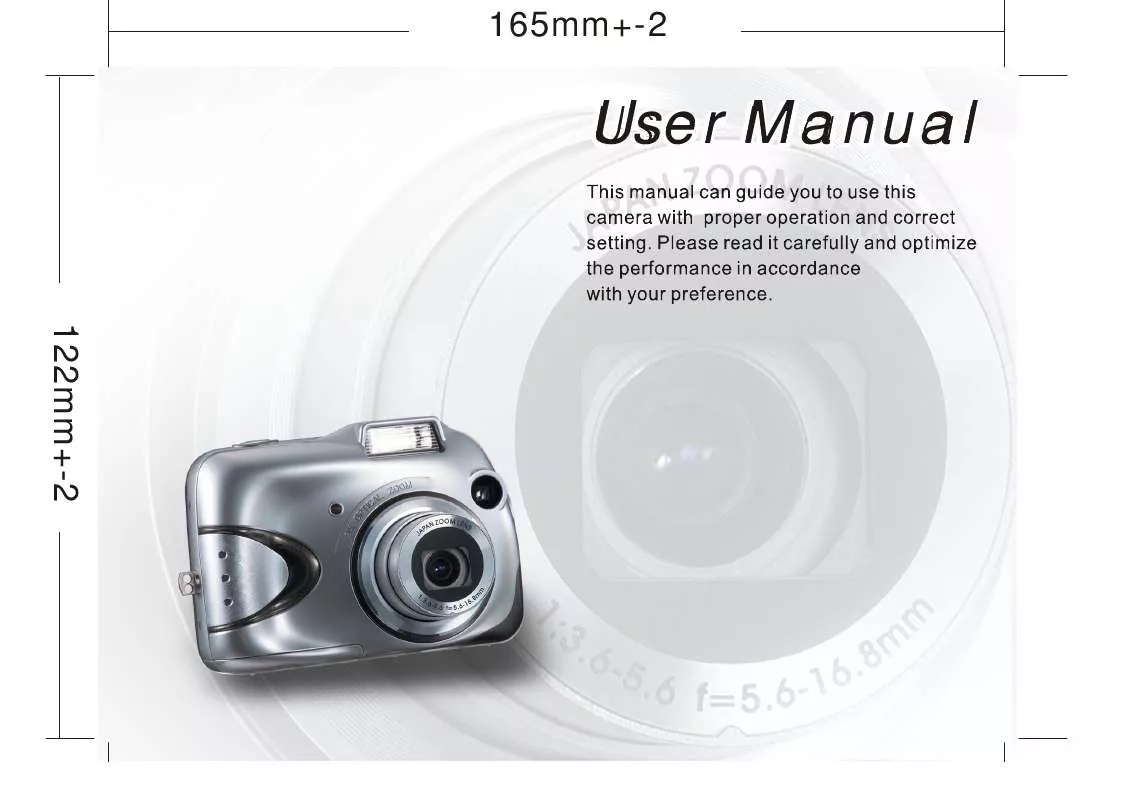Detailed instructions for use are in the User's Guide.
[. . . ] n Do not use manganese batteries since they cannot supply sufficient power to support the camera's operation. n Batteries may not work normally under 0¢J. n It's normal that the temperature of the camera body goes up after being in use for a long period.
Inserting or Removing an SD Card
Note If a new SD card is used, it is necessary to format firstly. Please refer to page 20 for the details.
Note The image(s) can be stored either in built-in flash memory or in memory card. [. . . ] If "Manual" is selected, press the Shutter Button to start the recording or press the Shutter Button again to stop the recording. Note The TFT LCD Monitor will show "Low Light!" as a warning to remind you that the video that you are going to record is in a low light environment.
Setting the Recording Time of a Movie Clip (Default :10 SEC)
MENU / CANCEL
SET / MACRO
PO WER
DISP
22
Advanced Functionality Settings
Under Setup Mode (
Setting Beep Sound (Default: ON)
)
Setting Auto Power Off (Default : 2 MIN)
MENU / CANCEL
ME NU / CANCEL
SET / MACRO
SE T / MA CRO
PO WER
POWE R
DISP
DISP
Note The power off setting is from "cancel" to "10mins. "
Setting Date Stamp (Default : ON)
Setting Date Type
MENU / CANCEL
MENU / CANCEL
SET / MACRO
SET / MACRO
PO WER
PO WER
DISP
DISP
Note If "ON", the date in this image can be printed out.
23
Advanced Functionality Settings
Setting Date
MENU / CANCEL
MENU / CANCEL
SET / MAC RO
SET / MACRO
PO WER
PO WER
DISP
DISP
Note: After press SET key, then you can start to Set Date information.
Setting Quick View
MENU / CANCEL
SET / MAC RO
PO WER
DISP
24
Advanced Functionality Settings
Setting Language Setting Reset
MENU / CANCEL MENU / CANCEL SET / MACRO SET / MACRO
PO WER PO WER
DISP DISP
Note: After press SET key, then you can start to Set Date information.
Setting TV Mode
If you want to view the playback picture on TV, the video standard system of the TV must be the same ast of your digital camera. Check the following list: NTSC system: Canada, Central America, Chile, Colombia, Japan, South Korea, Mexico, Peru, Taiwan, the Philippines, the U. PAL system: Australia, China, Finland, Germany, Holland, Hong Kong, Italy, New Zealand, Spain, Sweden, Singapore, Switzerland, Thailand, United Kingdom, Denmark, Greece, India, Indonesia, Israel, Norway, Pakistan, Saudi Arabia, South Africa, Turkey, United Arab Emirates, . . . etc.
MENU / CANCEL
SET / MACRO
PO WER
DISP
25
TV Connection
1 Connect the video out jack of the camera to video input ports of the TV set with the included Video Cable 2 Turn on the TV set and set the TV/Video toggle switch to A/V mode. 3 Rotate to PLAYBACK Mode and power on the camera. 4 Move up and down the direction button to select the image and view it on TV.
26
PC Connection
Installing the Camera's Driver
Under Microsoft Windows 98 / 98SE
27
PC Connection
Note Note
If the auto run program fails under certain situation, please go to the Start Menu, click "Run" and key in "CD-ROM Drive:\ AutoRun. exe" and then click "OK" Button.
If the computer has DirectX 8. 0 or later already, the installation procedure will skip above step 4 and go to the following window directly completing the driver installation.
Under Microsoft Windows 2000
28
PC Connection
Note
Having DirectX 8. 0 or later already, the computer will skip the installation procedure from step 2 above and go to the following window directly. Please complete the driver installation with a "OK" Click.
Under Microsoft Windows ME / XP
The camera's driver is not required under Windows ME and Windows XP. So, go to page 26 for installation of Ulead Photo Explorer or go to page 30 to download the stored image(s) onto the PC. Please click "OK", if the below window prompts.
Under Mac 9. X or later
This camera, supporting only Mac 9. X or later versions, allows you not to install any driver. Please go to page 28 for installation of Ulead Photo Explorer or go to page 31 to download the stored images onto the PC.
29
PC Connection
Installing Ulead Photo Explorer
Under Windows Operating System (Windows 98/98SE/2000/ME/XP)
30
PC Connection
31
PC Connection
Under Macintosh Operating System (Mac 9. X or later)
: Step Turn on the computer. Step : Insert the CD into the CD-ROM Drive. The computer will create an icon named "Driver CD" on the desktop. Step : Double clicks on the icon and choose the language you prefer by double clicking on one of the below folders. PEX 2. 0: PEX 2. 0F: PEX 2. 0G: PEX 2. 0I: PEX 2. 0J: PEX 2. 0P: PEX 2. 0S: English French German Italian Japanese Portuguese Spanish
32
PC Connection
Step : Choose "Ulead Photo Explorer" and copy this file to the desktop. Step : Click on the newly created "Ulead Photo Explorer" icon on the desktop and double clicks on "Photo Explorer" folder to start Ulead Photo Explorer.
Note If a warning window shows please visit Apple's official web-site http://kbase. info. apple. com to download the latest version of CarbonLib.
a. Key in "CarbonLib" in the search bar and click "Search" button.
b. Download the latest version of CarbonLib.
c. Go to the desktop and double click on the icon "Ulead Photo Explorer" to start Ulead Photo Explorer.
33
PC Connection
Downloading the Image(s)
Under Windows Operating System (Windows 98/98SE/2000/ME/XP)
n
Downloading Image(s) From Removable Disk 1. Connect the camera to the PC with USB cable under any working mode. Please make sure the USB cable is well connected to the PC and camera.
4. When the USB cable is connected to the PC, it will create a new hard disk named Removable Disk . [. . . ] Auto / Daylight / Sunset / Fluorescent / Tungsten / Modes: Single image Size: 320x240 with Audio Recording time:10~30 sec. (10sec. / steps) and Manual
System Requirements
PC with processor better than MMX Pentium 233MHz (XP : Pentium II 300MHz) Windows 98/98SE/2000/ME/XP Minimum 32MB RAM (XP: 128MB) 110MB of available hard-disk space USB port, CD-ROM drive 800×600 pixels, 16-bit color display compatible monitor Power Mac G3 or later Mac OS 9. x or later Minimum 64MB RAM 110MB of available hard-disk space USB port, CD-ROM drive QuickTime 4. 0 or later for Movie Clip
For Macintosh
37
Appendix
About Ulead Photo Explorer
Software license
The software described in this document is furnished under a License Agreement which is included with the product. This Agreement specifies the permitted and prohibited uses of the product.
Licenses and trademarks
ICI Library 1991-1992 C-Cube Microsystems. Ulead Systems, Inc. And the Ulead logo are trademarks of Ulead Systems, Inc. [. . . ]