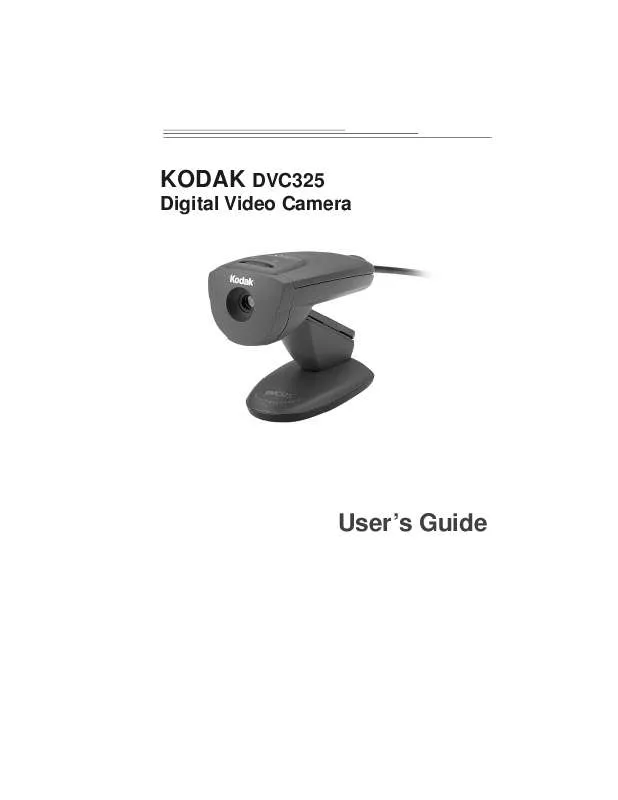User manual KODAK DVC325
Lastmanuals offers a socially driven service of sharing, storing and searching manuals related to use of hardware and software : user guide, owner's manual, quick start guide, technical datasheets... DON'T FORGET : ALWAYS READ THE USER GUIDE BEFORE BUYING !!!
If this document matches the user guide, instructions manual or user manual, feature sets, schematics you are looking for, download it now. Lastmanuals provides you a fast and easy access to the user manual KODAK DVC325. We hope that this KODAK DVC325 user guide will be useful to you.
Lastmanuals help download the user guide KODAK DVC325.
Manual abstract: user guide KODAK DVC325
Detailed instructions for use are in the User's Guide.
[. . . ] KODAK DVC325
Digital Video Camera
WIll Be Replaced
User's Guide
© Eastman Kodak Company, 1999. No section of this manual may be photocopied, reproduced, translated to another language, stored in a retrieval system, or transmitted in any form without the prior written consent of Eastman Kodak Company. The information contained in this manual is subject to change without notice. Eastman Kodak Company makes no warranty of any kind with regard to this written material. [. . . ] TWAIN Acquire software allows you to capture a picture and transfer it to any TWAIN-compliant software application. The TWAIN Acquire software displays the video preview on the computer with 6 buttons along the left margin of the TWAIN. "Take a Picture. " Use this button to capture a still picture. "Play. " Use this button to restart the program after the Pause button has been used. "Pause. " This button stops the video preview, the same way that a "Pause" button works on a VCR. Note: While the video is in the Pause mode the "Take a Picture" button is disabled. "Video Size. " This button allows adjustment of the video size. Note: The resolution will increase the larger you make the picture. A lower resolution provides a faster frame rate.
16
"Image Process. " This button offers image adjustments. Each of the Image Process items listed below can be adjusted using a slide bar control or reset to a default.
· brightness · contrast · hue · saturation · sharpness · white balance · gamma
"Exit. " Use this button to exit from the TWAIN Acquire software.
Acquiring a Picture Using the DVC325 and the KODAK TWAIN Acquire Software 1 Set the Video Size to the desired size. 2 Use the Image Process sliders to adjust the Brightness and Contrast; or use
the automatic settings.
3 Adjust the Hue and Saturation sliders or use the automatic adjustments. 4 When the picture is ready, press on the camera shutter button or use the
TWAIN software Capture button.
Capturing Pictures
The image that was on the screen becomes a captured still photo.
17
Using Your Own Imaging Applications
The following three steps describe how to use the DVC325 with other TWAIN-compliant applications such as ADOBE PHOTOSHOP, Microsoft PICTURE IT!, and other applications. To open the TWAIN Acquire software from another TWAIN-compliant application:
1 Select START, then Programs, then (your application) and open the
application.
2 Select TWAIN Source (on many applications this is available from the "File"
menu).
3 Select Camera as the source.
18
Taking Better Pictures
You can improve the quality of your pictures by following some simple hints about:
· Steadiness and Composition · Lighting · Color balance
Better Pictures
Steadiness and Composition
· Mount the camera on a steady surface such as the computer or a
desk. You can also use a standard tripod to keep the camera stable.
· Position the subject in the center of the image area.
19
Lighting
Follow these lighting hints to capture quality pictures and videos:
· Use adequate amounts of light
Lighting conditions vary depending on wall color, the use of lamp shades, and many other factors. Use the following table for lighting guidelines.
Good (100 lux) 7 ft. * 3 ft. * 8 ft. * Very Good Excellent (200 lux) (400 lux) 4 ft. * 2 ft. * 5 ft. * 3 ft. * -3 ft. *
Light Type 100W incandescent 40W incandescent 34W Cool White Deluxe Fluorescent
*This is the recommended distance when pointing a desk lamp (with a reflector and no shade) at the subject. If you use another type of lamp, move it closer to the subject. · Place the lights behind and near the camera so they shine toward the
subject
· Do not mix light types (for example, fluorescent and incandescent,
or incandescent and daylight)
Color Balance
The DVC325 has automatic and manual color balance options. When Auto White Balance is selected from the "Image Process" menu of the TWAIN Aquire software, the software automatically adjusts the colors for the current lighting conditions. If the resulting color is not satisfactory, you can manually adjust the color balance. Move the Hue slider in the "Image Process" menu until the image looks correct. Note: The AutoWhite balance feature must be turned off.
20
Troubleshooting and Maintenance
Troubleshooting
If you are having problems with your KODAK DVC325 Digital Video Camera, or are having trouble viewing images from your DVC325, refer to the following table for possible solutions.
Problem Cause Solution Refer to the manual for your specific computer. Run the System Setup for the computer immediately after a restart and verify that the USB port is enabled. [. . . ] Uruguay Venezuela
Help Number 02-696-334-52 81-3-5488-2390 82-2-708-5400 1-305-267-4700 961-1-883822 60-3-757-2722 52-5-449-4300 971-4-444-910 020-346-9372 0800-500-135 23-16-21-33 52-3-678-6200 51-1-224-8610 63-2-810-0331 351-1-4149-500 7-095-929-9166 65-470-9875 27-11-804-2852 91-749-76-53 08-587-704-21 01-838-53-51 886-2-893-8210 66-2-271-3040 90-216-342-3332 0870-2430270 59-2-92-0473 58-2-903-1111
FAX Number 44-0-131-458-6962 81-3-5488-4512 82-2-708-5500 1-305-267-4780 961-1-881726 60-3-755-5919 52-5-449-4400 971-4-447-059 44-0-131-458-6962 64-9-302-8637 44-0-131-458-6962 52-3-678-6210 51-1-224-8605 63-2-816-6718 351-14194-321 7-095-929-9170 65-479-8397 27-11-804-5013 44-0-131-458-6962 44-0-131-458-6962 44-0-131-458-6962 886-2-895-1069 66-2-279-5073 90-216-343-6743 44-0-131-458-6962 59-2-92-1796 58-2-943-2081
30
Warranty and Regulatory Information
Warranty
Warranty Time Period
Kodak warrants the KODAK DVC325 Digital Video Camera (the DVC325) to be free from malfunctions and defects in both materials and workmanship for one year from the date of purchase.
Warranty Repair Coverage
This warranty will be honored within the geographical location that the product was purchased. If the equipment does not function properly during the warranty period due to defects in either materials or workmanship, Kodak will, at its option, either repair or replace the equipment without charge, subject to the conditions and limitations stated herein. Such repair service will include all labor as well as any necessary adjustments and/or replacement parts. If replacement parts are used in making repairs, these parts may be remanufactured, or may contain remanufactured materials. [. . . ]
DISCLAIMER TO DOWNLOAD THE USER GUIDE KODAK DVC325 Lastmanuals offers a socially driven service of sharing, storing and searching manuals related to use of hardware and software : user guide, owner's manual, quick start guide, technical datasheets...manual KODAK DVC325