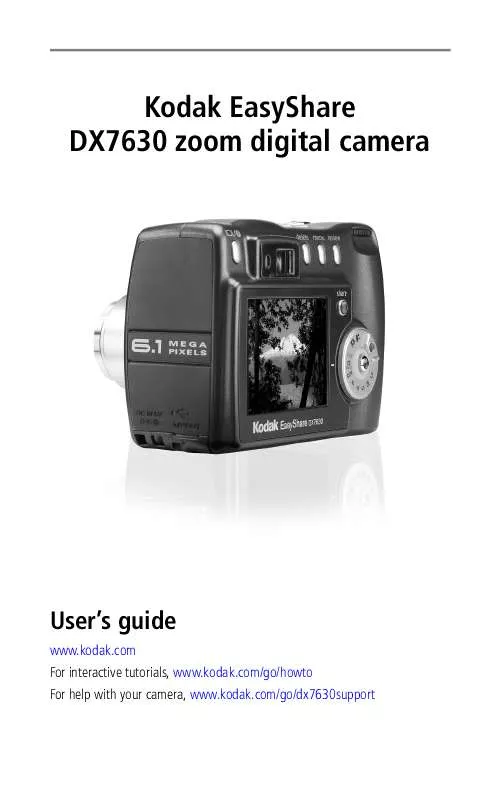User manual KODAK DX7630
Lastmanuals offers a socially driven service of sharing, storing and searching manuals related to use of hardware and software : user guide, owner's manual, quick start guide, technical datasheets... DON'T FORGET : ALWAYS READ THE USER GUIDE BEFORE BUYING !!!
If this document matches the user guide, instructions manual or user manual, feature sets, schematics you are looking for, download it now. Lastmanuals provides you a fast and easy access to the user manual KODAK DX7630. We hope that this KODAK DX7630 user guide will be useful to you.
Lastmanuals help download the user guide KODAK DX7630.
Manual abstract: user guide KODAK DX7630
Detailed instructions for use are in the User's Guide.
[. . . ] Kodak EasyShare DX7630 zoom digital camera
User's guide
www. kodak. com For interactive tutorials, www. kodak. com/go/howto For help with your camera, www. kodak. com/go/dx7630support
Eastman Kodak Company 343 State Street Rochester, New York 14650 © Eastman Kodak Company, 2004 All screen images are simulated. Kodak and EasyShare are trademarks of Eastman Kodak Company. P/N 4J1082
Product features
Top, Front View
4 3 2 1 5 6 7 8 9
13 12 11
10
1 2 3 4 5 6 7
Wrist strap post Zoom (Wide angle/Telephoto); Magnify (when Reviewing pictures) Shutter button Flash Setting button Close-up/Landscape button Exposure Bracketing/Burst button Speaker
8 9
Flash unit Viewfinder
10 Lens 11 Microphone 12 Light sensor 13 Self Timer/Video light
i
Product features
Side, Back View
5 6 7 8 9 10 4 11 12 13 14 3 2 1 16 15
1 A/V Out, for television viewing 2 USB Port 3 DC-In (5V) 4 Display/Info button 5 Ready light 6 Viewfinder 7 Delete button 8 Menu button
9
Review button
10 Jog dial 11 Share button 12 Mode dial lock 13 Joystick - move OK - press in 14 Mode dial 15 Power ring 16 Camera screen (LCD)
Bottom View
3
1
2
1 2 3
Dock connector Tripod socket/locator for EasyShare camera dock or printer dock Battery door, MMC/SD card slot
ii
Table of contents
1
1 Getting started . . . . . . . . . . . . . . . . . . . . . . . . . . . . . . . . . . . . . . . . . . . . . . . . . . . . . . . . . . . . . . . . . . . . . . . . . . . 1
Package contents. . . . . . . . . . . . . . . . . . . . . . . . . . . . . . . . . . . . . . . . . . . . . . . . . . . . . . . . . . . . . . . . . . . . . . . . . . . . . . [. . . ] This setting remains until you change it. Liveview (Auto) Set the camera screen On/Off default for Auto mode. (Press the Display/Info button to manually turn the camera screen on or off. ) Video Length (Video) Choose a default video length (useful in self-timer videos). Icon Options High Normal (default) Low Unavailable in Auto, Scene, or Video modes.
Reset P, A, S, M, or C mode to its default setting.
On or Off Pre-select album names before you take pictures or videos. Then, all the pictures or videos you take are tagged with those album names. Auto (default)--the camera uses the card if one is in the camera. If not, the camera uses internal memory. Internal Memory--the camera always uses internal memory, even if a card is inserted. On (default)--camera screen is on whenever the camera is on. Available only in Auto mode.
Unlimited, 5, 15, or 30 seconds
See Using setup to customize your camera.
24
Taking pictures and videos
Using setup to customize your camera
1 In any mode, press the Menu button. 2 Press 3 Press to highlight Setup , then press the OK button.
to highlight a setting, then press the OK button.
4 Choose an option, then press the OK button. 5 Press the Menu button to exit.
Setting Return to previous menu. Quickview Display a picture or video (for 5 seconds) after it is taken. Advanced Digital Zoom Choose how digital zoom is employed. On (default) Off Continuous --No pause between optical and digital zoom. Pause (default)--After reaching 3X optical zoom, the zoom button must be released, then activated again to begin digital zoom. Pause (default)--When the blue slider on the zoom indicator pauses, the zoom button must be released and reactivated. The slider turns red when the picture may no longer render an acceptable 4 x 6 in. Shutter Only Default Music Sci-fi Fun Icon Options
Print Warning
Sound Themes
25
Taking pictures and videos
Setting Sound Volume Icon Options Off Low (default) Medium High See page 5. NTSC (default)--used in North America and Japan; most common format. On (default) Off Choose a date option, or turn off the feature. (Default is off. ) Choose a date/time option, or turn off the feature. [. . . ] Wipe gently with a soft, lint-free cloth or an untreated lens-cleaning tissue. Do not use cleaning solutions unless designed specifically for camera lenses. Do not allow chemicals, such as suntan lotion, to contact painted surfaces. Service agreements are available in some countries. [. . . ]
DISCLAIMER TO DOWNLOAD THE USER GUIDE KODAK DX7630 Lastmanuals offers a socially driven service of sharing, storing and searching manuals related to use of hardware and software : user guide, owner's manual, quick start guide, technical datasheets...manual KODAK DX7630