User manual KODAK EASYSHARE 5300
Lastmanuals offers a socially driven service of sharing, storing and searching manuals related to use of hardware and software : user guide, owner's manual, quick start guide, technical datasheets... DON'T FORGET : ALWAYS READ THE USER GUIDE BEFORE BUYING !!!
If this document matches the user guide, instructions manual or user manual, feature sets, schematics you are looking for, download it now. Lastmanuals provides you a fast and easy access to the user manual KODAK EASYSHARE 5300. We hope that this KODAK EASYSHARE 5300 user guide will be useful to you.
Lastmanuals help download the user guide KODAK EASYSHARE 5300.
You may also download the following manuals related to this product:
Manual abstract: user guide KODAK EASYSHARE 5300
Detailed instructions for use are in the User's Guide.
[. . . ] EasyShare 5300
All-in-One Printer
User's Guide
for Windows
Eastman Kodak Company Rochester, New York 14650 © Eastman Kodak Company, 2007 Kodak and EasyShare are trademarks of Eastman Kodak Company. Windows is a registered trademark of Microsoft Corporation in the United States and other countries. The Bluetooth word mark and logos are owned by the Bluetooth SIG, Inc. and any use of such marks is under license. [. . . ] Red Eye reduction: Select to automatically minimize red eye in flash photos. This checkbox is available when scanning color pictures. Kodak Perfect Touch: Automatically corrects for common image flaws and "mistakes, " such as shadows, and backlighting. Kodak Perfect Touch technology also enhances the desirable qualities of photos, for vibrant color and richer detail. This checkbox is enabled when scanning pictures.
7 If desired, save the options you selected as a scan shortcut. 8 If desired, click Preview to view of the scanned image (see Scan Preview). 9 Click Scan Now to start the scan.
The picture is scanned and scan progress information appears that shows the progress of the scan. When the scan is completed, scan complete information and controls appear.
10 If you have more pictures to scan, place the next one on the scanner glass and click Scan Next or
Preview>.
11 When you have finished scanning, you can enhance your scanned pictures before selecting an
output option by clicking Edit
(see Enhance Picture).
12 Click Continue to select output options. 13 Select Printer in the Destinations list box. 14 Click Print to print the scanned picture(s) to your EasyShare AiO.
User's Guide
83
Chapter 6
Scan to EasyShare
1 Place your photo or photos face down on the scanner glass. Your Kodak All-in-One Printer can
detect multiple photos.
2 On the main Home Center window, click Scan Pictures and Documents to open the Basic Scan
window.
3 Click Go to Advanced to open the Advanced Scan window. 4 Select Picture.
5 Select Color or Black & White. 6 If desired, set the following options.
Resolution: Choose the Resolution from the drop-down list you want to use for the scan. 300 dpi is the default and is fine for 4x6 pictures. 600 dpi should be used for smaller pictures. The higher the resolution, the larger the file size and the slower the scan. Sharpening: This drop-down list is available when scanning color pictures. It contains a list of supported sharpen levels for enhancing fuzzy images; None, Default, High, and Maximum. Color restoration: Select to restore color on old faded photos. This checkbox is available when scanning pictures. Red Eye reduction: Select to automatically minimize red eye in flash photos. This checkbox is available when scanning color pictures. [. . . ] 133 Proofsheet . . . . . . . . . . . . . . . . . . . . . . . . . . . . . . . . . . . . . . . . . . . . . . . . . . . . . . . . . . 40, 135 Q Quality . . . . . . . . . . . . . . . . . . . . . . . . . . . . . . . . . . . . . . . . . . . . . . . . . . . . . . . . . . . . . . . . . . 58, 70 Quantity . . . . . . . . . . . . . . . . . . . . . . . . . . . . . . . . . . . . . . . . . . . . . . . . . . . . . . . . . . . . . . . 57, 70 Quick Copy. . . . . . . . . . . . . . . . . . . . . . . . . . . . . . . . . . . . . . . . . . . . . . . . . . . . . . . . . . . . . . . . . . 73 R Red Eye Reduction. . . . . . . . . . . . . . . . . . . . . . . . . . . . . . . 80, 82, 84, 85 Requirements. . . . . . . . . . . . . . . . . . . . . . . . . . . . . . . . . . . . . . . . . . . . . . . . . . . . . . . . . . . . 137 Reset . . . . . . . . . . . . . . . . . . . . . . . . . . . . . . . . . . . . . . . . . . . . . . . . . . . . . . . . . . . . . . . . . . . . . . . . . . . . . 27 S Safety . . . . . . . . . . . . . . . . . . . . . . . . . . . . . . . . . . . . . . . . . . . . . . . . . . . . . . . . . . . . . . . . . . . . . . . . . . 139 Same Size. . . . . . . . . . . . . . . . . . . . . . . . . . . . . . . . . . . . . . . . . . . . . . . . . . . . . . . . . . . . . . . . . . . . [. . . ]
DISCLAIMER TO DOWNLOAD THE USER GUIDE KODAK EASYSHARE 5300 Lastmanuals offers a socially driven service of sharing, storing and searching manuals related to use of hardware and software : user guide, owner's manual, quick start guide, technical datasheets...manual KODAK EASYSHARE 5300

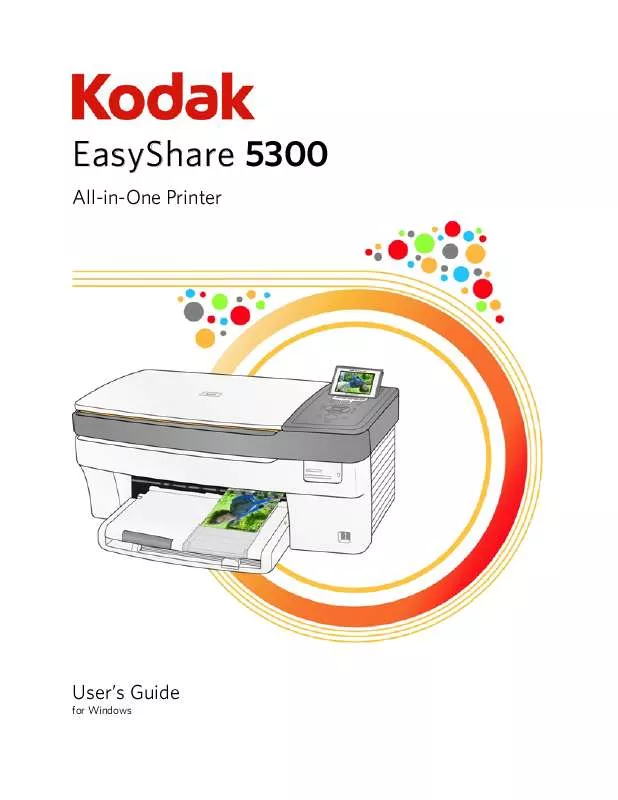
 KODAK EASYSHARE 5300 (1861 ko)
KODAK EASYSHARE 5300 (1861 ko)
