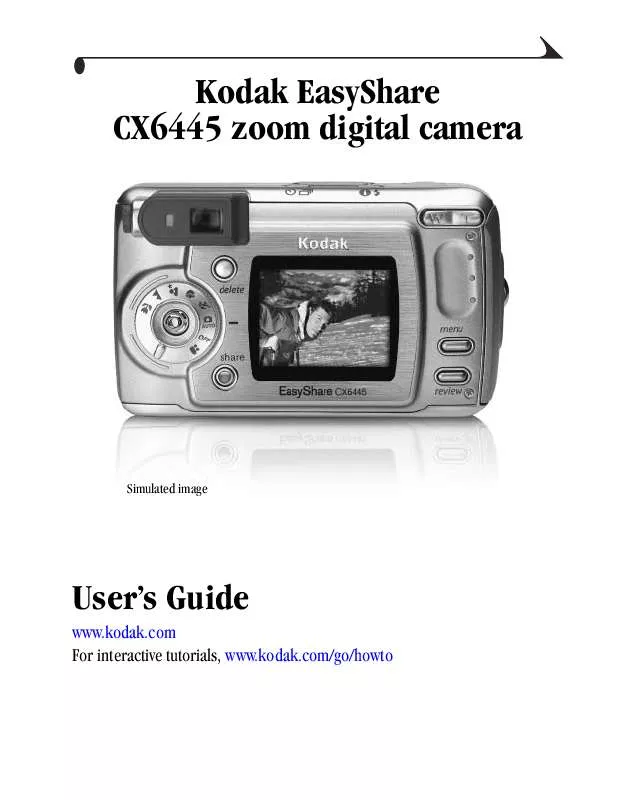User manual KODAK EASYSHARE CX6445
Lastmanuals offers a socially driven service of sharing, storing and searching manuals related to use of hardware and software : user guide, owner's manual, quick start guide, technical datasheets... DON'T FORGET : ALWAYS READ THE USER GUIDE BEFORE BUYING !!!
If this document matches the user guide, instructions manual or user manual, feature sets, schematics you are looking for, download it now. Lastmanuals provides you a fast and easy access to the user manual KODAK EASYSHARE CX6445. We hope that this KODAK EASYSHARE CX6445 user guide will be useful to you.
Lastmanuals help download the user guide KODAK EASYSHARE CX6445.
Manual abstract: user guide KODAK EASYSHARE CX6445
Detailed instructions for use are in the User's Guide.
[. . . ] Kodak EasyShare CX6445 zoom digital camera
Simulated image
User's Guide
www. kodak. com For interactive tutorials, www. kodak. com/go/howto
Eastman Kodak Company 343 State Street Rochester, New York 14650 © Eastman Kodak Company, 2004 All screen images are simulated. Kodak, EasyShare, and Max are trademarks of Eastman Kodak Company. P/N 4J1320
Product Overview
Front View
6 7 8 9 10
5 4 3 2 1 1 2 3 4 5 Microphone Light sensor Self Timer/Video light Wrist strap post Grip 6 7 8 9 10 11 Shutter button Speaker Flash unit Viewfinder lens Auto focus sensor Lens
11
i
Product Overview
Back View
7 8 9 10 11 6 5 13 14 12
4 1 2 3 4 5 6
3
2 7 8 9 10 11 12 13 14
1 Ready light Viewfinder Self Timer/Burst button Flash/Status button Zoom (Wide Angle/Telephoto) Grip Menu button Review button
Camera screen (LCD, liquid crystal display) Share button (page 55) Mode dial/Off (page 16, page 5) Joystick (Move ) OK button (Press in) Delete button Diopter dial
ii
Product Overview
Side Views
1 2
3
4
Left Side 1 A/V Out, for television viewing 2 Slot for optional SD/MMC card 3 USB Port
Right Side 4 DC-In (3V) , for optional AC adapter
iii
Product Overview
Top and Bottom Views
1
2
3
4
CRV3, KAA2HR, AA/Lithium, AA/NiMH, AA/NiMn
5 Top 1 Self Timer/Burst button 2 Speaker 3 Flash/Status button 4 Shutter button
6
7
8
Bottom 5 Battery door 6 Tripod socket/locator, dock 6000 7 Dock connector 8 Locator, dock 6000
iv
Table of Contents
1 Getting Started . . . . . . . . . . . . . . . . . . . . . . . . . . . . . . . . . . . . . . . . . . . . . . . . . . . . . . . . . . . . . . . . . . . 1
Install Software First. . . . . . . . . . . . . . . . . . . . . . . . . . . . . . . . . . . . . . . . . . . . . . . . . . . . . . . . . . . . . . . . 1 Need This Guide in Larger Print?. . . . . . . . . . . . . . . . . . . . . . . . . . . . . . . . . . . . . . . . . . . . 1 What Can I Do With My Camera?. . . . . . . . . . . . . . . . . . . . . . . . . . . . . . . . . . . . . . . . . . . 2 What Can I Do With My Pictures and Videos?. . . . . . . . . . . . . . . . . . . 2 Package Contents. . . . . . . . . . . . . . . . . . . . . . . . . . . . . . . . . . . . . . . . . . . . . . . . . . . . . . . . . . . . . . . . . . . . . 3 Loading the Battery. . . . . . . . . . . . . . . . . . . . . . . . . . . . . . . . . . . . . . . . . . . . . . . . . . . . . . . . . . . . . . . . . [. . . ] The album name appears with the picture. A plus (+) after the album name means the picture was added to more than one album. 5 To remove a selection, highlight an album name and press the OK button. To remove all album selections, select Clear All. 6 Highlight Exit, then press the OK button. 7 Press the Menu button to return to Review mode.
Third--Transfer to Your Computer
When you transfer the tagged pictures and videos to your computer, the Kodak 50
Chapter 4
EasyShare software opens and categorizes your pictures and videos in the appropriate album folder. See Kodak EasyShare software Help for details.
Running a Slide Show
Use the Slide Show to display your pictures and videos on the camera screen. To run a slide show on a television or on any external device, see page 52. To save battery power, use an optional Kodak AC adapter, 3-volt (see page 107).
Starting the Slide Show
1 Press the Review button, then press the Menu button. 2 Press to highlight Slide Show , then press the OK button. 3 Press to highlight Begin Show, then
press the OK button. Each picture and video is displayed once, in the order in which you took them. Then the camera returns to the Menu screen. 4 To cancel the Slide Show, press the OK button.
Changing the Slide Show Display Interval
The default interval setting displays each picture for 5 seconds. You can increase the display interval to up to 60 seconds.
1 On the Slide Show menu, press
to highlight Interval, then press the OK button. To scroll through the seconds quickly, press and hold . The interval setting remains until you change it. 51
Chapter 4
Running a Continuous Slide Show Loop
When you turn on Loop, the slide show is continuously repeated.
1 On the Slide Show menu, press
to highlight Loop, then press the OK button. 2 Press to highlight On, then press the OK button. When you start a slide show, it repeats until you cancel it by pressing the OK button or until battery power is exhausted. The Loop setting remains until you change it.
Displaying Pictures/Videos on a Television
You can display pictures and videos on a television, computer monitor, or any device equipped with a video input. (Image quality on a television screen may not be as good as on a computer monitor or when printed. ) NOTE: Make sure the Video Out setting (NTSC or PAL) is correct (page 63). [. . . ] When a card contains a picture named 100_9999. JPG in the \DCIM\100K6445 folder, subsequent pictures appear in a new folder (\DCIM\101K6445), beginning with picture 101_0001. JPG. Even if you transfer pictures to the computer or delete pictures from the camera, the camera continues to use consecutive numbers for all subsequent pictures. For example, if the last picture taken was 100_0007. JPG and you delete it, the next picture you take is named 100_0008. JPG. When you insert a different card into your camera, the next picture number is defined by incrementing the higher of the last picture taken by the camera, or the highest existing picture number in the folder. [. . . ]
DISCLAIMER TO DOWNLOAD THE USER GUIDE KODAK EASYSHARE CX6445 Lastmanuals offers a socially driven service of sharing, storing and searching manuals related to use of hardware and software : user guide, owner's manual, quick start guide, technical datasheets...manual KODAK EASYSHARE CX6445