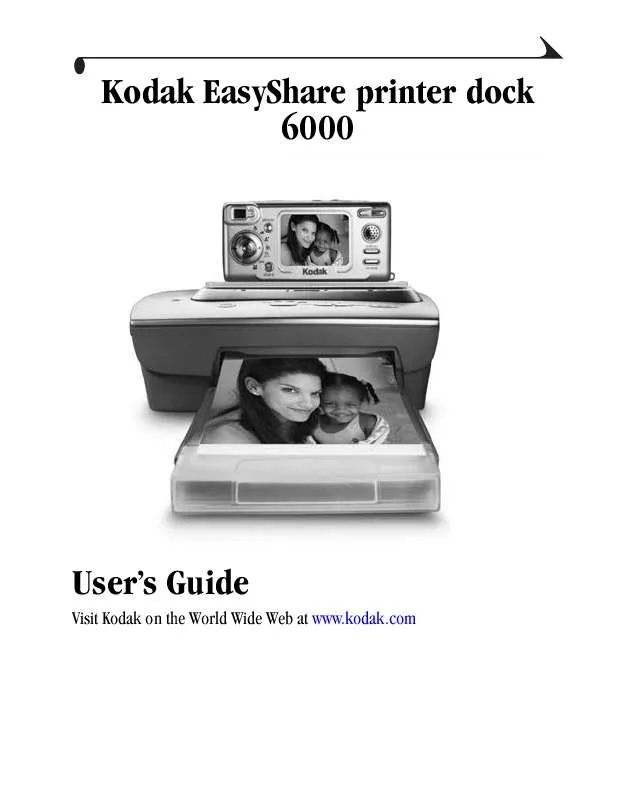User manual KODAK EASYSHARE PRINTER DOCK 6000
Lastmanuals offers a socially driven service of sharing, storing and searching manuals related to use of hardware and software : user guide, owner's manual, quick start guide, technical datasheets... DON'T FORGET : ALWAYS READ THE USER GUIDE BEFORE BUYING !!!
If this document matches the user guide, instructions manual or user manual, feature sets, schematics you are looking for, download it now. Lastmanuals provides you a fast and easy access to the user manual KODAK EASYSHARE PRINTER DOCK 6000. We hope that this KODAK EASYSHARE PRINTER DOCK 6000 user guide will be useful to you.
Lastmanuals help download the user guide KODAK EASYSHARE PRINTER DOCK 6000.
Manual abstract: user guide KODAK EASYSHARE PRINTER DOCK 6000
Detailed instructions for use are in the User's Guide.
[. . . ] Kodak EasyShare printer dock 6000
User's Guide
Visit Kodak on the World Wide Web at www. kodak. com
Eastman Kodak Company 343 State Street Rochester, New York 14650 © Eastman Kodak Company, 2003 Kodak and EasyShare are trademarks of Eastman Kodak Company. P/N 6B8312
Kodak EasyShare printer dock 6000
Product Overview
Front View
1
2
3
12
4
5 6
11
10 9 8 7
1 Printer dock 7 Print mode button 2 Universal insert 8 Print mode lights 3 Color cartridge light 9 Transfer button 4 Print button 10 Paper light 5 Arrow keys 11 Slide show button 12 Camera connection 6 Paper tray
i
Product Overview
Back View
1 2
3
1 USB connector 2 DC power connector 3 Paper path
ii
Product Overview
Side Views
1 2 1 Color cartridge slot 2 Color cartridge door
1
1 A/V out connector
iii
Table of Contents
1 Getting Started with Your Printer Dock . . . . . . . . . . . . . . . . . . . . . . 1
Need This Guide in Larger Print?. . . . . . . . . . . . . . . . . . . . . . . . . . . . . . . . . . . . . . . . . . . . 1 What Can I Do With My Printer Dock?. . . . . . . . . . . . . . . . . . . . . . . . . . . . . . . . . . 1 Printer Dock Package Contents . . . . . . . . . . . . . . . . . . . . . . . . . . . . . . . . . . . . . . . . . . . . 2 Finding a Location for the Printer Dock. . . . . . . . . . . . . . . . . . . . . . . . . . . . . 3 Installing the Camera Insert. . . . . . . . . . . . . . . . . . . . . . . . . . . . . . . . . . . . . . . . . . . . . . . . . . [. . . ] 4 Use the Kodak EasyShare software to transfer pictures from the printer dock to your computer. The printer dock Transfer light blinks green while the pictures are being transferred. See your camera quick start guide or the Kodak EasyShare software Help for information on installing and using the Kodak EasyShare software. NOTE: If the Kodak EasyShare software is not installed, you can transfer from the printer dock to your computer by copying pictures from the newly established printer dock drive to your computer hard drive. See your computer documentation for details.
27
Chapter 5
Printing from a Computer
We recommend using the Kodak EasyShare software included with your Kodak EasyShare camera for printing. This software lets you to take advantage of a wide range of features, including full color enhancement, red eye reduction, picture organization, and much more. See your camera quick start guide or the Kodak EasyShare software Help for information on installing and using the Kodak EasyShare software. If there are no pictures on your computer, use the printer dock to transfer pictures from your camera before printing (see Transferring Pictures, page 27).
Printing with Kodak EasyShare software
1 Make sure the Kodak EasyShare printer dock 6000 software is installed
(see Installing the Software, page 24) and the printer dock is connected to your computer (see Connecting to a Computer, page 26). 2 For borderless 4" x 6" prints, set the Kodak EasyShare software settings as follows: On a Windows-based computer: Paper size--4. 0 x 6. 0 in. (102 x 152 mm) Paper type--Other or Kodak Photo Paper PH-10/40 Print layout--Full size On Mac OS X: Format for--Kodak PD6000 Paper size--Photo Paper Print layout--Full size Picture in print size--Fill Turn on One-Touch to Better Pictures feature--No 3 Change any other settings as needed. 4 On the Print at Home screen, click Print. 28
Chapter 5
Printing Using Other Applications
1 Make sure the Kodak EasyShare printer dock 6000 software is installed 2 3 4 5
(see Installing the Software, page 24), and the printer dock is connected to your computer (see Connecting to a Computer, page 26). Open the pictures you wish to print in the application from which you want to print. Access printer settings by selecting Print or Page Setup from the File menu (depending on your application and platform). Make sure that Kodak PD6000 is selected as the printer and that paper size in Windows is set to 4" x 6" (102 x 152 mm). On Mac OS X, make sure paper size is set to Photo Paper. Change any other settings if needed, then click OK or Print. Depending on your application and platform, you may first need to return to the main menu and select Print from the File menu.
Kodak Color Mode
The Kodak EasyShare printer dock 6000 features two Kodak color mode options: Natural--to get clear prints with no adjustment in color. Enhanced--to get richer, more vivid colors from your pictures (default). To change the Kodak color mode: On Windows 2000/XP: 1 From the Start menu, select Settings, then select Printers. 2 Right-click the Kodak PD6000 printer icon, then select Printing Preferences. 4 Under Document Options, select Printer Features, then select Kodak Color Mode. [. . . ] The camera is not in the printer dock or is improperly seated.
Action/Solution None required.
Place the camera in the printer dock (page 13) or readjust the camera placement. The printer dock is not Connect the printer connected to the computer. The camera is in auto power- Press any button. The printer dock is either The Transfer button is printing in standalone mode disabled. [. . . ]
DISCLAIMER TO DOWNLOAD THE USER GUIDE KODAK EASYSHARE PRINTER DOCK 6000 Lastmanuals offers a socially driven service of sharing, storing and searching manuals related to use of hardware and software : user guide, owner's manual, quick start guide, technical datasheets...manual KODAK EASYSHARE PRINTER DOCK 6000