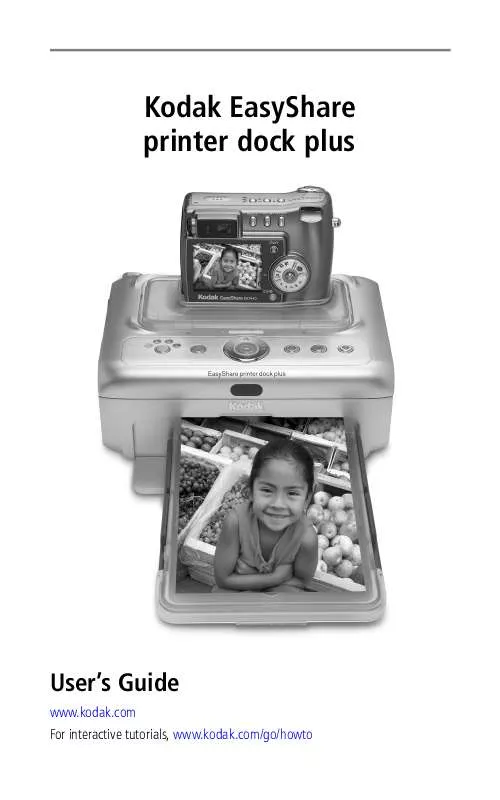User manual KODAK EASYSHARE PRINTER DOCK PLUS
Lastmanuals offers a socially driven service of sharing, storing and searching manuals related to use of hardware and software : user guide, owner's manual, quick start guide, technical datasheets... DON'T FORGET : ALWAYS READ THE USER GUIDE BEFORE BUYING !!!
If this document matches the user guide, instructions manual or user manual, feature sets, schematics you are looking for, download it now. Lastmanuals provides you a fast and easy access to the user manual KODAK EASYSHARE PRINTER DOCK PLUS. We hope that this KODAK EASYSHARE PRINTER DOCK PLUS user guide will be useful to you.
Lastmanuals help download the user guide KODAK EASYSHARE PRINTER DOCK PLUS.
Manual abstract: user guide KODAK EASYSHARE PRINTER DOCK PLUS
Detailed instructions for use are in the User's Guide.
[. . . ] Kodak EasyShare printer dock plus
User's Guide
www. kodak. com For interactive tutorials, www. kodak. com/go/howto
Eastman Kodak Company 343 State Street Rochester, New York 14650 © Eastman Kodak Company, 2004 All screen images are simulated. Kodak, EasyShare, and XtraLife are trademarks of Eastman Kodak Company. P/N 4J1218
Product features
Front/top/side view
1 2 3 4 5 20 19 18 17 16 15 14 13 12 11 10 9
1 2 3 4 5 6 7 8 9 Paper light Battery charging lights/ Refresh button Color Cartridge light Transfer button/light Slide Show button/light Auto-Enhance button/light 12 Cancel button 13 Picture Size button 14 Picture Size lights 15 Accessory door 16 SD/MMC card slot light 17 SD/MMC card slot , , ,
6 7 8
IR sensor (for optional remote 18 USB device connector light or infrared device) Paper tray Paper tray door 19 USB device connector (for optional Kodak card reader or PictBridge compatible device) 20 Audio/Video (A/V) out connector (for television viewing)
10 Print button/light 11 4-way control
www. kodak. com/go/support
i
Product features
Back/top/side view
1 2 3
4
9
1 2 3 4 5 Universal camera insert (installed as shown) Locator pin for camera Camera connector Power connector (DC-in)
8
6 7 8 9
7
Cooling vents
6
5
Slot for paper path Color cartridge (installed as shown) Cartridge door
USB connector (to computer)
ii
www. kodak. com/go/support
Table of contents
1
1 Getting started . . . . . . . . . . . . . . . . . . . . . . . . . . . . . . . . . . . . . . . . . . . . . . . . . . . . . . . . . . . . . . . . . . . . . . . . . . . 1
Package contents. . . . . . . . . . . . . . . . . . . . . . . . . . . . . . . . . . . . . . . . . . . . . . . . . . . . . . . . . . . . . . . . . . . . . . . . . . . . . . [. . . ] 1 Make sure Kodak EasyShare software is installed (see page 22) and the printer dock is connected to your computer (see page 25). 2 Open the accessory door on the printer dock. 3 If a Kodak EasyShare camera is docked, remove it. If there is a memory card in the SD/MMC card slot, remove it as well. 4 Plug the USB connector from the card reader into the USB connector located on the side of the printer dock.
5 Insert the memory card into the card reader (see your card reader user's guide for details). Do not insert more than one card at a time. The USB device connector light blinks while the printer dock reads the card. 6 Press the Transfer button, , on the printer dock. Kodak EasyShare software opens on your computer (if it is installed). 7 Use Kodak EasyShare software to transfer pictures from the printer dock to your computer. See the Kodak EasyShare software Help for details. The printer dock Transfer light blinks while the pictures are being transferred. The Transfer light continues to blink until the Transfer or Print button is pressed, or until the connection times-out. NOTE: With the software installed, pressing the Transfer button establishes one or more new drive connections for the card reader. You can view, copy, delete, and otherwise manage files on the new drives, as you do with other drives on your computer. See your computer documentation for details.
To stop transfer, press the Cancel button,
.
28
www. kodak. com/go/support
Using the printer dock plus with a computer
Transferring pictures from a PictBridge compatible device
1 Make sure Kodak EasyShare software is installed (see page 22) and the printer dock is connected to your computer (see page 25). 2 Open the accessory door on the printer dock. 3 If a Kodak EasyShare camera is docked, remove it. If there is a memory card in the SD/MMC card slot, remove it as well. 4 Plug the USB connector from the PictBridge compatible device into the USB device connector located on the side of the printer dock. The USB device connector light blinks while the printer dock reads the device. NOTE: If the PictBridge compatible device is already plugged in but the connection has timed-out, disconnect then reconnect the USB cable to re-establish a connection. [. . . ] Visit www. kodak. com/go/printerdockdownloads.
www. kodak. com/go/support
53
Appendix
Regulatory information
FCC compliance and advisory
Kodak EasyShare printer dock plus
This equipment has been tested and found to comply with the limits for a Class B digital device, pursuant to Part 15 of the FCC Rules. These limits are designed to provide reasonable protection against harmful interference in a residential installation. This equipment generates, uses, and can radiate radio frequency energy and, if not installed or used in accordance with the instructions, may cause harmful interference to radio communications. However, there is no guarantee that interference will not occur in a particular installation. [. . . ]
DISCLAIMER TO DOWNLOAD THE USER GUIDE KODAK EASYSHARE PRINTER DOCK PLUS Lastmanuals offers a socially driven service of sharing, storing and searching manuals related to use of hardware and software : user guide, owner's manual, quick start guide, technical datasheets...manual KODAK EASYSHARE PRINTER DOCK PLUS