User manual KODAK ESP 7 ALL-IN-ONE PRINTER
Lastmanuals offers a socially driven service of sharing, storing and searching manuals related to use of hardware and software : user guide, owner's manual, quick start guide, technical datasheets... DON'T FORGET : ALWAYS READ THE USER GUIDE BEFORE BUYING !!!
If this document matches the user guide, instructions manual or user manual, feature sets, schematics you are looking for, download it now. Lastmanuals provides you a fast and easy access to the user manual KODAK ESP 7 ALL-IN-ONE PRINTER. We hope that this KODAK ESP 7 ALL-IN-ONE PRINTER user guide will be useful to you.
Lastmanuals help download the user guide KODAK ESP 7 ALL-IN-ONE PRINTER.
You may also download the following manuals related to this product:
Manual abstract: user guide KODAK ESP 7 ALL-IN-ONE PRINTER
Detailed instructions for use are in the User's Guide.
[. . . ] 7
All-in-One Printer
print copy scan
User Guide
Eastman Kodak Company Rochester, New York 14650 © Eastman Kodak Company, 2008 Kodak is a trademark of Eastman Kodak Company. The Bluetooth® word mark and logos are owned by the Bluetooth SIG, Inc. , and any use of such marks is under license. (Image Recognition Integrated Systems), All Rights Reserved P/N 1K3279 C October 2008
Table of Contents
1. . 1 Getting answers to frequently-asked questions . [. . . ] The liquid might seep under the glass and damage the device. 1 Unplug the printer and raise the lid.
2 3
Clean the glass with a soft cloth or sponge slightly moistened with a nonabrasive glass cleaner. Dry the glass with a lint-free cloth.
4 When finished cleaning, plug in the printer.
Cleaning the scanner lid
Minor debris can accumulate on the document backing located underneath the scanner lid of the Kodak printer.
Warning: Do not use paper-based wipes, as these might scratch the underside of
the scanner lid. Do not use harsh or abrasive cleaners or organic solvents on the printer or any of its parts.
60
Kodak ESP 7 Printer User Guide
Chapter 8
1
Unplug the printer and raise the lid.
2 3
Clean the underside with a soft cloth or sponge, slightly moistened with a mild soap and warm water. Wipe the underside gently to loosen debris. Do not scrub.
4 Dry the underside with a chamois or soft cloth. 5 If further cleaning is needed, repeat the previous steps using isopropyl (rubbing) alcohol, and wipe the underside thoroughly with a damp cloth to remove any residual alcohol.
6 When finished cleaning, plug in the printer.
Monitoring and adjusting the printer's performance
From the control panel, you can perform many tasks to keep this printer in good working order. For example, you can check the status of the printer's inkjet nozzle to ensure highquality prints. Kodak recommends that you run a nozzle check if you are experiencing changes in image quality. You can also use the Printhead Alignment function if you see degradation in print quality. 1 2 3 Make sure that there are 510 sheets of plain paper loaded in the bottom paper tray. until the desired option is selected.
4 As needed, press 5 Press OK.
6 Follow the prompts on the LCD display to initiate or cancel the task. These available maintenance options are shown in the following table.
Kodak ESP 7 Printer User Guide
61
Maintaining Your Printer
Maintenance Options
Menu Options Check Ink Levels Check Paper Levels Nozzle Check Printhead Alignment Clean Printhead Print Test Page Format Memory Card Select OK OK OK OK OK OK OK
Warning: Formatting will erase all the data on a memory card. Tip: A printhead alignment and a check of the inkjet nozzle can also be initiated
from the Home Center software.
Windows: Open the Home Center Help panel by clicking Help on the Home Center window, as needed. Click Maintenance, and then click Nozzle Check or Printhead Alignment. Macintosh: Open Home Center window from the dock, and click Maintenance, and then click Nozzle Correction or Printhead Alignment.
Replacing ink cartridges
Your Kodak printer uses separate black and color ink cartridges. The ink levels are shown on the control panel and in the printer software.
Caution: For the best quality prints, store ink cartridges in locations where the
temperature does not exceed 85°F (30°C).
Warning: Use genuine Kodak ink cartridges to ensure best results and avoid
printhead damage not covered under warranty. Third-party ink cartridges may not work with your printer. 1 Make sure the printer is turned on.
62
Kodak ESP 7 Printer User Guide
Chapter 8
2
Open the printer access door by lifting from the recessed hand-holds on the sides of the unit. .
The printhead moves to an accessible position for handling the ink cartridges. The ink cartridges are seated in the printhead.
1 Printhead 2 Color ink cartridge 3 Black ink cartridge
3
Wait until the printhead stops moving, then pinch the latch on the old ink cartridge with your thumb and forefinger and lift it out of the printhead.
Note: You can take your used ink cartridges to most office supply or electronics
stores for safe disposal. 4 Open the box containing the new ink cartridge.
Kodak ESP 7 Printer User Guide
63
Maintaining Your Printer
5
Remove the bagged ink cartridge from the box, tear open the bag at the notch, and remove the ink cartridge.
Caution: Insert the ink cartridge immediately to prevent any drying of the ink.
6 Remove the orange cap from the cartridge by grasping the top edge and pulling/ rotating it off the ink cartridge. [. . . ] 71 Print skewed or slanted, troubleshooting 82 Print smudged, troubleshooting . 4, 5, 7, 63, 65 Printer fails to power on, troubleshooting . 111 Printer not responding, troubleshooting . 76 Printer performance, monitoring and adjusting . [. . . ]
DISCLAIMER TO DOWNLOAD THE USER GUIDE KODAK ESP 7 ALL-IN-ONE PRINTER Lastmanuals offers a socially driven service of sharing, storing and searching manuals related to use of hardware and software : user guide, owner's manual, quick start guide, technical datasheets...manual KODAK ESP 7 ALL-IN-ONE PRINTER

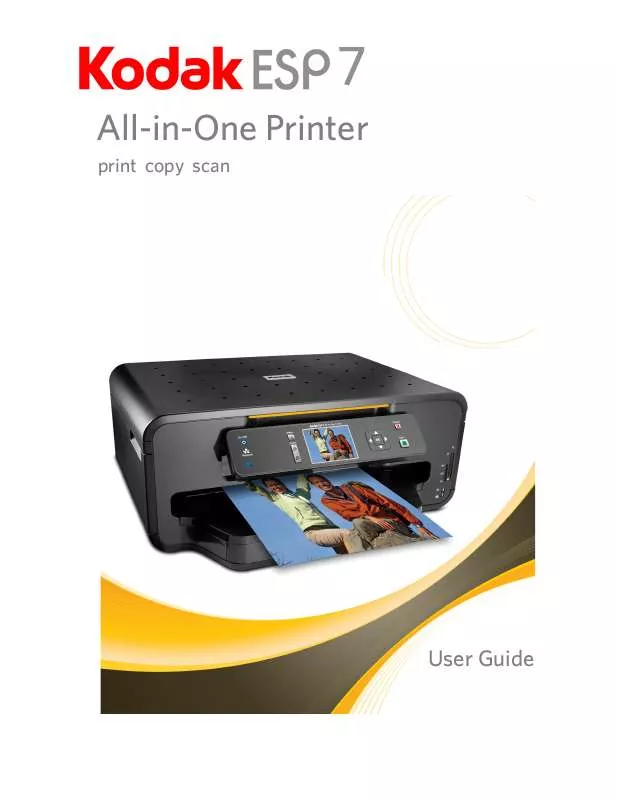
 KODAK ESP 7 ALL-IN-ONE PRINTER SETUP BOOKLET (1004 ko)
KODAK ESP 7 ALL-IN-ONE PRINTER SETUP BOOKLET (1004 ko)
