User manual KODAK ESP 7200
Lastmanuals offers a socially driven service of sharing, storing and searching manuals related to use of hardware and software : user guide, owner's manual, quick start guide, technical datasheets... DON'T FORGET : ALWAYS READ THE USER GUIDE BEFORE BUYING !!!
If this document matches the user guide, instructions manual or user manual, feature sets, schematics you are looking for, download it now. Lastmanuals provides you a fast and easy access to the user manual KODAK ESP 7200. We hope that this KODAK ESP 7200 user guide will be useful to you.
Lastmanuals help download the user guide KODAK ESP 7200.
You may also download the following manuals related to this product:
Manual abstract: user guide KODAK ESP 7200
Detailed instructions for use are in the User's Guide.
[. . . ] KODAK ESP 7200 Series All-in-One Printer
Extended User Guide
Eastman Kodak Company Rochester, NY 14650 © Eastman Kodak Company, 2009 Kodak, EasyShare, and Perfect Touch are trademarks of Eastman Kodak Company. Specifications subject to change without notice. P/N 1K5928 September 2010
Table of contents
1 Printer Overview Components. . . . . . . . . . . . . . . . . . . . . . . . . . . . . . . . . . . . . . . . . . . . . . . . . . . . . . . . . . . . . . . . . . . . . . . . . . . . . . . . . . . . . . . . . . . . . . . . . . . . . . . . . . . . . . . . . . . . . . . . . . . . . . . . . . . . . . . . . . . . . . . . . . . . . . . . . . . . . . . . . . . . . . . 1 Control panel. . . . . . . . . . . . . . . . . . . . . . . . . . . . . . . . . . . . . . . . . . . . . . . . . . . . . . . . . . . . . . . . . . . . . . . . . . . . . . . . . . . . . . . . . . . . . . . . . . . . . . . . . . . . . . . . . . . . . . . . . . . . . . . . . . . . . . . . . . . . . . . . . . . . . . . . . . . . . . . . . . . . . 2 Home Center Software . . . . . . . . . . . . . . . . . . . . . . . . . . . . . . . . . . . . . . . . . . . . . . . . . . . . . . . . . . . . . . . . . . . . . . . . . . . . . . . . . . . . . . . . . . . . . . . . . . . . . . . . . . . . . . . . . . . . . . . . . . . . . . . . . . . . . . . . . . . . . . . . . . 3 Configuring printer settings . . . . . . . . . . . . . . . . . . . . . . . . . . . . . . . . . . . . . . . . . . . . . . . . . . . . . . . . . . . . . . . . . . . . . . . . . . . . . . . . . . . . . . . . . . . . . . . . . . . . . . . . . . . . . . . . . . . . . . . . . . . . . . . . . . . . . . . . . . 4 2 Networking Your Printer Connecting to a wireless network . . . . . . . . . . . . . . . . . . . . . . . . . . . . . . . . . . . . . . . . . . . . . . . . . . . . . . . . . . . . . . . . . . . . . . . . . . . . . . . . . . . . . . . . . . . . . . . . . . . . . . . . . . . . . . . . . . . . . . . . . . . . . . . 5 Before you connect . . . . . . . . . . . . . . . . . . . . . . . . . . . . . . . . . . . . . . . . . . . . . . . . . . . . . . . . . . . . . . . . . . . . . . . . . . . . . . . . . . . . . . . . . . . . . . . . . . . . . . . . . . . . . . . . . . . . . . . . . . . . . . . . . . . . . . . . . . . . . . . . . . . 5 Using the LCD keyboard . . . . . . . . . . . . . . . . . . . . . . . . . . . . . . . . . . . . . . . . . . . . . . . . . . . . . . . . . . . . . . . . . . . . . . . . . . . . . . . . . . . . . . . . . . . . . . . . . . . . . . . . . . . . . . . . . . . . . . . . . . . . . . . . . . . . . . . . . . 5 Connecting to a wireless network using the WiFi Setup Wizard. . . . . . . . . . . . . . . . . . . . . . . . . . . . . . . . . . . . . . . . . . . . . . . . . . . . . . . . . . . . . . . . . . 6 Setting up an IP address. . . . . . . . . . . . . . . . . . . . . . . . . . . . . . . . . . . . . . . . . . . . . . . . . . . . . . . . . . . . . . . . . . . . . . . . . . . . . . . . . . . . . . . . . . . . . . . . . . . . . . . . . . . . . . . . . . . . . . . . . . . . . . . . . . . . . . . . . . . 8 Viewing the network configuration. . . . . . . . . . . . . . . . . . . . . . . . . . . . . . . . . . . . . . . . . . . . . . . . . . . . . . . . . . . . . . . . . . . . . . . . . . . . . . . . . . . . . . . . . . . . . . . . . . . . . . . . . . . . . . . . . . . . . . . 9 Printing the network configuration . . . . . . . . . . . . . . . . . . . . . . . . . . . . . . . . . . . . . . . . . . . . . . . . . . . . . . . . . . . . . . . . . . . . . . . . . . . . . . . . . . . . . . . . . . . . . . . . . . . . . . . . . . . . . . . . . . . . . 10 Installing your printer on additional computers on the network. . . . . . . . . . . . . . . . . . . . . . . . . . . . . . . . . . . . . . . . . . . . . . . . . . . . . . . . . . . . . . . . . 10 Connecting to another KODAK All-in-One Printer . . . . . . . . . . . . . . . . . . . . . . . . . . . . . . . . . . . . . . . . . . . . . . . . . . . . . . . . . . . . . . . . . . . . . . . . . . . . . . . . . . . . . . . . 10 Connecting to an Ethernet network . . . . . . . . . . . . . . . . . . . . . . . . . . . . . . . . . . . . . . . . . . . . . . . . . . . . . . . . . . . . . . . . . . . . . . . . . . . . . . . . . . . . . . . . . . . . . . . . . . . . . . . . . . . . . . . . . . . . . . . . . . . [. . . ] The highest quality, but the slowest print speed; eliminates the banding effect that sometimes occurs when printing Draft or Normal. The fastest print speed, but the lowest quality. The printer detects when you load photo paper and sets Best quality automatically. Adjusts the image brightness to correct for underexposure and reduces the variation in contrast in different areas of the picture. Prints the date of the picture(s) (the date the picture was taken or last edited) in a corner of the print. To save settings as the new default, press OK, select Yes, then press OK.
Draft Photo Paper Quality Automatic (default) On (default) Off
Scene Balance
Color
Color (default) Black & White
Add Date to Prints
No (default) Yes No (default) Yes
Save as Defaults
7. When you have finished changing settings, press Start to begin printing. IMPORTANT: To prevent loss of data from your memory card, camera, or portable drive, do not remove it from the printer while printing.
www. kodak. com/go/aiosupport
33
Printing
Printing tagged pictures
Some digital cameras let you tag (or “mark”) pictures on the memory card for printing. This creates a tag that is recognized by the printer. If you choose to print tagged pictures, they will be printed according to the default settings on your printer (unless otherwise specified by the tag from the camera). NOTE: Refer to your camera user guide to determine whether your camera supports tagged (also “marked” or “DPOF”) functionality. Insert the memory card into the appropriate slot.
2. When the “Print tagged images?” message appears, press Start.
34
www. kodak. com/go/aiosupport
KODAK ESP 7200 Series All-in-One Printer
Printing panoramic pictures To print a panoramic picture, load 4 x 12 in. / 10 x 31 cm paper, or US letter or A4 paper in the main paper tray.
1. Insert the memory card into the appropriate slot, or connect the digital camera or portable drive to the front USB port. IMPORTANT: Use only one slot or port at a time.
Front USB port
Press or to select the picture you want to print, then press OK. Press to select View and Print Photos, then press OK. Press to select Tray Selection, then press to select 4 x 12. Press to select Print Size, then press Press Start to begin printing. IMPORTANT: To prevent loss of data from your memory card, camera, or portable drive, do not remove it from the printer while printing.
2. 7.
www. kodak. com/go/aiosupport
35
Printing
Zooming and cropping pictures Use the zoom buttons to select a portion of your picture for printing.
To zoom and crop a picture: 1. Insert the memory card into the appropriate slot, or connect the digital camera or portable drive to the front USB port. [. . . ] As an ENERGY STAR partner, KODAK has determined that this product meets ENERGY STAR Guidelines for energy efficiency. For more information on the ENERGY STAR program, see www. energystar. gov.
Warranty Information
Limited Warranty
Kodak warrants Kodak consumer electronic products and accessories (“Products”), excluding batteries, to be free from malfunctions and defects in both materials and workmanship for one year from the date of purchase. Retain the original dated sales receipt. Proof of the date of purchase will be required with any request for warranty repair.
Limited Warranty Coverage
Warranty service is only available from within the country where the Products were originally purchased. [. . . ]
DISCLAIMER TO DOWNLOAD THE USER GUIDE KODAK ESP 7200 Lastmanuals offers a socially driven service of sharing, storing and searching manuals related to use of hardware and software : user guide, owner's manual, quick start guide, technical datasheets...manual KODAK ESP 7200

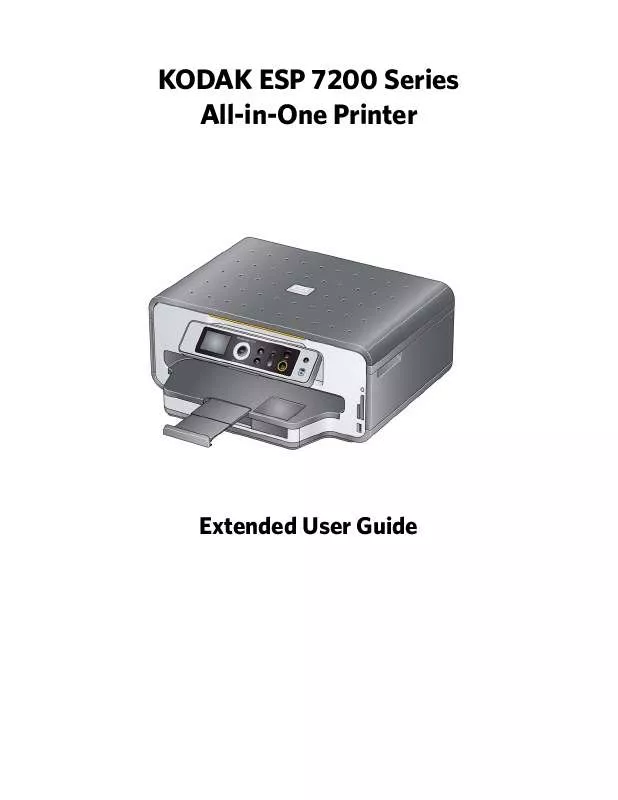
 KODAK ESP 7200 START HERE (4923 ko)
KODAK ESP 7200 START HERE (4923 ko)
 KODAK ESP 7200 START HERE GUIDE (4923 ko)
KODAK ESP 7200 START HERE GUIDE (4923 ko)
