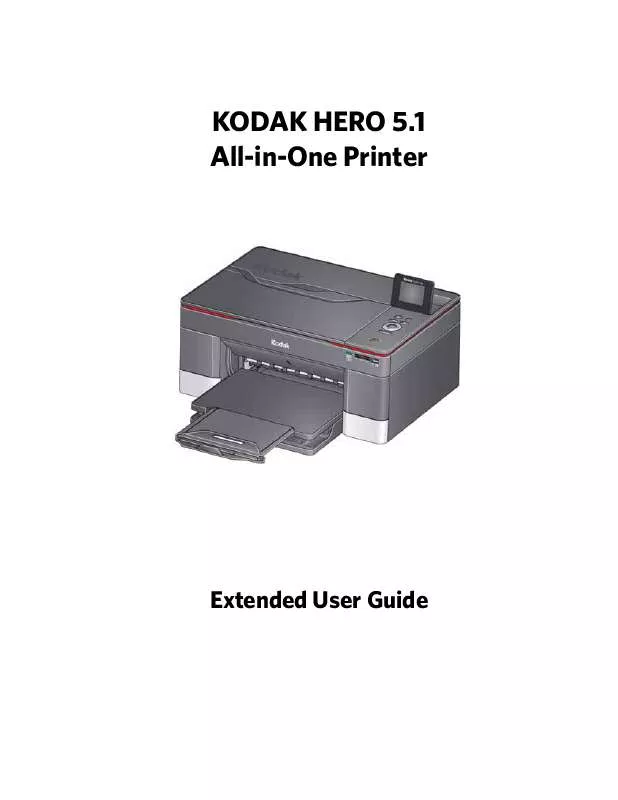User manual KODAK HERO 5.1
Lastmanuals offers a socially driven service of sharing, storing and searching manuals related to use of hardware and software : user guide, owner's manual, quick start guide, technical datasheets... DON'T FORGET : ALWAYS READ THE USER GUIDE BEFORE BUYING !!!
If this document matches the user guide, instructions manual or user manual, feature sets, schematics you are looking for, download it now. Lastmanuals provides you a fast and easy access to the user manual KODAK HERO 5.1. We hope that this KODAK HERO 5.1 user guide will be useful to you.
Lastmanuals help download the user guide KODAK HERO 5.1.
Manual abstract: user guide KODAK HERO 5.1
Detailed instructions for use are in the User's Guide.
[. . . ] KODAK HERO 5. 1 All-in-One Printer
Extended User Guide
Eastman Kodak Company Rochester, NY 14650 © Eastman Kodak Company, 2011 Kodak, EasyShare, ESP, Hero, and Perfect Touch are trademarks of Eastman Kodak Company. Specifications subject to change without notice. October 2011
Table of contents
1 Printer Overview Components. . . . . . . . . . . . . . . . . . . . . . . . . . . . . . . . . . . . . . . . . . . . . . . . . . . . . . . . . . . . . . . . . . . . . . . . . . . . . . . . . . . . . . . . . . . . . . . . . . . . . . . . . . . . . . . . . . . . . . . . . . . . . . . . . . . . . . . . . . . . . . . . . . . . . . . . . . . . . . . . . . . . . . . 1 Control panel. . . . . . . . . . . . . . . . . . . . . . . . . . . . . . . . . . . . . . . . . . . . . . . . . . . . . . . . . . . . . . . . . . . . . . . . . . . . . . . . . . . . . . . . . . . . . . . . . . . . . . . . . . . . . . . . . . . . . . . . . . . . . . . . . . . . . . . . . . . . . . . . . . . . . . . . . . . . . . . . . . . . . 2 Home Center Software . . . . . . . . . . . . . . . . . . . . . . . . . . . . . . . . . . . . . . . . . . . . . . . . . . . . . . . . . . . . . . . . . . . . . . . . . . . . . . . . . . . . . . . . . . . . . . . . . . . . . . . . . . . . . . . . . . . . . . . . . . . . . . . . . . . . . . . . . . . . . . . . . . 3 Ordering supplies. . . . . . . . . . . . . . . . . . . . . . . . . . . . . . . . . . . . . . . . . . . . . . . . . . . . . . . . . . . . . . . . . . . . . . . . . . . . . . . . . . . . . . . . . . . . . . . . . . . . . . . . . . . . . . . . . . . . . . . . . . . . . . . . . . . . . . . . . . . . . . . . . . . . . . . . . . . . . 4 Configuring printer settings . . . . . . . . . . . . . . . . . . . . . . . . . . . . . . . . . . . . . . . . . . . . . . . . . . . . . . . . . . . . . . . . . . . . . . . . . . . . . . . . . . . . . . . . . . . . . . . . . . . . . . . . . . . . . . . . . . . . . . . . . . . . . . . . . . . . . . . . . . 5 2 Networking Your Printer Connecting to a wireless network . . . . . . . . . . . . . . . . . . . . . . . . . . . . . . . . . . . . . . . . . . . . . . . . . . . . . . . . . . . . . . . . . . . . . . . . . . . . . . . . . . . . . . . . . . . . . . . . . . . . . . . . . . . . . . . . . . . . . . . . . . . . . . . 6 Before you connect . . . . . . . . . . . . . . . . . . . . . . . . . . . . . . . . . . . . . . . . . . . . . . . . . . . . . . . . . . . . . . . . . . . . . . . . . . . . . . . . . . . . . . . . . . . . . . . . . . . . . . . . . . . . . . . . . . . . . . . . . . . . . . . . . . . . . . . . . . . . . . . . . . . 6 Connecting to a wireless network using the Wi-Fi Setup Wizard. . . . . . . . . . . . . . . . . . . . . . . . . . . . . . . . . . . . . . . . . . . . . . . . . . . . . . . . . . . . . . . . 7 Using the LCD keyboard . . . . . . . . . . . . . . . . . . . . . . . . . . . . . . . . . . . . . . . . . . . . . . . . . . . . . . . . . . . . . . . . . . . . . . . . . . . . . . . . . . . . . . . . . . . . . . . . . . . . . . . . . . . . . . . . . . . . . . . . . . . . . . . . . . . . . . . . 10 Setting up an IP Address. . . . . . . . . . . . . . . . . . . . . . . . . . . . . . . . . . . . . . . . . . . . . . . . . . . . . . . . . . . . . . . . . . . . . . . . . . . . . . . . . . . . . . . . . . . . . . . . . . . . . . . . . . . . . . . . . . . . . . . . . . . . . . . . . . . . . . . . 10 Viewing the network configuration. . . . . . . . . . . . . . . . . . . . . . . . . . . . . . . . . . . . . . . . . . . . . . . . . . . . . . . . . . . . . . . . . . . . . . . . . . . . . . . . . . . . . . . . . . . . . . . . . . . . . . . . . . . . . . . . . . . . . . [. . . ] / 22 x 28 cm or A4 paper in the paper input tray. Insert the memory card into the memory card slot, or connect a camera or storage device (such as a flash drive) to the front USB port, then touch View Photos. IMPORTANT: Use only one slot or port at a time.
Press or to select the panoramic picture you want to print, then press OK. Press to select Print Size, then press to select 4 x 12. IMPORTANT: To prevent loss of data from your memory card, do not remove it from the printer while printing. 5.
50
www. kodak. com/go/aiosupport
KODAK OFFICE HERO 5. 1 All-in-One Printer
Zooming and cropping pictures
Use the zoom buttons to select a portion of your picture for printing.
To zoom and crop a picture: 1. Load photo paper with the logo side facing up (see Loading photo paper, page 38), and move the left paper-edge guide until it touches the paper. Insert the memory card into the memory card slot or connect the digital camera or portable drive to the front USB port. IMPORTANT: Use only one slot or port at a time.
left paper-edge guide
3. Press or to select the picture you want to crop, then press OK. Press Zoom + to enlarge the picture on the LCD. A red box shows the area that will be printed. NOTE: You can press Zoom + repeatedly to enlarge the picture in increments of 0. 25 up to a magnification of 5X. Press Zoom – to decrease the magnification in increments of 0. 25 back down to 1X. Use the navigation buttons to move the picture on the LCD up, down, left, or right. Only the part of the picture in the red box will print. The crop window matches the aspect ratio of the selected output print size. After you have pressed the zoom button(s), press Rotate if you want to rotate the red box in 90 degree increments. This will determine the content that is printed. NOTE: Zooming and cropping does not change the saved picture on the memory card. When you are satisfied with the picture, press OK. The picture appears in the original view with a red box around the portion of the picture that will print. [. . . ] You can adjust the delay time (in 0. 5 hour increments) up to 4 hours. Increasing the delay time may result in reduced energy savings.
ENERGY STAR and the ENERGY STAR mark are registered U. S. As an ENERGY STAR partner, KODAK has determined that this product meets ENERGY STAR Guidelines for energy efficiency. For more information on the ENERGY STAR program, see www. energystar. gov.
110
www. kodak. com/go/aiosupport
KODAK ESP 5200 Series All-in-One Printer
Warranty Information
Limited Warranty
Kodak warrants Kodak consumer electronic products and accessories (“Products”), excluding batteries, to be free from malfunctions and defects in both materials and workmanship for one year from the date of purchase. [. . . ]
DISCLAIMER TO DOWNLOAD THE USER GUIDE KODAK HERO 5.1 Lastmanuals offers a socially driven service of sharing, storing and searching manuals related to use of hardware and software : user guide, owner's manual, quick start guide, technical datasheets...manual KODAK HERO 5.1