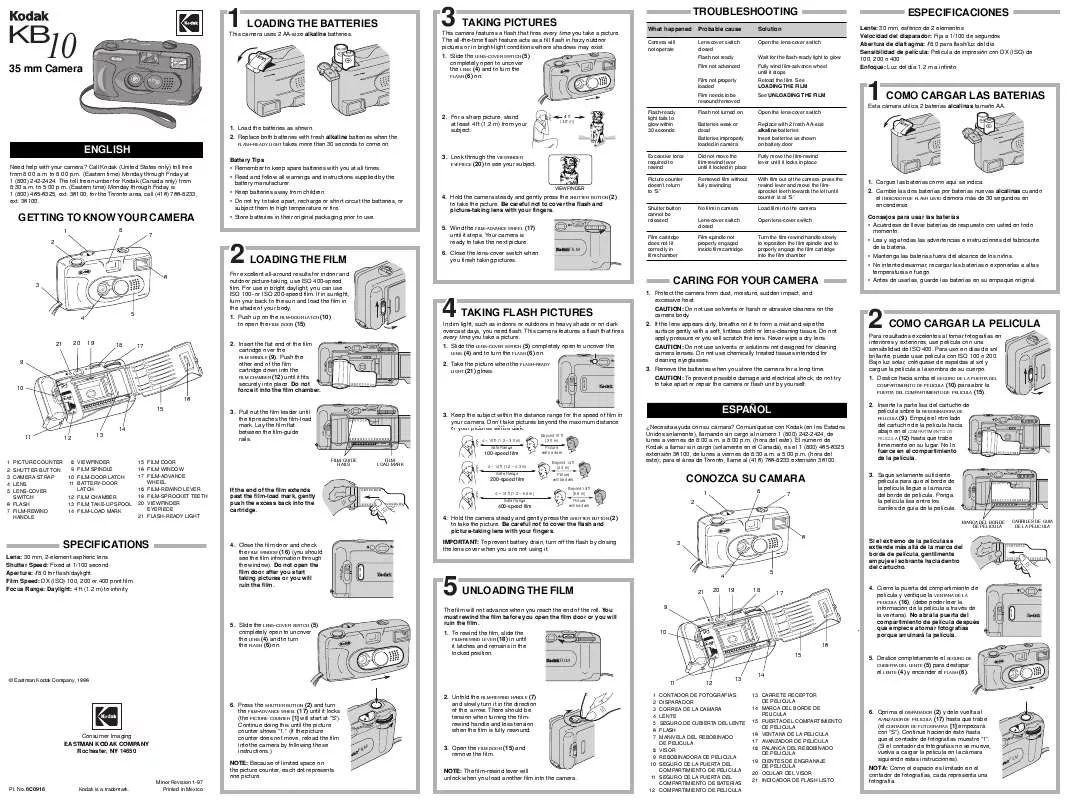Detailed instructions for use are in the User's Guide.
[. . . ] 17
www. kodak. com/go/aiosupport
1
1
Printer Overview
This printer lets you print, copy, and scan pictures and documents.
Components
3
2 1 5
4
6
14 13 12 11 7 8 9
10
1 2 3 4 5 6 7
Left paper-edge guide * Paper guard Paper input tray Scanner lid Scanner glass Control panel Wi-Fi connectivity LED
8 9
Memory card slot Access door
10 Printhead with ink cartridges installed 11 USB port
12 Power cord connection port 13 Output tray extender 14 Paper output tray
* Right paper-edge guide not shown
2
www. kodak. com/go/aiosupport
KODAK ESP 315 All-in-One Printer
Control panel
1
10 9 8
2 3 4 5 6
7
Feature 1 2 3 4 5 6 7 8 9 LCD Cancel button Home button Navigation buttons Zoom buttons Rotate button Start button OK button Back button
Description Displays pictures, messages, and menus; lifts for easy viewing Stops the current operation and returns to the menu Displays the main menu Used to navigate menus, scroll through pictures Enlarge or reduce the size of the displayed picture Changes the orientation of the displayed picture Begins copying, scanning, printing, maintenance task, and file transfer Selects a menu item, accepts a zoom setting, and allows you to continue with the current operation Displays the higher level screen in the menu structure Turns the printer on or off
10 On/Off button
www. kodak. com/go/aiosupport
3
Printer Overview
Home Center Software
Unless you choose otherwise, the KODAK Home Center Software is installed with your KODAK All-in-One Printer Software. The Home Center icon will appear on your desktop. On a computer with WINDOWS Operating System (OS), you can use Home Center Software to browse and edit pictures, print, copy, scan, order supplies, access the Extended User Guide, and configure your all-in-one printer from your computer. On a computer with MAC OS, you can use Home Center Software to order supplies and configure your printer from your computer.
Paper
For the best photo printing results, use KODAK Photo Papers, which are optimized to work with KODAK All-in-One Printers. [. . . ] For more information, see the Extended User Guide at www. kodak. com/go/manuals.
Printing pictures from a memory card
Your printer accepts the following memory cards: · · · · · SD Card SDHC Card MMC Card MEMORY STICK Variations of the memory cards above that require an adapter (for example, MEMORY STICK Duo, miniSD, and microSD)
8
www. kodak. com/go/aiosupport
KODAK KB10 All-in-One Printer
To print a picture from a memory card: 1. Insert the memory card into the memory card slot.
memory card slot
2. Use or to browse to the picture you want to print. Use the Zoom, Rotate, and Navigation buttons to edit your picture, as needed. Repeat steps 2 through 4 for each same-size picture you want to print. Press to navigate to the size picture you want to print. For more information about printing, see the Extended User Guide at www. kodak. com/go/manuals.
www. kodak. com/go/aiosupport
9
Basic Functions
Copying
To copy a document or a picture: 1. Lift the scanner lid, and place the document or picture face down on the glass.
2. Press or to select Copy Document or Copy Photo, then press OK. For more information about copying, see the Extended User Guide at www. kodak. com/go/manuals.
10
www. kodak. com/go/aiosupport
KODAK KB10 All-in-One Printer
Scanning
Before scanning, make sure that the printer is connected to your computer with a USB 2. 0 cable or a wireless network. Lift the scanner lid, and place the document or picture face down on the glass.
2. Do not use non-Kodak brand or refilled ink cartridges. · Remove, then install the cartridges again. Make sure the cartridges click into place. · Open the printer access door and gently remove any paper from inside the printer. · Make sure the paper in the tray is free of tears or creases. · Make sure you do not overload the paper tray. For more information, go to www. kodak. com/go/troubleshooting.
Print quality
Ink cartridge
Paper jam
Error codes/messages Go to www. kodak. com/go/espc315support, then type your error code or message.
www. kodak. com/go/aiosupport
13
Troubleshooting
Getting help on the Web
For more troubleshooting information:
Get help with wireless networking. Search our knowledge base of FAQs (Frequently Asked Questions). www. kodak. com/go/inkjetnetworking www. kodak. com/go/troubleshooting www. kodak. com/go/espC315support
Download the latest firmware and www. kodak. com/go/espC315downloads software for optimal printer performance. Check the Extended User Guide for detailed instructions and the recommended system requirements Get help with problems you cannot resolve. · If the LCD screen is damaged, contact Kodak immediately. [. . . ] If replacement parts are used in making repairs, those parts may be remanufactured or may contain remanufactured materials. If it is necessary to replace the entire Product, it may be replaced with a remanufactured Product. Remanufactured Products, parts and materials are warranted for the remaining warranty term of the original Product, or 90 days after the date of repair or replacement, whichever is longer.
16
www. kodak. com/go/aiosupport
KODAK KB10 All-in-One Printer
Limitations
This warranty does not cover circumstances beyond Kodak's control. This warranty does not apply when failure is due to shipping damage, accident, alteration, modification, unauthorized service, misuse, abuse, use with incompatible accessories or attachments (such as third party ink or ink tanks), failure to follow Kodak's operation, maintenance or repacking instructions, failure to use items supplied by Kodak (such as adapters and cables), or claims made after the duration of this warranty. [. . . ]