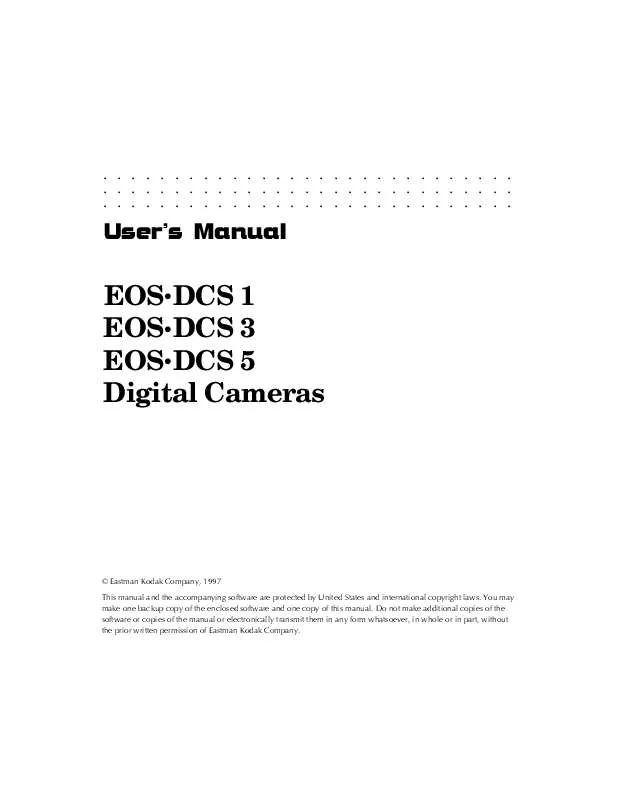Detailed instructions for use are in the User's Guide.
[. . . ] . . . . . . . . . . . . . . . . . . . . . . . . . . . . .
User's Manual
EOS·DCS 1 EOS·DCS 3 EOS·DCS 5 Digital Cameras
© Eastman Kodak Company, 1997 This manual and the accompanying software are protected by United States and international copyright laws. You may make one backup copy of the enclosed software and one copy of this manual. Do not make additional copies of the software or copies of the manual or electronically transmit them in any form whatsoever, in whole or in part, without the prior written permission of Eastman Kodak Company.
. . . . . . . . . . . . . . . . . . . . . . . . . . . . .
ii
. . . . . . . . . . . . . . . . . . . . . . . . . . . . .
WARRANTY
KODAK Professional DCS Digital Camera
THIS WARRANTY APPLIES TO EQUIPMENT PURCHASED IN THE UNITED STATES.
Warranty Time Period
Kodak warrants your camera to be free from malfunctions and defects in both materials and workmanship for six months from the date of purchase.
Warranty Repair Coverage
If this equipment does not function properly during the warranty period, due to defects in either materials or workmanship, Kodak will, at its option, either repair or replace the equipment, without charge, subject to the conditions and limitations stated herein. Such repair service will include all labor as well as any necessary adjustments and/or replacement parts. [. . . ] Battery charging is inhibited when the internal battery temperature is above 113° F (45° C). The camera system will continue to operate for as long as the battery charge is sufficient; however, you will not be able to charge the camera system until the internal battery temperature drops below this limit. Under normal conditions, charging the battery for at least two hours provides optimal capacity. However, under very cold or very hot conditions, charge for at least 30 minutes after the LCD battery indicator indicates a full charge. Charge the battery as close to the time the camera will be used as possible. (Waiting in excess of two days before shooting will result in reduced battery capacity. ) Use the AC battery charger/adapter when connected to a computer if possible; use without the adapter in this configuration for an extended time period will drain the battery. Leaving the camera connected to the AC battery charger/adapter will not maintain a full charge; therefore disconnect before use, then reconnect and charge for two hours to ensure a full charge. Extended camera metering or focusing reduces the number of images available from a charge.
7-24
© Reference -- Camera G
. . . . . . . . . . . . . . . . . . . . . . . . . . . . .
AC Battery Charger/Adapter
AC BATTERY CHARGER/ADAPTER
To camera
POWER CORD
To AC battery charger/adapter To wall outlet
CAUTION: Observe all cautions regarding this unit included in "AC Battery Charger/Adapter -- Important Warnings" at the front of this manual.
© Reference -- Camera G 7-25
. . . . . . . . . . . . . . . . . . . . . . . . . . . . .
You can use the supplied AC battery charger/adapter to operate the camera and to charge the battery in the KODAK camera back. You can operate the camera while connected to the supplied AC battery charger/adapter, or you can recharge the battery with the adapter and then use the camera in the field without the adapter. The adapter will run the camera continuously while it is charging the battery. The adapter is a universal unit, with a range of 95250 volts, 4763 Hz, without a switch. If you are using the camera in an environment in which a power outlet is available, for example in a studio, we recommend that you operate the camera while connected to the AC battery charger/adapter.
External Battery Adapter
The optional external battery adapter accessory allows the camera to be used with the Quantum Battery 5 (QB5).
7-26
© Reference -- Camera G
. . . . . . . . . . . . . . . . . . . . . . . . . . . . .
Recorded Sound
The camera can record sound via a built-in microphone positioned in the camera back. This feature, implemented with a goal of simplicity and ease of use, allows you to record audio information about images or other subjects.
Microphone Record button
MIC
DELETE
SCSI
ID MIC BUTTON
CARD
BUSY
The feature is intended as an annotation system that records sound at "telephone quality" -- 8-bits, 11 kilohertz, monaural. Recorded sound is saved as a ". WAV" file on the PCMCIA card; WAV files are the Windows standard sound file format. Sound files are time- and date-stamped when written to the PCMCIA card. As a sound segment is recorded, it is held briefly in dynamic random access memory (DRAM) in the camera back, and is then moved to the
© Reference -- Camera G 7-27
. . . . . . . . . . . . . . . . . . . . . . . . . . . . .
PCMCIA card where it is saved as a sound file. As a result, the card may contain an intermingling of image and sound files. The camera alone cannot play the recorded sound; instead, a computer is needed to access and play the sound files.
How to Record Sound
To record sound, make sure that a PCMCIA card is in the camera, then turn on and wake the camera (or operate while connected to the AC battery charger/adapter or to a computer that is on), and hold the camera back approximately six inches (15 cm) from your mouth, press and hold the record button, speak into the microphone, and when finished, release the record button. The center dot of the recording level meter (also called the disk indicator) on the camera back LCD comes on when sound is being recorded.
Recording
If the shutter release is pressed while the record button is down, audio recording stops until the image has been recorded. If the record button is still down, the system begins to record sound again. For simplicity there are no controls other than the record button; there is no volume control, and no way to set the recording level. Sound will not be recorded while shooting an image burst. [. . . ] See Crop: Dialog box: Top Output Resolution (Acquire Contact Sheet dialog) 8-16 Overloading power outlets xi
N
Name area (Rename dialog box) 6-11, 8-26 to 8-30 Naming images. See Uninterpolated data Navigating 6-14 to 6-15 Navigation bar 6-7, 6-14 to 6-15, 6-20, 8-4, 8-9 to 8-10, 8-44 to 8-45 Crop dialog box 6-23, 6-24, 8-33 to 8-34 Go to edit box 6-14 Illustrated 6-14, 6-20, 6-25, 8-44 Location on driver 8-3
P
Packing x Paste (Photoshop Edit menu) 8-12 PC (SCSI setting) 4-11, 7-15 SCSI ID 4-25 SCSI indicator 4-10 SCSI2 connector 4-12 PC terminal (Flash) 5-17, 7-48
© Index G 10-7
. . . . . . . . . . . . . . . . . . . . . . . . . . . . .
Photoshop (continued) Select menu 8-4, 8-12 All 8-12 None 8-12 Version 1-3, 6-2, 6-4, 8-1 Picture. See Image Plug-ins Defined B-4 Photoshop 3-3 Calibration file 4-34 Power cord xii AC battery charger/adapter 4-4 Protection xii Power line surge xii Power Macintosh 1-2 Power Sources xi Power sources xi Power switch 4-35, 5-3, 5-8 PowerBook (Macintosh computer) 4-23 to 4-25 Cables 1-3 PP (SCSI setting) 4-10, 4-11, 7-15 Precautions x to xvi Preference file 4-36 Preferences icon 8-23 to 8-25 Driver image window 6-32 Illustrated 6-32 Location on driver 8-3 Prevent fire or shock hazard xiv Preview Click-balance tool 8-36 Color balance 6-20 Defined 6-15 Driver image window 6-15 Glossary entry B-4 Illustrated 6-16 Multiple images 6-20 Size menu 8-46 View menu 6-6, 6-17, 6-27, 8-8 to 8-10, 8-9 to 8-10, 8-11 Preview View (Navigation bar) 8-44 Previous image (Navigation bar) 6-14, 8-44 Printable Area Width and Height (Acquire Contact Sheet dialog box) 8-16 Printer resolution 8-46 Printers (Optional equipment) H-2 Problem Report Form E-1 Processor (IBM PC) 1-4 Rename icon (continued) Illustrated 6-11, 8-25 Location on driver 8-3 Rename conflict dialog (Illustrated) 8-27 Use with Copy To button 8-40 Repacking Instructions D-1 to D-2 Repair v Requirements IBM PC 1-4 to 1-5 Macintosh 1-2 to 1-3 Resolution Acquire (General preferences) 8-23 Acquire Contact Sheet dialog 8-16 Photoshop Image menu 8-23 RGB Values indicator 8-46 Location on driver 8-3 Rotate icons Driver image window 6-11 to 6-13, 8-28 Illustrated 6-11 Location on driver 8-3 Rotation (Default) 8-5
Q
QB5 7-17, 7-26 Ordering H-3 Quantum Battery 5 7-17, 7-26 Ordering H-3 Quick control dial (Canon EOS01 N camera) 3-5, 5-5 to 5-6 Quick Start 3-1 to 3-6 Quit driver 3-6, 4-42, 6-32 to 6-33
R
R 6-19, 8-37, 8-46 Radio slave 5-17, 7-48 Troubleshooting 7-38 RAM (Required) 1-2 Random access memory. See Uninterpolated data Read-me file 1-2, 1-4, 1-6, 3-2, 4-32, 7-18, 7-48 Readying the camera 5-2 to 5-15 Recalibrate the imager (After firmware update) 8-20 Record button (KODAK camera back) 5-14, 7-7, 7-28 Recording level meter 5-14, 7-28 Recover Camera Control icon 8-21 to 8-22 Images 5-13, 7-11, 8-20 PCMCIA card 7-19 Red 6-19, 8-24, 8-37, 8-46 Relative humidity (Non-condensing) A-11 Remove (Crop dialog box) 6-25, 8-33 Rename button (Rename dialog box) 6-11, 6-12, 8-27 to 8-30 Rename dialog box 8-25 to 8-27 Illustrated 6-12, 8-26 Rename icon 8-25 to 8-27 Archive 6-30 Driver image window 6-11, 6-11 to 6-13
S
Safeguards (Precautions) x to xvi Accessories x to xi Saturated color 8-37 Save changes (Driver image window Done button) 6-25 Save dialog box 8-40 Scripts. [. . . ]