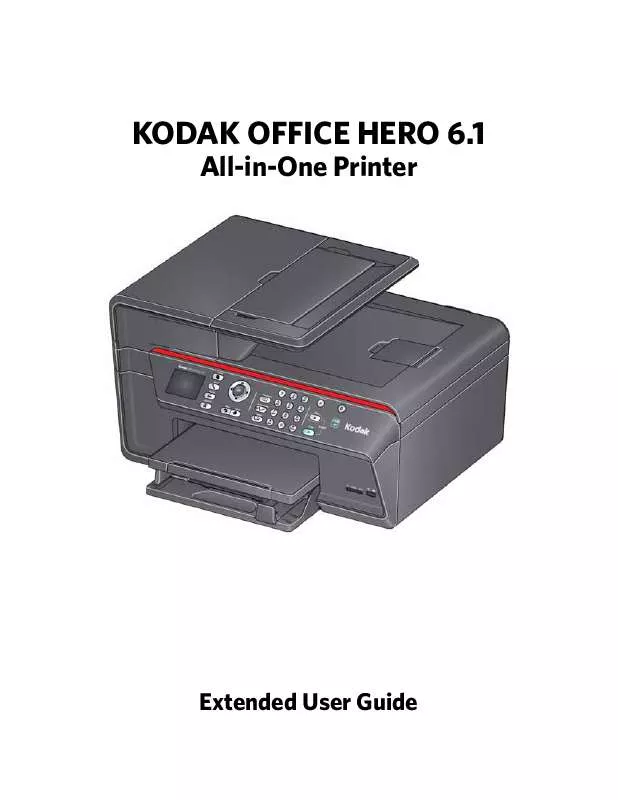User manual KODAK OFFICE HERO 6.1
Lastmanuals offers a socially driven service of sharing, storing and searching manuals related to use of hardware and software : user guide, owner's manual, quick start guide, technical datasheets... DON'T FORGET : ALWAYS READ THE USER GUIDE BEFORE BUYING !!!
If this document matches the user guide, instructions manual or user manual, feature sets, schematics you are looking for, download it now. Lastmanuals provides you a fast and easy access to the user manual KODAK OFFICE HERO 6.1. We hope that this KODAK OFFICE HERO 6.1 user guide will be useful to you.
Lastmanuals help download the user guide KODAK OFFICE HERO 6.1.
Manual abstract: user guide KODAK OFFICE HERO 6.1
Detailed instructions for use are in the User's Guide.
[. . . ] KODAK OFFICE HERO 6. 1
All-in-One Printer
Extended User Guide
Eastman Kodak Company Rochester, NY 14650 © Eastman Kodak Company, 2011 Kodak, EasyShare, Hero, Office Hero, and PerfectTouch are trademarks of Eastman Kodak Company Specifications are subject to change without notice. October 2011
Table of contents
1 Printer Overview Components. . . . . . . . . . . . . . . . . . . . . . . . . . . . . . . . . . . . . . . . . . . . . . . . . . . . . . . . . . . . . . . . . . . . . . . . . . . . . . . . . . . . . . . . . . . . . . . . . . . . . . . . . . . . . . . . . . . . . . . . . . . . . . . . . . . . . . . . . . . . . . . . . . . . . . . . . . . . . . . . . . . . . . . 1 Control panel. . . . . . . . . . . . . . . . . . . . . . . . . . . . . . . . . . . . . . . . . . . . . . . . . . . . . . . . . . . . . . . . . . . . . . . . . . . . . . . . . . . . . . . . . . . . . . . . . . . . . . . . . . . . . . . . . . . . . . . . . . . . . . . . . . . . . . . . . . . . . . . . . . . . . . . . . . . . . . . . . . . . . 2 Home Center Software . . . . . . . . . . . . . . . . . . . . . . . . . . . . . . . . . . . . . . . . . . . . . . . . . . . . . . . . . . . . . . . . . . . . . . . . . . . . . . . . . . . . . . . . . . . . . . . . . . . . . . . . . . . . . . . . . . . . . . . . . . . . . . . . . . . . . . . . . . . . . . . . . . 4 Ordering supplies. . . . . . . . . . . . . . . . . . . . . . . . . . . . . . . . . . . . . . . . . . . . . . . . . . . . . . . . . . . . . . . . . . . . . . . . . . . . . . . . . . . . . . . . . . . . . . . . . . . . . . . . . . . . . . . . . . . . . . . . . . . . . . . . . . . . . . . . . . . . . . . . . . . . . . . . . . . . . 5 Configuring printer settings . . . . . . . . . . . . . . . . . . . . . . . . . . . . . . . . . . . . . . . . . . . . . . . . . . . . . . . . . . . . . . . . . . . . . . . . . . . . . . . . . . . . . . . . . . . . . . . . . . . . . . . . . . . . . . . . . . . . . . . . . . . . . . . . . . . . . . . . . . 6 2 Networking Your Printer Connecting to a wireless network . . . . . . . . . . . . . . . . . . . . . . . . . . . . . . . . . . . . . . . . . . . . . . . . . . . . . . . . . . . . . . . . . . . . . . . . . . . . . . . . . . . . . . . . . . . . . . . . . . . . . . . . . . . . . . . . . . . . . . . . . . . . . . . 7 Before you connect . . . . . . . . . . . . . . . . . . . . . . . . . . . . . . . . . . . . . . . . . . . . . . . . . . . . . . . . . . . . . . . . . . . . . . . . . . . . . . . . . . . . . . . . . . . . . . . . . . . . . . . . . . . . . . . . . . . . . . . . . . . . . . . . . . . . . . . . . . . . . . . . . . . 7 Connecting to a wireless network using the Wi-Fi Setup Wizard. . . . . . . . . . . . . . . . . . . . . . . . . . . . . . . . . . . . . . . . . . . . . . . . . . . . . . . . . . . . . . . . 7 Setting up an IP Address. . . . . . . . . . . . . . . . . . . . . . . . . . . . . . . . . . . . . . . . . . . . . . . . . . . . . . . . . . . . . . . . . . . . . . . . . . . . . . . . . . . . . . . . . . . . . . . . . . . . . . . . . . . . . . . . . . . . . . . . . . . . . . . . . . . . . . . . . 11 Viewing the network configuration. . . . . . . . . . . . . . . . . . . . . . . . . . . . . . . . . . . . . . . . . . . . . . . . . . . . . . . . . . . . . . . . . . . . . . . . . . . . . . . . . . . . . . . . . . . . . . . . . . . . . . . . . . . . . . . . . . . . . 12 Printing the network configuration . . . . . . . . . . . . . . . . . . . . . . . . . . . . . . . . . . . . . . . . . . . . . . . . . . . . . . . . . . . . . . . . . . . . . . . . . . . . . . . . . . . . . . . . . . . . . . . . . . . . . . . . . . . . . . . . . . . . . [. . . ] Good quality output; prints faster than Best. The highest quality, but the slowest print speed; eliminates the banding effect that sometimes occurs. The fastest print speed, but the lowest quality.
20% to 500% Plain Paper Quality Normal (default) Best
Draft
www. kodak. com/go/aiosupport
63
Copying
Copy Document Option
Photo Paper Quality
Settings
Auto. (default) Normal, –3 to +3 (Normal is default) No / Yes
Description
The printer detects photo paper in the paper tray and sets Best quality automatically. Normal is no change from the original; –3 is the darkest; +3 is the lightest. To save the settings as the new default, press OK. With Yes selected, press OK.
Brightness
Save as Defaults
4. Press Start Black to make a black-and-white copy, or press Start Color to make a color copy.
Changing the number of copies of a document
To change the number of copies: 1. Place the original document in the automatic document feeder (ADF) or on the scanner glass. The Copy Document Options menu appears on the LCD. Press or to select a number, or use the numeric keypad to enter the number of copies. Press Start Black to make black-and-white copies, or press Start Color to make color copies.
Enlarging or reducing the size of a copy
To enlarge or reduce the size of the copy: 1. Place the original document in the automatic document feeder (ADF) or on the scanner glass. The Copy Document Options menu appears on the LCD. Press or to select an enlargement or reduction. Press Start Black to make a black-and-white copy, or press Start Color to make a color copy.
64
www. kodak. com/go/aiosupport
KODAK OFFICE HERO 6. 1 All-in-One Printer
Darkening or lightening a copy
To darken or lighten the copy: 1. Place the original document in the automatic document feeder (ADF) or on the scanner glass. The Copy Document Options menu appears on the LCD. Press to select a number below zero for a darker copy, or press to select a number above zero for a lighter copy. Press Start Black to make a black-and-white copy, or press Start Color to make a color copy.
Two-sided copying
Automatic two-sided copying
With the built-in duplexer and the automatic document feeder (ADF), you can make two-sided copies of your documents automatically. You have the following options for two-sided copying: • one-sided original to two-sided copy • two-sided original to two-sided copy • two-sided original to one-sided copy
IMPORTANT: Both the original and the copy must be on either letter or A4-sized plain
paper. Load plain paper into the paper tray, if necessary. [. . . ] As an ENERGY STAR partner, Kodak has determined that this product meets ENERGY STAR Guidelines for energy efficiency. For more information on the ENERGY STAR program, see www. energystar. gov.
www. kodak. com/go/aiosupport
131
Product and Safety Specifications
Warranty Information
Limited Warranty Kodak warrants Kodak consumer electronic products and accessories (“Products”), excluding batteries, to be free from malfunctions and defects in both materials and workmanship for one year from the date of purchase. Retain the original dated sales receipt. Proof of the date of purchase will be required with any request for warranty repair. [. . . ]
DISCLAIMER TO DOWNLOAD THE USER GUIDE KODAK OFFICE HERO 6.1 Lastmanuals offers a socially driven service of sharing, storing and searching manuals related to use of hardware and software : user guide, owner's manual, quick start guide, technical datasheets...manual KODAK OFFICE HERO 6.1