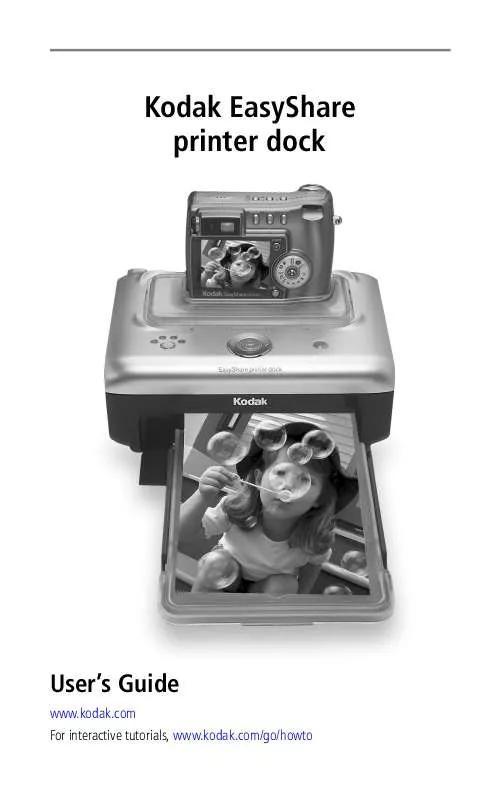User manual KODAK PRINTER DOCK
Lastmanuals offers a socially driven service of sharing, storing and searching manuals related to use of hardware and software : user guide, owner's manual, quick start guide, technical datasheets... DON'T FORGET : ALWAYS READ THE USER GUIDE BEFORE BUYING !!!
If this document matches the user guide, instructions manual or user manual, feature sets, schematics you are looking for, download it now. Lastmanuals provides you a fast and easy access to the user manual KODAK PRINTER DOCK. We hope that this KODAK PRINTER DOCK user guide will be useful to you.
Lastmanuals help download the user guide KODAK PRINTER DOCK.
Manual abstract: user guide KODAK PRINTER DOCK
Detailed instructions for use are in the User's Guide.
[. . . ] Kodak EasyShare printer dock
User's Guide
www. kodak. com For interactive tutorials, www. kodak. com/go/howto
Eastman Kodak Company 343 State Street Rochester, New York 14650 © Eastman Kodak Company, 2004 All screen images are simulated. Kodak and EasyShare are trademarks of Eastman Kodak Company. P/N 4J1051
Product features
Front/top/side view
1 13 12 11 10 6 2 3 4 5
9
1 2 3 4 5 6 7
8
7
8 9 10 11 12 13 Picture size button Picture size lights , , ,
Universal camera insert (installed as shown) Battery charging lights/ Refresh button Color cartridge light Transfer button/light Left/Right control Paper tray Print button/light
USB connector (for Kodak 8-in-1 card reader or PictBridge compatible device) Paper light Camera connector Locator pin for camera
www. kodak. com/go/support
i
Product features
Back/top/side view
1
5
1 2 3 Power connector (DC-in)
4
4 5
3
2
Color cartridge (installed as shown) Cartridge door
USB connector (to computer) Slot for paper path
ii
www. kodak. com/go/support
Table of contents
1
1 Getting started . . . . . . . . . . . . . . . . . . . . . . . . . . . . . . . . . . . . . . . . . . . . . . . . . . . . . . . . . . . . . . . . . . . . . . . . . . . 1
Package contents. . . . . . . . . . . . . . . . . . . . . . . . . . . . . . . . . . . . . . . . . . . . . . . . . . . . . . . . . . . . . . . . . . . . . . . . . . . . . . [. . . ] The printer dock Transfer light blinks green while the pictures are being transferred. The Transfer light continues to blink green until the Transfer or Print button is pressed, the camera is removed from the printer dock, or the camera automatically powers-off. NOTE: If Kodak EasyShare software is not installed (or not active), but the printer driver is installed, pressing the Transfer button creates a new drive connection between the docked camera and the computer. You can copy pictures from the newly established camera drive to your computer hard drive, and otherwise manage files as you would with other drives on your computer. See your computer documentation for details.
22
www. kodak. com/go/support
Using the printer dock with a computer
Transferring pictures from a Kodak 8-in-1 card reader
NOTE: Other Kodak USB card readers may work with the printer dock, however card readers made by manufacturers other than Kodak are not supported. 1 Make sure Kodak EasyShare software is installed (see page 18) and the printer dock is connected to your computer (see page 21). 2 Plug the USB connector from the card reader into the USB connector located on the side of the printer dock. NOTE: If the card reader is already plugged in but the connection has timed-out, disconnect then reconnect the USB cable to re-establish a connection.
3 Press the Transfer button, , on the printer dock. Kodak EasyShare software opens on your computer (if it is installed). 4 Use Kodak EasyShare software to transfer pictures from the printer dock to your computer. See the Kodak EasyShare software Help for details. The printer dock Transfer light blinks green while the pictures are being transferred. The Transfer light continues to blink green until the Transfer or Print button is pressed, or until the connection times-out. NOTE: If Kodak EasyShare software is not installed (or not active), but the printer driver is installed, pressing the Transfer button creates a new drive connection between the device and the computer. You can copy pictures from the newly established drive to your computer hard drive, and otherwise manage files as you would with other drives on your computer. See your computer documentation for details. Purchase a Kodak 8-in-1 card reader and other accessories at a retailer of Kodak products, or visit www. kodak. com/go/accessories.
www. kodak. com/go/support
23
Using the printer dock with a computer
Printing from a computer
We recommend using Kodak EasyShare software (included) for printing. This software lets you take advantage of a wide range of features, including full color enhancement, red-eye reduction, picture organization, and much more. If there are no pictures on your computer, use the printer dock to transfer pictures from your camera before printing (see page 22). IMPORTANT: Wait until printing is complete before removing prints, the paper tray, or the camera. Failure to do so can cause paper misfeeds or jams and can damage the printer dock.
Printing with Kodak EasyShare software
1 Make sure Kodak EasyShare software is installed (see page 18) and the printer dock is connected to your computer (see page 21). 3 Select the pictures you wish to print. [. . . ] Service agreements are available in some countries. Contact a dealer of Kodak products for more information. The printer dock and the AC power adapter contain a small amount of lead in the circuit board. Disposal of this material may be regulated due to environmental considerations. [. . . ]
DISCLAIMER TO DOWNLOAD THE USER GUIDE KODAK PRINTER DOCK Lastmanuals offers a socially driven service of sharing, storing and searching manuals related to use of hardware and software : user guide, owner's manual, quick start guide, technical datasheets...manual KODAK PRINTER DOCK