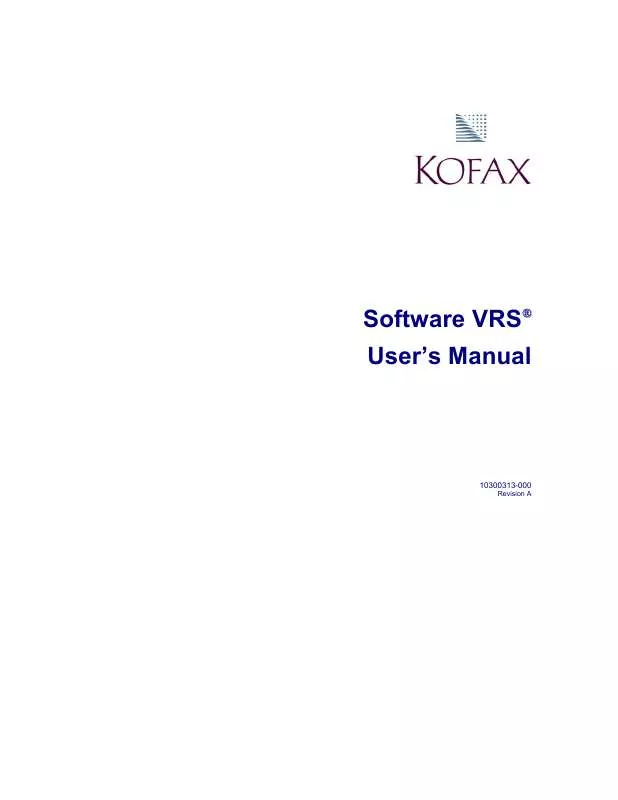User manual KOFAX VRS2
Lastmanuals offers a socially driven service of sharing, storing and searching manuals related to use of hardware and software : user guide, owner's manual, quick start guide, technical datasheets... DON'T FORGET : ALWAYS READ THE USER GUIDE BEFORE BUYING !!!
If this document matches the user guide, instructions manual or user manual, feature sets, schematics you are looking for, download it now. Lastmanuals provides you a fast and easy access to the user manual KOFAX VRS2. We hope that this KOFAX VRS2 user guide will be useful to you.
Lastmanuals help download the user guide KOFAX VRS2.
Manual abstract: user guide KOFAX VRS2
Detailed instructions for use are in the User's Guide.
[. . . ] Software VRS User's Manual
10300313-000
Revision A
Copyright Copyright © 2002 Kofax Image Products. The information contained in this document is the property of Kofax Image Products. Neither receipt nor possession hereof confers or transfers any right to reproduce or disclose any part of the contents hereof, without the prior written consent of Kofax Image Products. No patent liability is assumed, however, with respect to the use of the information contained herein. [. . . ] Then select the Rescan button when you are ready to scan the document again. With the Auto Resolve check box cleared, the Auto Resolve Manager enters manual mode and enables the OK, Cancel, VRS, and Rescan buttons. As a result, Software VRS takes no action until you select one of the buttons. OK (manual mode only) Use this button to accept the image "as is, " send it to the scanning application, and proceed with the scanning process. Cancel Use this button to stop the batch or cancel the scanning process. When you select Cancel, any error information is passed to your scanning application. The error image(s) are not sent to the scanning application. (manual mode only) Use this button to open the Software VRS Interactive Properties dialog box so that you can apply property changes to the image in question. The Software VRS Interactive Properties dialog box opens to the tab that most closely relates to the current exception image. For example, if you receive a Brightness Out of Range warning, the Software VRS Interactive Properties dialog box would open to the Clarity tab. Rescan (manual mode only) After reloading a document into the scanner, select this button to rescan the sheet.
Software VRS User's Manual
55
Accelerated Scanning Tab
While high-resolution settings have a positive impact on image quality, they can slow down the scanning process. With Accelerated Scanning in effect, Software VRS achieves the quality of a high-resolution image without compromising speed. To maintain speed, Software VRS scans the image at a rate that is lower than the DPI (dots per inch) rate defined in your scanning application. Then, Software VRS performs an internal translation so that the image is output at the desired DPI setting.
Figure 56. The Accelerated Scanning Tab
To illustrate, suppose you select 300 DPI in your scanning application and enable the first level of Accelerated Scanning in Software VRS. As a result, the image scans at 200 DPI to accelerate scan speed and Software VRS translates it to 300 DPI to achieve the desired resolution. The table below lists the DPI settings that Software VRS uses for Accelerated Scanning. Note When you select the first level of accelerated scanning, the image quality is virtually equal to non-accelerated scanning. However, higher levels of acceleration do affect the image quality. Not all scanners increase in speed when you select accelerated scanning. If your scanner does not feature lower resolutions than the resolution selected in your scan application, accelerated scanning will have no effect at all.
56
Software VRS User's Manual
Table 4. Accelerated Scanning DPI Settings (This table is valid for the Fujitsu M3091DC and M3092DC only. [. . . ] Another KSM dialog box displays, similar to the following:
92
Software VRS User's Manual
Scanner with SVRS source selected
Figure 77. Kofax Source Manager (KSM) Dialog Box
6
Select Create. A dialog box opens, similar to the following:
Figure 78. Source Properties Dialog Box
7
Enter and select the following: a Enter a Source Name. [. . . ]
DISCLAIMER TO DOWNLOAD THE USER GUIDE KOFAX VRS2 Lastmanuals offers a socially driven service of sharing, storing and searching manuals related to use of hardware and software : user guide, owner's manual, quick start guide, technical datasheets...manual KOFAX VRS2