Detailed instructions for use are in the User's Guide.
[. . . ] QMS 1725E Print System Getting Started
®
1800385-001B
Trademarks
The following are trademarks or registered trademarks of their respective owners. Other product names mentioned in this manual may also be trademarks or registered trademarks of their respective owners. Registered trademarks are registered in the United States Patent and Trademark Office; some trademarks may also be registered in other countries. QMS and the QMS logo are registered trademarks of QMS, Inc. , and Crown, the Crown seal, CrownNet, PS Executive Series, and QUIC are trademarks of QMS, Inc. [. . . ] The symbol means to press the Enter key. To produce the ^D and ^Z, press and hold down the Ctrl key while you type the appropriate letters (d and z). These characters signify the end of the file and must always be included.
Sending the Test File
Parallel Communication
1 To send the PRINTEST. PS file you just created to the printer, type print printest. ps 2 If you're prompted for the name of the list device, type lpt1 or type the name of the PC's parallel port to which the printer is connected (for example, lpt2 or lpt3).
» Note: If the com puter has more than one parallel port, they're probably
labeled. If not, check the computer document ation for the parallel port
names.
Connecting to a PC
3-5
Testing Communication
3
If the printer and PC are communicating, a blank page ejects from the printer. Skip ahead to "PC Printing Software" to finish connecting the printer. If a blank page doesn't eject and you typed the file correctly, you may want to check your AUTOEXEC. BAT file to see if LPT1 (the parallel port) is being directed to COM1 (the serial port): a If the AUTOEXEC. BAT file contains the line mode lpt1:=com1: delete it. b Then type mode lpt1:, , p The P tells the PC to continue sending print jobs until the printer accepts them. c Reboot the PC and try the communication test again. See chapter 6, "Troubleshooting, " of the Operation guide and refer to your DOS documentation for more information.
Serial Communication
1 To send the PRINTEST. PS file you just created to the printer, type: print printest. ps 2 If you're prompted for the name of the list device, type: com1 or type the name of the PC's serial port to which the printer is connected (for example, com2 or com3).
» Note: If the com puter has more than one serial port, they're probably
labeled. If not, check the computer document ation for the CO M por t
names.
3
If the printer and PC are communicating, a blank page ejects from the printer. Skip ahead to "PC Printing Software" to finish connecting the printer.
QMS 1725E Print System Getting Started
3-6
Testing Communication
If a blank page doesn't eject and you typed the file correctly, you may want to check your AUTOEXEC. BAT file in DOS to make sure that the printer's serial port settings match those of the PC. a Look for a command line like this in your AUTOEXEC. BAT file: mode com1: 9600, n, 8, 1, p In this example, the serial port settings are 9600 for baud rate, N (no) parity, 8 data bits, and 1 stop bit. The P stands for infinite retry.
» Note: If the mode statement isnt present in your AUT O E XEC. B A T
file, you may tempora rily set the
mode
parameters at the
DO S
pro mpt to continue this test by typing the command line as shown
above. T o make this setting permanent you will need to add the
mode
b
statement in your AUTOEXEC. BA T file and reboot the P C.
Check the start-up page, which prints when you turn on the printer (unless you disabled it). This tells you the current serial port settings for the printer. If the serial settings (baud rate, parity, data bits, and stop bits) shown on the start-up page match those in your AUTOEXEC. BAT file, you need make no further changes. Go to the section "Special PC Concerns, " later in this chapter. If the printer's serial port settings are different from your PC's settings, use the printer control panel, as described in the following section, "Changing Serial Port Settings, " to make them match.
c
Changing Serial Port Settings
Since your printer is configured at the factory for the most typical printing environments, the serial settings in your AUTOEXEC. BAT file and on the start-up page may be the same. However, if they differ, you must configure the printer to use the serial settings specified in the AUTOEXEC. BAT file. The following instructions explains how to use the printer control panel to configure the printer's serial settings:
Connecting to a PC
3-7
Testing Communication
1
Press the printer control panel Online/Offline key. The indicator goes out and the message window displays IDLE
2 3
Press the Menu key to enter the top-level menu. Press the Next key one or more times until the message window displays OPERATOR CONTROL ADMINISTRATION
4 5
Press the Select key to enter the Administration menu. [. . . ] In this case, the application manufacturer is the best source of help.
Q-FAX
Q-FAX, a QMS information retrieval service, provides application notes, technical support notes on common printing problems, and information about printer specifications, options, accessories, consumables, and prices. In the United States and Canada, call (800) 633-7213 to reach QFAX. In all other countries, call (334) 633-3850. Have your fax number handy when you call (or place the call from your fax machine's handset). [. . . ]

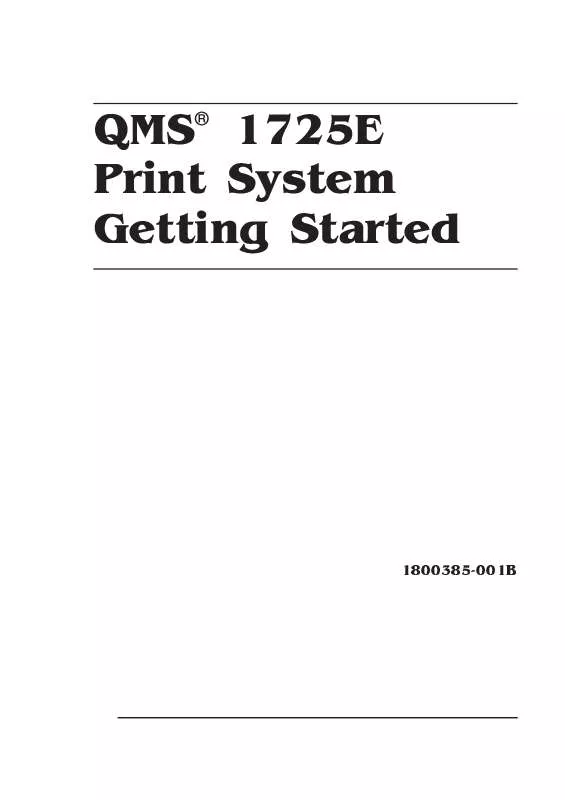
 KONICA MINOLTA 1725E Supplementary Guide (137 ko)
KONICA MINOLTA 1725E Supplementary Guide (137 ko)
