Detailed instructions for use are in the User's Guide.
[. . . ] 7022/7130
7022/7130
Advanced
INSTRUCTION MANUAL
Basic
Thank you very much for your purchase of the Konica 7022/7130. This Manual deals with making copies, correct handling of the machine, and precautions for safety. In order to maintain a satisfactory copying performance, please keep this Manual readily available for reference in the right hand rear pocket of the machine.
ENERGY STAR® Program
The ENERGY STAR Program has been established to encourage the widespread and voluntary use of energy-efficient technologies that reduce energy consumption and prevent pollution. As an ENERGY STAR Partner, Konica Corporation, Inc. [. . . ] Incompatible Conditions: APS, 1a2, 2a2, Sort, Staple, Group, E-SORT+sort, ESORT+group, Sheet/Cover Insertion, Chapter, Booklet, Image Insert, Special Original (Mixed Original), Repeat
Blank sheets Copied sheets Transparent films Transparent films Transparent films
Original
Blank Sheet Interleaving
Copy Sheet Interleaving
OHP
1. 3.
Insert a sheet of transparent film into the Multi-sheet bypass tray.
Reminder!
Do not load transparent films into any other tray.
When interleaf sheet is needed, load copy paper in any other tray to match the size of transparent films. Press [APPLICATION] on the control panel.
DATA
FAX HELP
1
CHECK
2 5 8 0
3
INTERRU
4
APPLICATION
6 9
STAR CLEAR QTY.
7
OUTPUT
AUTO RESET
The Application Selection Screen will be displayed on the touch panel. 8-16
Copying onto Transparent Films (OHP) (continued)
Reminder!
When starting a new copying job, be sure to close the RADF securely, then press [AUTO RESET].
Application Selection Screen Sheet/Cover Insertion Chapter
4.
Touch OHP on the Application Selection Screen.
Combination
Booklet
OHP
Image Insert
Dual Page Mixed Original Folded Original Non-Standard Size Flip Side 2 Text/Photo Enhance Reverse Image Repeat
5.
Select the desired OHP mode, then touch OK.
6.
Touch OK on the Application Selection Screen.
The Basic Screen will be restored.
DETAILS
· AMS is selected automatically. To release AMS, select the desired magnification. · Print quantity is already set to 1. You cannot enter any other quantity.
Applications
Frame/Fold Erasure AUTO Layout Image Shift Reduce & Shift Non-Image Area Erase Stamp
8
7.
Position original(s) FACE UP in the document feeder or FACE DOWN on the platen glass.
HINTS
For details on positioning originals, see p. 3-6.
8.
Press [START].
Overlay
8-17
Inserting Images into Printed Sets (Image Insert)
Use the Image insert mode to combine images scanned from the platen glass, such as photos, paste-ups, newspaper articles, graphs, etc. , with images scanned from the document feeder. Then, output the combined images as a finished set. The selected copy paper size is determined by the size of originals loaded in the document feeder. >>>Specifications for Image Insert<<<
Use RADF and platen glass. 999 Incompatible Conditions: Group, E-SORT+group, Sheet/Cover Insertion, Chapter, Combination, OHP, Dual Page, Special Original (Mixed Original, Non-Standard Size), Repeat, AUTO Layout, Image Shift, Non-image Area Erase
1-sided originals placed on RADF
78
1
23
4
7 56
8 1 2 34
56
2-sided originals placed on RADF
4 6 2
Insertion originals on platen glass
8
3
6 2 7 5 4 1 7
DATA
FAX HELP
5 3 1
1.
Press [APPLICATION] on the control panel.
1
CHECK
2 5 8 0
3
INTERRU
4
APPLICATION
6 9
STAR CLEAR QTY.
7
OUTPUT
AUTO RESET
Reminder!
When starting a new copying job, be sure to close the RADF securely, then press [AUTO RESET].
8-18
8
Inserting Images into Printed Sets (Image Insert) (continued)
2.
Touch Image Insert on the Application Selection Screen.
Application Selection Screen Sheet/Cover Insertion Chapter
Combination
Booklet
OHP
The Image Insertion Page Setting Screen will be displayed.
Image Insert
3.
Use the control panel keypad to enter the page number.
Dual Page Mixed Original Folded Original Non-Standard Size Flip Side 2 Text/Photo Enhance
Touch SET after each entry to move to the next key. To clear an incorrect entry, touch DELETE. The entered page number will be deleted.
Reverse Image Repeat
HINT
See p. 8-20 for detailed example.
OPTION
Touch Booklet on the Image Insertion Page Setting Screen to use this function.
Applications
Frame/Fold Erasure AUTO Layout Image Shift Reduce & Shift Non-Image Area Erase Stamp
8
4. 8.
When all page number entries are made, touch OK.
The Application Selection Screen will be restored.
Touch OK on the Application Selection Screen.
The Basic Screen will be restored.
Enter the desired print quantity from the control panel keypad.
HINT
See p. 3-7 for details on setting print quantity.
Position originals FACE UP in the document feeder.
If the number of originals exceeds 50, divide them into blocks not exceeding 50 sheets and load them from the block with the first page.
Overlay
Touch SCAN on the Basic Screen.
The originals positioned in the document feeder will be scanned into memory. 8-19
Inserting Images into Printed Sets (Image Insert) (continued)
9.
Scan the platen glass images.
Open the document feeder. Position an original FACE DOWN on the platen glass, then close the document feeder.
Reminder!
PLACE AND SCAN THE ORIGINALS ACCORDING TO PAGINATION.
10. Touch SCAN.
Repeat steps 9 and 10 for all originals.
HINTS
· Memory overflow may occur during scanning. · Should memory overflow occur frequently, it is recommended that you contact your service representative to extend the memory capacity in your machine.
The copier will start printing when ready for output.
8-20
00000000000000000000000000000000000000000000000000000000000000000000000000000000000000000000000000000000000000000000000000000000000000000000000000000000000000000000000000000000000000000000000000000000000000000000000000000000000000000000000000000000000000000000000000000000000000000000000000000000000000000000000000000000000000000000000000000000 0000000000000000000000000000000000000000000000000000000000000000000000000000000000000000000000000000000000000000000000000000000000000000000000000000000000000000000000000000 00000000000000000000000000000000000000000000000000000000000000000000000000000000000000000000000000000000000000000000000000000000000000000000000000000000000000000000000000000000000000000000000000000000000000000000000000000000000000000000000000000000000000000000000000000000000000000000000000000000000000000000000000000000000000000000000000000000 0000000000000000000000000000000000000000000000000000000000000000000000000000000000000000000000000000000000000000000000000000000000000000000000000000000000000000000000000000000000000000000000000000000000000000000000000000000000000000000000000000000000000000000000000000000000000000000000000000000000000000000000000000000000000000000000000000000000
CAUTION
When the finisher / paper exit / inner tray capacity is exceeded due to the print quantity selected, remove the copied sets as they exit; otherwise, mishandled paper will occur.
11. Press [START].
DETAILS: Entering Page Numbers
For example, if insertion locations are [2/2/6], scanned platen images will be inserted as follows: The first scanned platen image will be inserted after page 2. [. . . ] Selected key will move to the left part of the screen, while the key on the right will be dimmed to show inactivity. 4 To cancel the selection you made, touch to highlight the desired key on the left, then touch DEL. Touch Pre-set to restore the previous setting. 5 Touch OK to complete the settings and return to the Item Selection Screen. [. . . ]

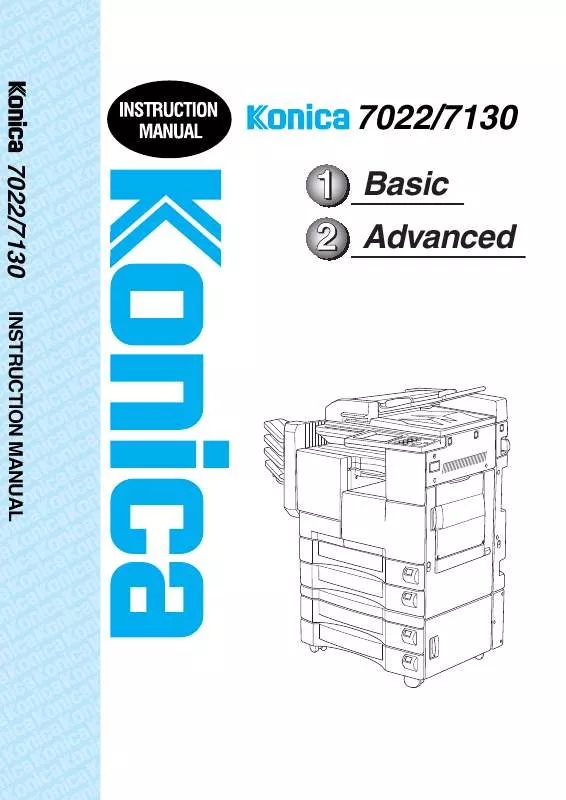
 KONICA MINOLTA 7022 annexe 9 (9460 ko)
KONICA MINOLTA 7022 annexe 9 (9460 ko)
 KONICA MINOLTA 7022 annexe 8 (2467 ko)
KONICA MINOLTA 7022 annexe 8 (2467 ko)
 KONICA MINOLTA 7022 annexe 7 (4717 ko)
KONICA MINOLTA 7022 annexe 7 (4717 ko)
 KONICA MINOLTA 7022 annexe 6 (3091 ko)
KONICA MINOLTA 7022 annexe 6 (3091 ko)
 KONICA MINOLTA 7022 annexe 4 (4611 ko)
KONICA MINOLTA 7022 annexe 4 (4611 ko)
 KONICA MINOLTA 7022 annexe 3 (3232 ko)
KONICA MINOLTA 7022 annexe 3 (3232 ko)
 KONICA MINOLTA 7022 annexe 2 (7570 ko)
KONICA MINOLTA 7022 annexe 2 (7570 ko)
 KONICA MINOLTA 7022 annexe 1 (21956 ko)
KONICA MINOLTA 7022 annexe 1 (21956 ko)
 KONICA MINOLTA 7022 annexe 18 (1282 ko)
KONICA MINOLTA 7022 annexe 18 (1282 ko)
 KONICA MINOLTA 7022 annexe 16 (2214 ko)
KONICA MINOLTA 7022 annexe 16 (2214 ko)
 KONICA MINOLTA 7022 annexe 17 (4611 ko)
KONICA MINOLTA 7022 annexe 17 (4611 ko)
 KONICA MINOLTA 7022 annexe 15 (1282 ko)
KONICA MINOLTA 7022 annexe 15 (1282 ko)
 KONICA MINOLTA 7022 annexe 14 (3232 ko)
KONICA MINOLTA 7022 annexe 14 (3232 ko)
 KONICA MINOLTA 7022 annexe 13 (4717 ko)
KONICA MINOLTA 7022 annexe 13 (4717 ko)
 KONICA MINOLTA 7022 annexe 12 (1018 ko)
KONICA MINOLTA 7022 annexe 12 (1018 ko)
 KONICA MINOLTA 7022 annexe 10 (5995 ko)
KONICA MINOLTA 7022 annexe 10 (5995 ko)
 KONICA MINOLTA 7022 annexe 11 (3091 ko)
KONICA MINOLTA 7022 annexe 11 (3091 ko)
 KONICA MINOLTA 7022 annexe 20 (6152 ko)
KONICA MINOLTA 7022 annexe 20 (6152 ko)
