Detailed instructions for use are in the User's Guide.
[. . . ] INSTRUCTION MANUAL
7075
INSTRUCTION MANUAL
7075
Before copying, read this guide. Keep in the right hand rear pocket of the machine.
Thank you very much for your purchase of the Konica 7075. This Manual deals with making copies, correct handling of the machine, and precautions for safety. In order to maintain a satisfactory copying performance, please keep this Manual readily available for reference in the right hand rear pocket of the machine.
ENERGY STAR® Program
The ENERGY STAR Program has been established to encourage the widespread and voluntary use of energy-efficient technologies that reduce energy consumption and prevent pollution. [. . . ] To clear all Application settings, touch ALL CLEAR.
Basic Screen Application Selection Screen
NOTES:
1 The APPLICATION key on the Basic Screen will be highlighted when application selections have been made. 2 When incompatible selections are made, the last key pressed will be selected. 3 To cancel individual functions in application mode, touch the highlighted key. To cancel all application selections, touch ALL CLEAR key on the Application Selection Screen. 4 To view the detailed selections currently made, press [CHECK] to display the Check Screen. 6-40.
9-2
Application Function Menu
Section 9 : Applications
Sheet/Cover Insertion
Sheet/Cover Insertion
Use Sheet/Cover Insertion in copy mode or blank mode to insert chapter sheets or separator sheets into the finished set, as well as front and back covers. Specifications for Sheet/Cover Insertion Scan and store originals into memory, then print all the pages collectively. NOTE:
Use RADF store mode when the original count exceeds 100. Use Platen store mode when originals are not suitable for use with the RADF. Trays for copy paper, front/back covers, and insertions should have the same paper size loaded. AMS (Automatic Magnification Selection) functions when the original size differs from the copy paper size. When using thick paper for covers or insertions, load them in the Multi-sheet bypass tray, then specify the paper type as Thick on the Paper Type/Size Setting Screen. When using tabbed paper for covers or insertions, load them in the Multi-sheet bypass tray, then specify the paper type as Tab paper on the Paper Type/Size Setting Screen. In this case, 1s2 and 2s2 copy modes are not available. Key operator can also specify the paper type for trays 1, 2, 3, and 4. insert sheets: 30 locations, from 1~999, including front and back covers Original paper: A3, B4, F4, A4R, A4, B5R, B5, A5R, A5; 60 ~ 90g/m2 Incompatible Basic Copying Conditions: APS, Group, Folding / Stapling & Folding / Trimming with Booklet, Rotation Sort, Rotation Group Incompatible Special Originals: Resolution (Very high), Mixed Original, SDF, Tab Paper Incompatible Applications: Combination, Booklet, OHP Interleave, Image Insert, Dual Page, Program Job, Non-image Area Erase, Repeat, AUTO Layout, Overlay, Storing images in Overlay Memory
Sheet/Cover Insertion Screen
Should memory overflow occur frequently, it is recommended that you contact your Konica service centre to extend the memory capacity in your machine.
9
Applications
9-3
Section 9 : Applications
Sheet/Cover Insertion (continued)
Insertion Mode This mode is classified as Copy insertion and Blank insertion. The Copy insertion mode copies and inserts plain or coloured sheets at locations designated in the page setting area of the Sheet/Cover Insertion Screen. The Blank insertion mode inserts non copied (plain or coloured) sheets. The tray source for insertions can be selected and displayed on the Sheet/Cover Insertion Screen. Front Cover Mode This mode is classified as Front copy and Front blank. The Front copy mode copies and inserts a plain or coloured sheet into the finished set, as a Front cover. The Front blank mode inserts a non copied plain or coloured sheet into the finished set, as a Front cover. [. . . ] SHEET INSERTION RESULT IS NOT AS EXPECTED Blank insertion: Be sure originals do not already include blank sheets in the locations designated for sheet insertion. Copy insertion: To ensure that chapter sheets in 1s2 mode always appear on the right hand side in the finished set, insertion sheets must be designated on the page setting screen with odd numbers, not even. If required, make an even numbered original page odd by inserting a blank sheet in front of that page, so that the blank sheet is even and the insertion sheet is odd.
14 - 10
Section 15: Machine Specifications
Main Body Specifications
Main Body RADF (DF-313)
Option Specifications
FS-108/108BM In-Bin Stapler Finisher Cover Sheet Feeder (PI-108) Trimmer Unit (TU-108) Punching Unit (PU-108) Punching / Z-Folding Unit (PZ-108) Large Capacity Tray (LT-401) Large Capacity Tray (LT-411) Memory Unit Image Processor (IP-601) HDD (HD-102) Network Board (KN-302)
Copy Materials
Maintenance Kit
15
Machine Specifications
Section 15 : Machine Specifications
Main Body Specifications
Main Body
Konica 7075 Console type Indirect electrostatic method Fixed OPC Xenon lamp (280W) Dry, 2-component magnetic brush developing Heat roller Automatic and manual (9 steps) 1:1 ± 1. 0% Enlargement: 1:1. 150 (115%), 1:1. 220 (122%), 1:1. 410 (141%), 1:2. 000 (200%) Reduction: 1:0. 860 (86%), 1:0. 820 (82%), 1:0. 710 (71%), 1:0. 500 (50%) Zoom/Special ratio magnification ratio: 33% to 400% in 1% increments (400 dpi) 33% to 200% in 1% increments (600 dpi) Copy paper: Plain paper: 50 to 170 g/m2 for Multi-sheet bypass tray 50 to 200 g/m2 for main body trays Special paper: OHP film, Labels, Tab, 3-hole Copying speed: 75 copies/min. (B5R) Continuous copying: 1 to 9, 999 copies Types of original: Sheet, book originals Original size: A3 maximum Copy size: A3 to A5R size (image cutoff width: leading and trailing ends 2mm ± 2mm, top and bottom 2mm ± 1. 5mm) Paper supply method: Tray 1, 2 (universal); 500 sheets Tray 3 (universal); 1, 000 sheets Tray 4 (fixed); 4, 000 sheets (LT-401 option) Multi-sheet bypass tray; 150 sheets (80 g/m2) Warm-up time: Approximately 6 minutes First copy time: 3. 9 seconds (A4) Power: AC 230V 50Hz (This equipment selects the correct voltage automatically. ) Power consumption: 2. 623 kW max. [. . . ]

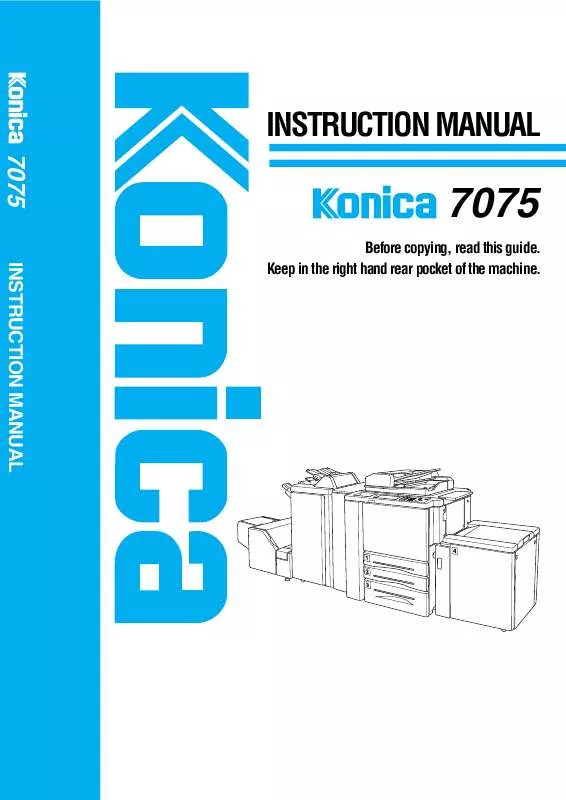
 KONICA MINOLTA 7075 annexe 3 (3485 ko)
KONICA MINOLTA 7075 annexe 3 (3485 ko)
 KONICA MINOLTA 7075 annexe 2 (2924 ko)
KONICA MINOLTA 7075 annexe 2 (2924 ko)
 KONICA MINOLTA 7075 annexe 1 (1568 ko)
KONICA MINOLTA 7075 annexe 1 (1568 ko)
 KONICA MINOLTA 7075 SHORT MANUAL (2100 ko)
KONICA MINOLTA 7075 SHORT MANUAL (2100 ko)
 KONICA MINOLTA 7075 SHORTCUTS FOR AND IP-601 (24 ko)
KONICA MINOLTA 7075 SHORTCUTS FOR AND IP-601 (24 ko)
