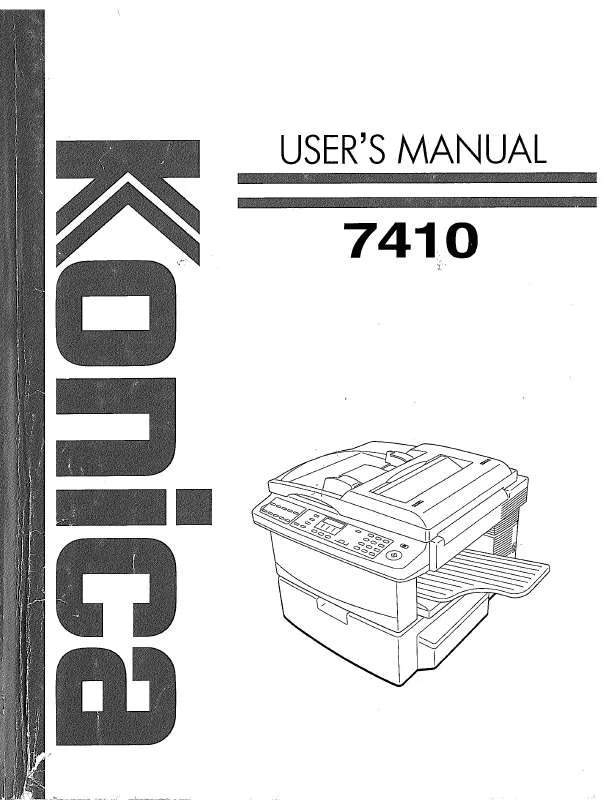Detailed instructions for use are in the User's Guide.
[. . . ] 1-18 Paper Orientation . . . . . . . . . . . . . . . . . . . . . . . . . . . . . . . . . . . . . . . . . . . . . . . . . . . . . . . . . . . . . . . . . . . . . 1-18
2
Precaution
2. 1 Installation Precautions . . . . . . . . . . . . . . . . . . . . . . . . . . . . . . . . . . . . . . . . . . . . . . . . . . . . . . . . . . . . . . . 2-1 Installation Site. . . . . . . . . . . . . . . . . . . . . . . . . . . . . . . . . . . . . . . . . . . . . . . . . . . . . . . . . . . . . . . . . . . . . . . . . . . 2-1 Power Source . . . . . . . . . . . . . . . . . . . . . . . . . . . . . . . . . . . . . . . . . . . . . . . . . . . . . . . . . . . . . . . . . . . . . . . . . . . . [. . . ] After the specified report/list is printed, the main screen appears again.
Tip The reception/transmission result reports can be checked on screen. For details on viewing the transmission result, refer to "Checking the "TX/RX RESULT"" on page 3-36. The following reports and lists can be printed.
7410 UM
Ö
3-37
3
TX Result Report
Before Making Copies or Faxing
The document number, recipient name, date sent, starting time of transmission, number of document pages, time required, mode, and transmission result are printed.
DESTINATION STATION
DURATION
FUNCTION
SESSION
0001
TX
001
AAA NEWYORK 012345678 NG PAGE:1. 3. 5. 7
APR. 19
18:00
010
00:02'21"
G3
RX Result Report The document number, caller name, date received, starting time of reception, number of pages received, time required, mode, and reception result are printed.
DESTINATION STATION
DURATION
FUNCTION
SESSION
0001
RX
001
AAA TOKYO 098765432
APR. 19
18:00
001
00:02'21"
ECM
0021:ERROR DURING RX
3-38
7410 UM
RESULT NG
MODE
PAGE
DATE
TIME
No.
RESULT NG
MODE
PAGE
DATE
TIME
No.
Before Making Copies or Faxing Activity Report
3
The operation number, document number, date of operation, starting time of transmission/reception, type of operation (transmission or reception), recipient/caller name, number of pages sent/received, mode, and transmission/reception result are printed. The machine can also be set to print this report automatically after every 60 transmissions/receptions.
DESTINATION STATION
DURATION
SESSION
01
0001
APR. 19
16:32
TX---
AAA NEWYORK 012345678 AAA TOKYO 098765432 AAA TOKYO 098765432 HEAD OFFICE 024682468
006
00:01'16"
ECM
02 03 04
0002 0002 0003
APR. 19 APR. 19 APR. 19
18:00 18:00 19:12
---RX ---RX TX---
001 012 001
00:02'21" 00:02'48" 00:00'56"
ECM ECM ECM
Memory Data List This is a list of documents stored in the memory and waiting to be sent, and documents specified for timer transmission, batch transmission or polling reception. The document number, type of operation being performed, time, recipient/ caller name, and number of document pages are printed. Memory Image Print A reduced image of the first page of the document stored in the memory and waiting to be sent in addition to the document number, type of operation being performed, recipient/caller name, date, time, and number of document pages are printed.
7410 UM
3-39
RESULT OK NG OK OK
MODE
TX/RX
PAGE
DATE
TIME
No.
3
One-Touch List
Before Making Copies or Faxing
The recipients programmed in the one-touch dial keys are printed in numerical order of the keys.
OTNO. OT-01 OT-02 OT-03 OT-04 DESTINATION STATION AAA NEWYORK AAA TOKYO HEAD OFFICE NJ OFFICE DESTINATION NUMBER 012345678 098765432 024682468 0P02345678 SUB:#1234 16:00 BATCH TIME SPEED 33. 6 14. 4 33. 6 14. 4 SET DATE JAN. 20. 2001 JAN. 20. 2001 FEB. 12. 2001 FEB. 12. 2001
Speed Dial List The recipients programmed for the speed dial numbers are printed in numerical order.
SP-NO. SP-001 SP-002 SP-003 SP-004 DESTINATION STATION AMSTERDAM OFFICE KOREA OFFICE ABCDEF POST OFFICE DESTINATION NUMBER 0P09876543 0P01357913 024682468 0224466880 SUB:#5678 SPEED 33. 6 14. 4 33. 6 14. 4 SET DATE JAN. 20. 2001 JAN. 20. 2001 FEB. 12. 2001 FEB. 12. 2001
Key Setting List The group dialing and program dialing settings specified for one-touch dial keys are printed in numerical order of the keys. Machine Status The current machine settings are printed. Configuration Page The list of the printer settings is printed.
3-40
7410 UM
Before Making Copies or Faxing
3
3. 11
Print Area
Any part of the image within the area indicated below is not copied.
G G G
A margin 4 mm (at full size) from the leading edge of the paper (A) A margin 4 mm (at full size) from the trailing edge of the paper (B) A margin 4 mm (at full size) on both sides of the paper (C)
For details on using the machine to print from a computer when the printer controller is installed, refer to the User Manual for the printer controller.
A: 4 mm (at full size) B: 4 mm (at full size) C: 4 mm (at full size)
Paper output direction
7410 UM
3-41
3
Before Making Copies or Faxing
3-42
7410 UM
Making Copies
4
4
4. 1
Making Copies
Making a Basic Copy
The following procedure describes how to place an original and make a basic copy of it.
1 Position the original.
H
"Loading Originals" on page 3-28
2 Select the paper tray.
H
"Selecting the Paper" on page 4-3
PAPER SIZE
3 Specify the zoom ratio.
H
"Specifying the Zoom Ratio" on page 4-9
ZOOM
4 Specify the image density.
H
"Adjusting the Image Density" on page 4-11
DENSITY SET
7410 UM
4-1
4
5 Using the 10-Key Pad, enter the
number of copies to be made. Any number from 1 to 99 can be entered.
Making Copies
6 Press the [Start] key.
This will start the print cycle.
H H H
To stop the print cycle in midoperation, press the [Stop] key. Manual image density adjustment: The image density can be adjusted to one of nine levels. To reduce bleed-throughs when copying newspapers and magazines, press the [ ] key to select a lighter setting. To reproduce faint colors in brighter parts of the image, press the [Ö ] key to select a darker setting. Selecting a darker setting could result in a background image being reproduced on the copy, while selecting a lighter setting could make the copy image itself too light: Select the appropriate level according to your original. Photo mode: Select "Photo" when making a copy from an original having large halftone images, such as photos.
H H
G
Setting the Image Density
1 Position the original.
H
"Loading Originals" on page 3-28
2 Press the [Density Set] key on the
control panel to select the desired mode.
DENSITY SET
7410 UM
Ö
4-11
4
H
Making Copies Each press of the [Density Set] key changes the setting as shown at the right. If Text mode is selected, "TEXT" is displayed. If the Auto setting is selected, "[A]" is displayed. If Photo mode is selected, "PHOTO" is displayed.
[A]
Note In the Photo mode, the Auto setting cannot be selected.
3 If you want to adjust the image
density manually, press the [ ] or [Ö ] key to select the desired setting.
Tip The displays for manually selected image densities are shown at the right.
Light (level -4) (level -3) (level -2) (level -1) Standard (level 0) (level 1) (level 2) (level 3) Dark (level 4)
4 Make the other necessary settings.
H H
"Selecting the Paper" on page 4-3 "Specifying the Zoom Ratio" on page 4-9
5 Using the 10-Key Pad, enter the number of copies to be made, and
then press the [Start] key.
4-12
Ö
DENSITY SET
7410 UM
Making Copies
4
4. 5
Making 2in1 Copies
Two sheets of single-sided documents can be copied onto one doublesided sheet.
Original
Copy
Note The Auto Document Feeder is required. Specifying Settings for 2in1 Copies
1 Position the original.
Note Be sure to position the documents as shown in the illustration at the right.
2 Press the [2in1] key, and then check
that the indicator lights up.
2in1
3 Make the other necessary settings.
H H
"Selecting the Paper" on page 4-3 "Adjusting the Image Density" on page 4-11
4 Using the 10-Key Pad, enter the number of copies to be made, and
then press the [Start] key.
7410 UM
4-13
4
4. 6 Finishing Copies
Making Copies
When printing two or more sets, each set can be printed (sorted) in order.
Note In order to sort the printed pages, the Auto Document Feeder is required. Finishing methods
G
Non-Sort: The copies are stacked on top of each other as they are made.
Copying 1 set
Copying 3 sets
G
Sort: Documents containing multiple pages can be printed and automatically separated into the individual sets.
Copying 3 sets
4-14
7410 UM
Making Copies Specifying Sorting
4
1 Load the originals in the Auto Document Feeder.
H
"Loading Originals" on page 3-28
2 Press the [Sort] key, and then check
that the indicator lights up.
SORT
Note If the SORT indicator is not lit, the Non-Sort setting is selected.
3 Make the other necessary settings.
H H H
"Selecting the Paper" on page 4-3 "Specifying the Zoom Ratio" on page 4-9 "Adjusting the Image Density" on page 4-11
4 Using the 10-Key Pad, enter the number of print to be made, and then
press the [Start] key.
7410 UM
4-15
4
Making Copies
4-16
7410 UM
Faxing
5 Faxing
This machine is a G3 fax. Faxes can only be sent or received with this machine if the recipient's or sender's machine complies with the G3 standard.
5
5. 1
Dialing
The recipient's fax number can be dialed using any of the seven different dialing methods described below. [. . . ] 2-1
L
Legal restrictions on copying . . . . . . . . . . . . . . . . . . . . . . . . . . . . . . . . . . . . . . . . . . . . . . . . . . . . . . . . . . . . . . 2-5 Loading original Auto Document Feeder . . . . . . . . . . . . . . . . . . . . . . . . . . . . . . . . . . . . . . . . . . . . . . . . . . . . . . 3-28, 3-29 Precautions . . . . . . . . . . . . . . . . . . . . . . . . . . . . . . . . . . . . . . . . . . . . . . . . . . . . . . . . . . . . . . . . . . . . . . . . . . . . . . . . . 3-28 Specific types of originals . . . . . . . . . . . . . . . . . . . . . . . . . . . . . . . . . . . . . . . . . . . . . . . . . . . . . . . . . . . . 3-28 Loading paper . . . . . . . . . . . . . . . . . . . . . . . . . . . . . . . . . . . . . . . . . . . . . . . . . . . . . . . . . . . . . . . . . . . . . . . . . . . . . . . . . . . [. . . ]