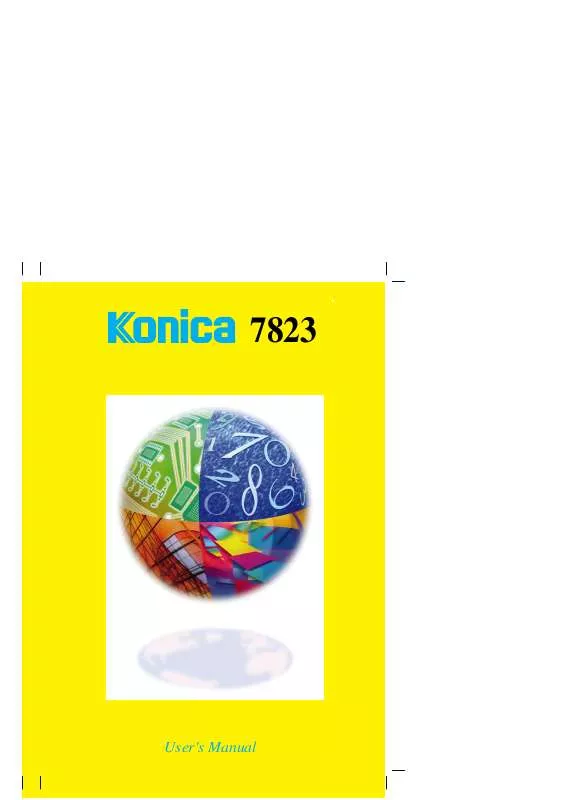User manual KONICA MINOLTA 7823
Lastmanuals offers a socially driven service of sharing, storing and searching manuals related to use of hardware and software : user guide, owner's manual, quick start guide, technical datasheets... DON'T FORGET : ALWAYS READ THE USER GUIDE BEFORE BUYING !!!
If this document matches the user guide, instructions manual or user manual, feature sets, schematics you are looking for, download it now. Lastmanuals provides you a fast and easy access to the user manual KONICA MINOLTA 7823. We hope that this KONICA MINOLTA 7823 user guide will be useful to you.
Lastmanuals help download the user guide KONICA MINOLTA 7823.
Manual abstract: user guide KONICA MINOLTA 7823
Detailed instructions for use are in the User's Guide.
[. . . ] 7823
User's Manual
© 1998
by Konica Business Technologies, lnc.
MAINTENANCE AGREEMENT The KONICA 7823 Workgroup Document SystemTM will give you many years of trouble-free service. To ensure high quality copying performance and to premature wear and failure of precision parts and components, periodic cleaning and routine adjustments should be scheduled. We recommend that you contact your service center to discuss the benefits and advantages of Konica's Customer Service Maintenance Agreement and to be shown how a maintenance plan can be tailored to your individual copying needs. NOTICE: Konica Business Technologies, Inc. [. . . ] Enhances the outline of characters, making it sharper or less sharp. Brightness Adjusts to make the original image brighter or darker. Contrast Makes an original image look less distinct or a blurred image look clearer and more distinct. Saturation Makes the colors appear duller or vivid. Portrait
3-31
Basic Color Adjust Mode
Basic Color Adjust Procedure
1
Touch the Basic key and select the item for adjustment.
4 5
Press the Start Key. This causes the copier to output a sample copy showing seven images, each representing a different level of adjustment for the selected item. Select the sample you like best, then touch OK .
Chapter 3
1154P141CA
Making Copies
2
Touch the Test Print key. (Ex. : When "Sharpness" is selected)
1154P158CA
6
Place the original in position again and press the Start Key.
1154P258CA
3
To check the color image area of an original, position the color area to be tested face down on the Test Area of the Glass. The Test Area of the glass is shown below. Place your original on the glass so that the image area you want to be tested is positioned over the Test Area.
1154P277EA
3-32
Basic Color Adjust Mode
Selecting the Original Image Type
Select the original image type by pressing the corresponding key to get the best possible result on your copy. Text & Photo This mode is ideally suited to an original that contains texts, photos, and illustrations. This feature is selected in the initial mode. Photo Image Select this mode to make a clear copy from a photo printed on photographic paper. Printed Image When making a copy from a gravure photo of a magazine, this mode is effective in preventing moire from occurring on the copy. Text This mode is suitable for making copies from an original that contains texts and fine lines. Map Use this mode to make a copy from an original that has text on a relatively dark colored background, such as a map. This mode reproduces fine letters and lines clearly and is also effective in reproducing faint pencil-written texts clearly. Chapter 3 Making Copies
1
Touch Original Image Type .
3
Touch OK .
1154P141CA
2
Select the desired image type of your original.
1154P159CA
3-33
Photo Mode
Photo mode is effective in making copies from photos, allowing you to place the photo image on the copy at an aesthetically pleasing position. Photo-Sizing offers you a choice between Scale to Page , with which the image is scaled to fill the entire surface of the copy paper, and Manual Zoom Input , with which you need to manually specify the zoom ratio for the copy. Pressing the Photo Mode Key on the Control Panel sets the copier into the Photo mode.
Chapter 3
1154P278EA
Making Copies
Making Copies from a Photo
Photo-Sizing Mode: Scale to Page
1
Select the size of your photo and touch OK . If an appropriate size is not available, enter the size from the Key Pad.
2
Select the appropriate "Photo Type. "
1154P162CA
3
1154P279EA
Touch Scale to Page under the "PhotoSizing Mode" and touch OK .
<Using Key Pad> Touch X and enter the length of the photo from the Key Pad. (If a value has already been set, press the Clear Key, then enter the new value. ) Next, touch Y and enter the width of the photo from the Key Pad.
1154P163CA
Useful Tip A frequently used photo size can be stored in copier memory. [. . . ] 11"×17"L to InvoiceL (When the Automatic Document Feeder is used) 1-sided Original: Up to 99 copies (Letter, Invoice) Up to 2 copies (11"×17", Legal, Letter) 2-sided Original: Up to 2 copies (Letter, Invoice) Up to 2 copies (11"×17", Legal, Letter) (When the Automatic Document Feeder is not used) 1-sided/2-sided Original:Up to 2 copies (Letter, Invoice) 1 copy (11"×17", Legal, Letter) Book Original: 99 copy Power Source Power Consumption Dimensions DC24V, ±5% supplied from copier 30W or less Width : 4-3/4" Depth : 21" Height : 31-1/2" 15-1/2 lbs. (Excluding Mounting Brackets)
Weight
Chapter 8
Miscellaneous
8-6
Specifications
Chapter 8
Miscellaneous
8-7
Care of the Copier
Cleaning (Turn OFF the Power Switch of the copier when cleaning. )
Housing Cover
Wipe the surface of the Housing Cover clean with a soft cloth dampened with mild home detergent.
Document Transport Belt/Original Pad
1
Wipe the surface of the Document Transport Belt or the Original Pad clean with a soft cloth dampened with mild home detergent.
1144O024AA
1139O1910A
Control Panel
Wipe the surface of the Control Panel clean with a soft, dry cloth.
2
Hold the Document Transport Belt at both edges and pull it to the left to expose a fresh surface.
1139O1920A 1144O025AA
Chapter 8
Miscellaneous
NOTE NEVER use a glass cleaner or any other detergent to avoid damage to the control panel keys and Touch Panel.
3
Wipe the fresh surface clean using the soft cloth dampened with mild home detergent. Repeat these steps until the entire surface of the Belt is wiped clean.
8-8
Care of the Copier
Original Glass
Wipe the surface of the Original Glass clean with a soft, dry cloth.
1144O026AA
Front Door
Wipe the inside of the Front Door clean with a soft, dry cloth.
1144O027AA
Chapter 8
Miscellaneous
8-9
Function Combination Matrix Function Combination Matrix
Basic
Functions Set Last
Input
Output
Auxiliary
Create
Monotone Background Color Neg. Reverse Color Separation X/Y Zoom Image Repeat Multi-Page Enlargmt. [. . . ]
DISCLAIMER TO DOWNLOAD THE USER GUIDE KONICA MINOLTA 7823 Lastmanuals offers a socially driven service of sharing, storing and searching manuals related to use of hardware and software : user guide, owner's manual, quick start guide, technical datasheets...manual KONICA MINOLTA 7823