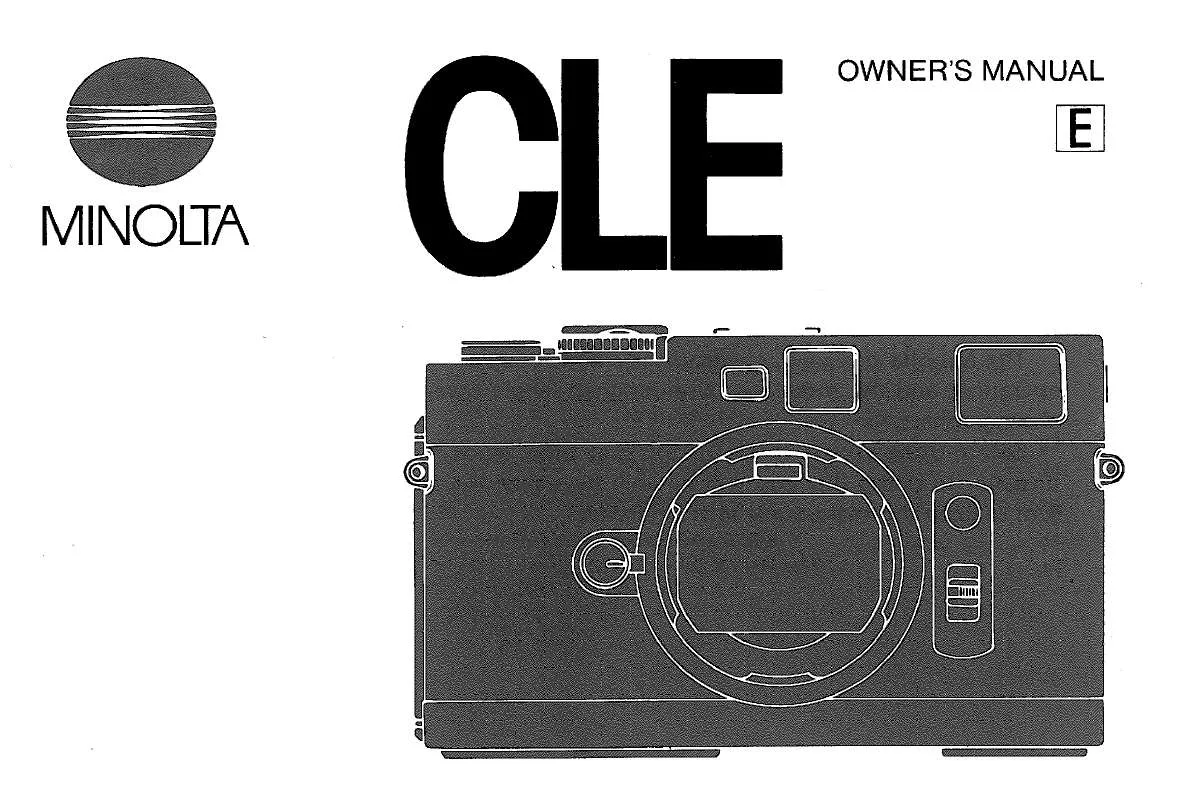Detailed instructions for use are in the User's Guide.
[. . . ] Tips . . . . . . . . . . . . . . . . . . . . . . . . . . . . . . . . . . . . . . . . . . . . . . . . . . . . . . . . . . . . . . . . . . . . . . . . . . . . . . . . . . . . . . . . . . . . . . Special text markings. . . . . . . . . . . . . . . . . . . . . . . . . . . . . . . . . . . . . . . . . . . . . . . . . . . . . . . . . . . . . . . . . . . 1-14 1-14 1-14 1-15 1-15
2
Getting ready
2. 1 2. 2 2. 3 Overview. . . . . . . . . . . . . . . . . . . . . . . . . . . . . . . . . . . . . . . . . . . . . . . . . . . . . . . . . . . . . . . . . . . . . . . . . . . . . . . . . . . . . . . . . . . . 2-3 Names of control panel parts and their functions. . . . . . . . . . . . . . . . . . . . . . . . . [. . . ] MANAGEMENT NETWORK SETTING E-MAIL SETTING 1 E-MAIL SETTING 2
If fax kit FK-506 is installed
ADMIN. MANAGEMENT E-MAIL SETTING 2 LDAP SETTING COMM. SETTING
5
In the "E-MAIL SETTING 2" menu, press the [, ] or [+] key until "POP3 SERVER ADDRESS" is selected, and then press the [OK] key.
E-MAIL SETTING 2 POP3 SERVER ADDR. POP3 TIMEOUT
5-38
CLE
Network settings
5
6
Type in the IP address or host name for the POP3 server.
POP3 SERVER ADDR.
The host name can contain a maximum of 64 characters. To specify a host name for the POP3 server, the DNS setting must be specified. For the IP address or host name of the POP3 server, consult with the network administrator.
7
Press the [OK] key. After the message "ACCEPTED" appears, the "E-MAIL SETTING 2" menu appears again.
2
Note
If a number was incorrectly entered, press the [Clear/Stop] key to erase the number, and then type it in correctly.
CLE
5-39
5
Specifying the POP3 port number
Network settings
1
In the "E-MAIL SETTING 2" menu, press the [, ] or [+] key until "POP3 PORT NO. " is selected, and then press the [OK] key.
E-MAIL SETTING 2 POP3 SERVER ADDR. POP3 TIMEOUT
2
Type in the port number of the POP3 server.
POP3 PORT NO.
A port number between 1 and 65535 can be specified. Normally, port number 110 is used.
3
Press the [OK] key. After the message "ACCEPTED" appears, the "E-MAIL SETTING 2" menu appears again.
5-40
CLE
Network settings Specifying the POP3 server connection timeout
5
1
In the "E-MAIL SETTING 2" menu, press the [, ] or [+] key until "POP3 TIMEOUT" is selected, and then press the [OK] key.
E-MAIL SETTING 2 POP3 SERVER ADDR. POP3 TIMEOUT
2
Type in the length of time (in seconds) until the connection times out.
POP3 TIMEOUT 60sec(30-300sec)
The timeout period can be set between 30 and 300 seconds.
3
Press the [OK] key. After the message "ACCEPTED" appears, the "E-MAIL SETTING 2" menu appears again.
CLE
5-41
5
Specifying the POP3 account
Network settings
1
In the "E-MAIL SETTING 2" menu, press the [, ] or [+] key until "POP3 ACCOUNT" is selected, and then press the [OK] key.
E-MAIL SETTING 2 POP3 ACCOUNT POP3 PASSWORD RETURN
2
Type in the account name.
POP3 ACCOUNT :123
The account name can contain a maximum of 64 characters. After the message "ACCEPTED" appears, the "LDAP SETTING" menu appears again.
5-48
CLE
Network settings Selecting the SSL setting
5
1
In the "LDAP SETTING" menu, press the [+] or [, ] key until "SSL SETTING" is selected, and then press the [OK] key.
LDAP SETTING LDAP SERVER ADDR. SSL SETTING
2
Press the [, ] or [+] key until "DISABLE" or "ENABLE" is selected, and then press the [OK] key.
SSL SETTING DISABLE ENABLE
Whether "DISABLE" or "ENABLE" is selected, the message "ACCEPTED" appears, and then the "LDAP SETTING" menu appears again.
CLE
5-49
5
Specifying the search base
Network settings
1
In the "LDAP SETTING" menu, press the [+] or [, ] key until "SEARCH BASE" is selected, and then press the [OK] key.
LDAP SETTING SEARCH BASE ATTRIBUTE SEARCH METHOD
2
Specify the database where the LDAP server is searched.
SEARCH BASE
The search base can contain a maximum of 64 characters. For the search base, consult with the network administrator. If the setting was incorrectly entered, press the [Clear/Stop] key to erase it, and then type it in correctly.
3
Press the [OK] key. After the message "ACCEPTED" appears, the "LDAP SETTING" menu appears again.
5-50
CLE
Network settings Specifying the attribute setting
5
1
In the "LDAP SETTING" menu, press the [+] or [, ] key until "ATTRIBUTE" is selected, and then press the [OK] key.
LDAP SETTING SEARCH BASE ATTRIBUTE SEARCH METHOD
2
Type in the attribute.
ATTRIBUTE
The attribute can contain a maximum of 32 characters. For the attribute, consult with the network administrator. If the setting was incorrectly entered, press the [Clear/Stop] key to erase it, and then type it in correctly.
3
Press the [OK] key. After the message "ACCEPTED" appears, the "LDAP SETTING" menu appears again.
CLE
5-51
5
Selecting the search method
Network settings
1
In the "LDAP SETTING" menu, press the [+] or [, ] key until "SEARCH METHOD" is selected, and then press the [OK] key.
LDAP SETTING SEARCH BASE ATTRIBUTE SEARCH METHOD
2
Press the [+] or [, ] key until "BEGIN", "CONTAIN" or "END" is selected, and then press the [OK] key.
SEARCH METHOD BEGIN CONTAIN END
Whether "BEGIN", "CONTAIN" or "END" is selected, the message "ACCEPTED" appears, and then the "LDAP SETTING" menu appears again.
5-52
CLE
Network settings Specifying the LDAP search timeout
5
1
In the "LDAP SETTING" menu, press the [+] or [, ] key until "LDAP TIMEOUT" is selected, and then press the [OK] key.
LDAP SETTING LDAP TIMEOUT MAX. SEARCH RESULTS AUTHENTICATION
2
Type in the length of time (in seconds) until the LDAP search times out.
LDAP TIMEOUT sec(5-300sec)
The timeout period can be set between 5 and 300 seconds.
3
Press the [OK] key. After the message "ACCEPTED" appears, the "LDAP SETTING" menu appears again.
CLE
5-53
5
Specifying the maximum number of search items
Network settings
1
In the "LDAP SETTING" menu, press the [+] or [, ] key until "MAX. SEARCH RESULTS" is selected, and then press the [OK] key.
LDAP SETTING LDAP TIMEOUT MAX. SEARCH RESULTS AUTHENTICATION
2
Type in the maximum number of items.
MAX. SEARCH RESULTS (5-100)
The maximum number of items can be set between 5 and 100.
3
Press the [OK] key. After the message "ACCEPTED" appears, the "LDAP SETTING" menu appears again.
5-54
CLE
Network settings Selecting the authentication method
5
1
In the "LDAP SETTING" menu, press the [+] or [, ] key until "AUTHENTICATION" is selected, and then press the [OK] key.
LDAP SETTING LDAP TIMEOUT MAX. SEARCH RESULTS AUTHENTICATION
2
Press the [, ] or [+] key until "ANONYMOUS", "SIMPLE", "DIGESTMD5" or "GSS-SPNEGO" is selected as the authentication method, press the [OK] key.
AUTHENTICATION ANONYMOUS SIMPLE DIGEST-MD5
Regardless of the authentication method that is selected, the message "ACCEPTED" appears, and then the "LDAP SETTING" menu appears again.
2
Note
For the authentication method, consult with the network administrator. [. . . ] 7-24
Problem Transmission is possible, but the image cannot be outputted at the recipient's terminal or computer.
The document was sent with no text inserted.
p. 5-34
PageScope Web Connection
Problem A connection to PageScope Web Connection cannot be established. Cause The IP address for the device is not specified correctly. The URL setting in the Web browser is incorrect. [. . . ]