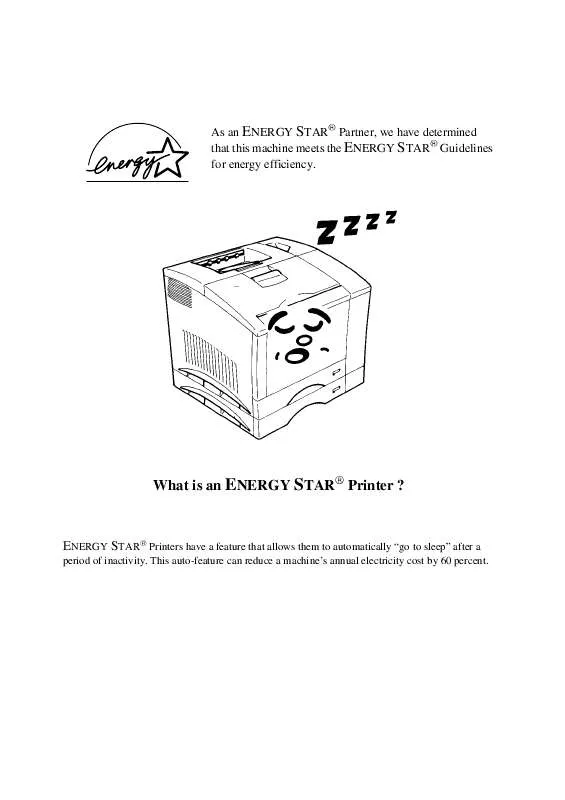Detailed instructions for use are in the User's Guide.
[. . . ] As an ENERGY STAR® Partner, we have determined that this machine meets the ENERGY STAR® Guidelines for energy efficiency.
What is an ENERGY STAR® Printer ?
ENERGY STAR® Printers have a feature that allows them to automatically "go to sleep" after a
period of inactivity. This auto-feature can reduce a machine's annual electricity cost by 60 percent.
Foreword
This manual explains the functions and operation of the MINOLTA Color PagePro Plus printer. It also gives some troubleshooting tips as well as general precautions to be observed when operating this printer. To ensure the best performance and effective use of your printer, please read this manual carefully from cover to cover. [. . . ] Color Determines the color in which the selected graphic is printed. This box is only available for two-tone color graphics. Darkness This slider control determines the density of halftones that are used to print a graphic. Size The "User defined" setting allows you to adjust the size of a graphic by using the "Percent" box. The "Automatically" setting specifies sizing for graphics at 30%. Position The "User defined" setting allows you to adjust the placement of a graphic relative to the X and Y values assigned to the page. The graphic can be placed in the center of the document by selecting "Automatically". Show Layout Use this button to switch between a single-page display and the Layout display. This button is available when multiple pages are specified in the Page Per Sheet option. Restore Defaults Restores Overlay settings to their previously saved values.
Chapter 4 PCL5C Printer Software
4-64
Windows 3. 1 Setup
Chapter 4
Options Use this setting to specify which options are installed. Click the name of the option in the Available Options list and then click Add. This moves the name of the option to the Installed Options list and changes the printer illustration on this tab to show the new option. To remove an option, click the name of the option in the Installed Options list and then click Remove. Installed Memory: Use this setting to tell the printer software how much memory is installed in the printer. The driver will manage resources in accordance with the amount of memory available. The printer comes with 20MB of installed memory from the factory. Purchase additional expansion memory according to your particular needs.
PCL5C Printer Software
4-65
PostScript Printer Software (Option)
PostScript Printer Software
Chapter 5
Chapter
5
Windows 95/ Windows 98
Windows 95/ Windows 98 (Option)
Printer Software Overview
The PostScript printer driver was provided by Adobe systems Incorporated, and allows you take full advantage of your printer's features and capabilities using your computer running Windows 95 or Windows 98. This section explains the software's features. All of the onscreen images that appear in the following sections are examples of the PostScript Printer Software when installed in a Windows 95-based operating environment.
Chapter 5
5-2
PostScript Printer Software
Windows 95/ Windows 98 Displaying the PostScript Printer Software Window
1. Click the Start button, Settings, and then Printers to display the Printers dialog box. Click Minolta Color PageWorks/Pro -ps to highlight it, and then select Properties from the File menu.
Chapter 5
Tabs You can move between the Printer Software screens by clicking on the tabs along the top of the window. These tabs let you check the status of your printer and make various changes in its settings. [. . . ] Equipement de Bureau, 365-367 Route de Saint Germain, 78424 Carrieres Sur Seine Cedex 1-3086-6274, Fax 1-3086-6287 Germany · Minolta Germany, Minoltaring 11, 30855 Langenhagen 0 18 03 - 22 74 04 (Ortstarif), Fax 0 18 03 - 23 74 04 (Ortstarif) Hungary · Minolta Magyarorszag KFT, Galvani u. 4, 1117 Budapest 01-206-22-44, Fax 01-206-1849 Iceland · Magnús Kjaran H. F. , Sidumúli 14, 108 Island 00354/5/10 55 00, Fax 00354/5/10 55 09 Italy · Minolta Italia, Via Stephenson 37, 20157 Milano 02-39011-1, Fax 02-39011-219
General Information - 9
Netherland · Kopieersystemen Netherland B. V. , Schipholweg 343, 1171 PL Badhoevedorp 020-6584222, Fax 020-6597436 Norway · Minolta Norway A. S, Nedre Rommen 3, 0988 Oslo, 22 78 98 00, Fax 22 78 98 50 Poland · Minolta Polska sp. zo. o. , Ul. Nowolipie 7A, 00-146 Warszawa 02-311-488, Fax 02-635-37-56 Portugal · Minolta Portugal Lda. , Av. do Brasil 33a, 1700 Lisboa 01-79300-16, Fax 01- 7969547 Romania · Minolta Romania SRL, Soseaua Oltenitei 35-37, etaj 8, Sector 4, 712 12 Bucuresti 0330-68-35, Fax 0330-70-02 Slovakia · Minolta Slovakia s r. o. , Prievozská 18, 821 09 Bratislava 07-586-2555, Fax 07-586-2313 Slovenia · Minolta Slovenia d. o. o. , Ptujska 19, 1000 Ljubljana 061-168-11-05, Fax 061-168-10-28 Spain · Minolta Business Equipment Spain S. A. , Paseo de la Castellana 254, 28046 Madrid 91- 7337811, Fax 91-7332262 Sweden · Minolta Business Equipment Ab, Albygatan 114, 17109 Solna 08-627 75 00, Fax 08-627 76 07 Switzerland · Messerli Informationstechnik Océ (Schweiz) AG, Sägereistrasse 29, 8152 Glattbrugg 01/829 14 14, Fax 01/829 14 11 United Kingdom · Minolta U. K. [. . . ]