User manual KONICA MINOLTA CROWN II Software Guide
Lastmanuals offers a socially driven service of sharing, storing and searching manuals related to use of hardware and software : user guide, owner's manual, quick start guide, technical datasheets... DON'T FORGET : ALWAYS READ THE USER GUIDE BEFORE BUYING !!!
If this document matches the user guide, instructions manual or user manual, feature sets, schematics you are looking for, download it now. Lastmanuals provides you a fast and easy access to the user manual KONICA MINOLTA CROWN II. We hope that this KONICA MINOLTA CROWN II user guide will be useful to you.
Lastmanuals help download the user guide KONICA MINOLTA CROWN II.
You may also download the following manuals related to this product:
Manual abstract: user guide KONICA MINOLTA CROWN IISoftware Guide
Detailed instructions for use are in the User's Guide.
[. . . ] Crown Book 2-- Crown II Software Utilities
1800733-001A
Copyright Notice
Copyright © 2003 KONICA MINOLTA BUSINESS TECHNOLOGIES, INC. , One Magnum Pass, Mobile, AL 36618. This document may not be copied, in whole or part, nor transferred to any other media or language, without written permission of KONICA MINOLTA BUSINESS TECHNOLOGIES, INC. No part of this publication may be reproduced, stored in a retrieval system, or transmitted in any form or by any means, electronic, mechanical, photocopying, recording, or otherwise, without the prior written permission of KONICA MINOLTA BUSINESS TECHNOLOGIES, INC. The information contained in this book is intended for use with Crown II printers only.
Trademarks
KONICA MINOLTA and the KONICA MINOLTA logo are trademarks or registered trademarks of KONICA MINOLTA HOLDINGS, INC. [. . . ] If your printer has a PServerContext option under the ConfigPServer menu, use the following steps.
Select
Enter
FILE SERVER NAME Space PRINT SERVER NAME If the configuration file server name is KM-4 and the print server name is PRINTSERV2. SALES, you enter: KM-4 PRINTSERV2. SALES. Use all capital letters and make sure to put a space between the file server name (KM-4) and the print server name (PRINTSERV2. SALES). The Print Server Context option can hold up to 48 characters.
Example Notes
b
If your printer has a Configure NDS option under the ConfigPServer menu, use the following steps.
Select
Enter (select one)
If the print server is associated to the NDS tree: TREE NAME Space PRINT SERVER NAME. CONTEXT If the print server is associated to a file server: SERVER NAME Space PRINT SERVER NAME. CONTEXT
NetWare 4. x/5. x Setup
49
Example
If the tree name is KM-4 and the print server name is PRINTSERV2, and the context is SALES, you would enter: KM-4 PRINTSERV2. SALES If the preferred server name is KM-4 and the print server name is PRINTSERV2, and the context is SALES, you would enter: KM-4 PRINTSERV2. SALES
Notes
Use all capital letters and make sure to put a space between the tree or preferred server name (KM-4) and the print server name (PRINTSERV2). The Print Server Context option can hold up to 48 characters. Make sure that you've selected Tree or Preferred Server as the NDS Login Type. The NDS Login Type option is located in the Administration/Communications/xxxxxxxx NIC/CrownNet/NetWare/ConfigPServer/Configure NDS/NDS Login Type (where xxxxxxxx is either Resident or Optional) printer menu.
Workstation Setup
Install the PostScript printer driver from the Software Utilities CD-ROM. See "KONICA MINOLTA PostScript and PCL Drivers" on page 10 for installation information. Then associate the NetWare file server and print queue to the PostScript driver on your workstation by completing the steps that follow.
1 2 3 4
From the Start menu, choose Settings/Printers. In the Printers window, click the right mouse button on your Crown II printer to display the printer's menu. Choose Properties to display the Properties dialog box. Choose the Details tab, and then select Add Port.
5 6
Select Browse, and then locate and select the NetWare print queue setup for your printer. Select OK three times, and then close the Printers window.
KM-4\CROWN-Q
The NetWare, printer interface, and workstation configuration is now complete.
50
NetWare 4. x/5. x Setup
KONICA MINOLTA NDPS Installation and Configuration
Installing KONICA MINOLTA NDPS Gateway
The KONICA MINOLTA NDPS Gateway components are designed for use with printers supporting LPD/LPR and the Printer-MIB. Older printers, printers that don't use a CrownNet interface for TCP/IP connection, or printers with variations in the interpretation of LPD/LPR may not be compatible, or may not be able to take advantage of the full functionality of our gateway components. Refer to your printer documentation to determine if LPD/LPR support is available for your printer.
1 2 3 4 5
If it's not already inserted, insert the Software Utilities CD-ROM. Using Windows Explorer, select your CD-ROM drive and browse to the directory (where is the letter of your CD-ROM drive). Verify that the directory path to the system directory is correct. If you need to change the path, select the Change button to locate and choose the system directory. Verify that the directory path to the public\win32 directory is correct. If you need to change the path, select the Change button to locate and choose the public\win32 directory.
8 9 10 11 12
Select Next. Verify that the installation information is correct. If you need to change the installation, select Back, and make your changes before continuing. The KONICA MINOLTA Gateway and utilities are installed. [. . . ] If appropriate, fill in the Description and Printer Timeout Transmission Retry boxes. If you're working with an existing printer, choose Change. In the Printers dialog, choose OK to return to the Print Manager.
Add a Print Queue
With the Print Manager still open, from the Setup menu choose Queues. . . If you're working with an existing queue, select the queue to be changed and then choose Change. [. . . ]
DISCLAIMER TO DOWNLOAD THE USER GUIDE KONICA MINOLTA CROWN II Lastmanuals offers a socially driven service of sharing, storing and searching manuals related to use of hardware and software : user guide, owner's manual, quick start guide, technical datasheets...manual KONICA MINOLTA CROWN II

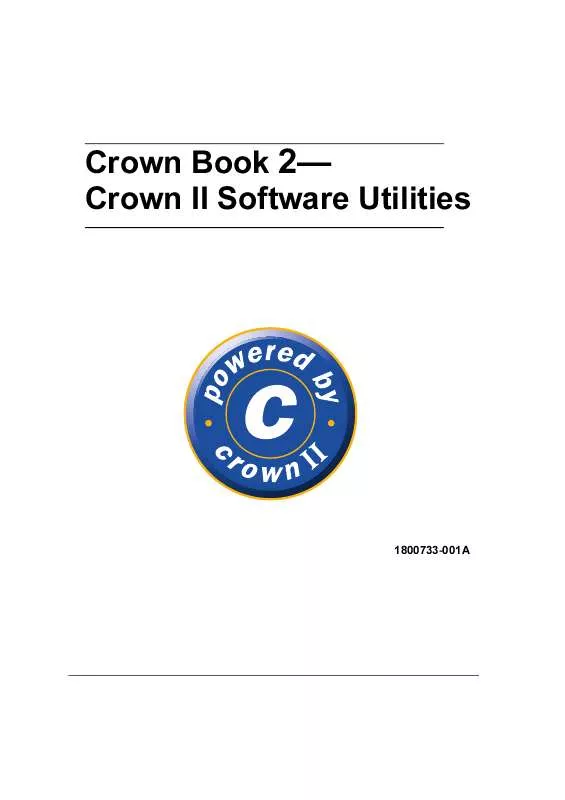
 KONICA MINOLTA CROWN II Product Brochure (4669 ko)
KONICA MINOLTA CROWN II Product Brochure (4669 ko)
