User manual KONICA MINOLTA DI181
Lastmanuals offers a socially driven service of sharing, storing and searching manuals related to use of hardware and software : user guide, owner's manual, quick start guide, technical datasheets... DON'T FORGET : ALWAYS READ THE USER GUIDE BEFORE BUYING !!!
If this document matches the user guide, instructions manual or user manual, feature sets, schematics you are looking for, download it now. Lastmanuals provides you a fast and easy access to the user manual KONICA MINOLTA DI181. We hope that this KONICA MINOLTA DI181 user guide will be useful to you.
Lastmanuals help download the user guide KONICA MINOLTA DI181.
You may also download the following manuals related to this product:
Manual abstract: user guide KONICA MINOLTA DI181
Detailed instructions for use are in the User's Guide.
[. . . ] Table of Contents
1 Introduction
1. 1 1. 2 1. 3 We Want You to Be a Satisfied Customer . . . . . . . . . . . . . . . . . . . . . . . . . . . . . . . . . . 1-1 What Is Energy Star®?. . . . . . . . . . . . . . . . . . . . . . . . . . . . . . . . . . . . . . . . . . . . . . . . . . . . . . . . . . . . . . . . . 1-2 Guide to this Manual. . . . . . . . . . . . . . . . . . . . . . . . . . . . . . . . . . . . . . . . . . . . . . . . . . . . . . . . . . . . . . . . . . . . . 1-3 How Is this Manual Structured?. . . . . . . . . . . . . . . . . . . . . . . . . . . . . . . . . . . . . . . . . . . . . . . . . . . . . . 1-3 A Brief Explanation of the Conventions Used in this Manual . . . . . . . . . . 1-4 A Brief Explanation of Important Concepts and Symbols . . . . . . . . . . . . . . . 1-5
2
Getting to Know Your Copier
2. 1 System Overview . . . . . . . . . . . . . . . . . . . . . . . . . . . . . . . . . . . . . . . . . . . . . . . . . . . . . . . . . . . . . . . . . . . . . . . . . . 2-1 Digital Copier Di181 . . . . . . . . . . . . . . . . . . . . . . . . . . . . . . . . . . . . . . . . . . . . . . . . . . . . . . . . . . . . . . . . . . . . . . . . 2-1 8MB Extended Memory (Option). . . . . . . . . . . . . . . . . . . . . . . . . . . . . . . . . . . . . . . . . . . . . . . . . . . . . 2-3 Automatic Document Feeder AF-5 (Option). . . . . . . . . . . . . . . . . . . . . . . . . . . . . . . . . . . . 2-3 Paper Feed Cabinet (Option) . . . . . . . . . . . . . . . . . . . . . . . . . . . . . . . . . . . . . . . . . . . . . . . . . . . . . . . . . . 2-4 The Safe Use of Your Copier. . . . . . . . . . . . . . . . . . . . . . . . . . . . . . . . . . . . . . . . . . . . . . . . . . . . . . . . 2-5 Laser Safety . . . . . . . . . . . . . . . . . . . . . . . . . . . . . . . . . . . . . . . . . . . . . . . . . . . . . . . . . . . . . . . . . . . . . . . . . . . . . . . . . . . . 2-7 Internal Laser Radiation . . . . . . . . . . . . . . . . . . . . . . . . . . . . . . . . . . . . . . . . . . . . . . . . . . . . . . . . . . . . . . . . . . 2-7 Safety Label . . . . . . . . . . . . . . . . . . . . . . . . . . . . . . . . . . . . . . . . . . . . . . . . . . . . . . . . . . . . . . . . . . . . . . . . . . . . . . . . . . . . 2-8 Transporting the Copier . . . . . . . . . . . . . . . . . . . . . . . . . . . . . . . . . . . . . . . . . . . . . . . . . . . . . . . . . . . . . . . 2-9 Setting Up the Copier . . . . . . . . . . . . . . . . . . . . . . . . . . . . . . . . . . . . . . . . . . . . . . . . . . . . . . . . . . . . . . . . . . . 2-9 Environmental Requirements. . . . . . . . . . . . . . . . . . . . . . . . . . . . . . . . . . . . . . . . . . . . . . . . . . . . . . . . . . 2-9 Installation Site. . . . . . . . . . . . . . . . . . . . . . . . . . . . . . . . . . . . . . . . . . . . . . . . . . . . . . . . . . . . . . . . . . . . . . . . . . . . . . . . 2-9 Space Requirements for the Copier. . . . . . . . . . . . . . . . . . . . . . . . . . . . . . . . . . . . . . . . . . . . . . 2-10 Storing Supplies . . . . . . . . . . . . . . . . . . . . . . . . . . . . . . . . . . . . . . . . . . . . . . . . . . . . . . . . . . . . . . . . . . . . . . . . . . . . 2-10 Power Requirements . . . . . . . . . . . . . . . . . . . . . . . . . . . . . . . . . . . . . . . . . . . . . . . . . . . . . . . . . . . . . . . . . . 2-11 Voltage and Frequency Tolerances . . . . . . . . . . . . . . . . . . . . . . . . . . . . . . . . . . . . . . . . . . . . . . 2-11 Turning the Copier ON/OFF . . . . . . . . . . . . . . . . . . . . . . . . . . . . . . . . . . . . . . . . . . . . . . . . . . . . . . . 2-11 Turning the Copier ON . . . . . . . . . . . . . . . . . . . . . . . . . . . . . . . . . . . . . . . . . . . . . . . . . . . . . . . . . . . . . . . . . . 2-11 Turning the Copier OFF . . . . . . . . . . . . . . . . . . . . . . . . . . . . . . . . . . . . . . . . . . . . . . . . . . . . . . . . . . . . . . . . 2-12 Control Panel Keys and Indicators. . . . . . . . . . . . . . . . . . . . . . . . . . . . . . . . . . . . . . . . . . . . 2-13 Control Panel Left Side . . . . . . . . . . . . . . . . . . . . . . . . . . . . . . . . . . . . . . . . . . . . . . . . . . . . . . . . . . . . . . . . . 2-13 Control Panel Right Side. . . . . . . . . . . . . . . . . . . . . . . . . . . . . . . . . . . . . . . . . . . . . . . . . . . . . . . . . . . . . . . 2-14 Display Panel . . . . . . . . . . . . . . . . . . . . . . . . . . . . . . . . . . . . . . . . . . . . . . . . . . . . . . . . . . . . . . . . . . . . . . . . . . . . . . . . 2-15 Please Observe these Precautions . . . . . . . . . . . . . . . . . . . . . . . . . . . . . . . . . . . . . . . . . . . 2-16 Proper Use of Your Copier . . . . . . . . . . . . . . . . . . . . . . . . . . . . . . . . . . . . . . . . . . . . . . . . . . . . . . . . . 2-16
2. 2
2. 3 2. 4
2. 5 2. 6
2. 7
2. 8 2. 9
Rev. .
3. 1 3. 2 Making a Copy, Step by Step . . . . . . . . . . . . . . . . . . . . . . . . . . . . . . . . . . . . . . . . . . . . . . . . . . . . . . [. . . ] This results in unsharp copies with missing text. In such a case, manually activate the Drum Dehumidify function to ensure consistent copying results.
Ü
Press the [DRUM DEHUMIDIFY] key. Copies cannot be made while this mode is active. The mode deactivates automatically.
Drum Dehumidify
Rev. /
3-21
3
3. 14 Checking the Meter Count
Check your copier's Meter Counts.
Ü
Initial Steps . A variety of Meter Counts will be displayed.
TOTAL COUNT: SIZE COUNT:
12345 500
The following Copy Track functions will be displayed:
l
Total Count Shows the number of all copies generated since the machine was installed. Size Count Shows the number of copies made on the copy paper of a preset size. The size will be set by your Technical Representative.
l
.
Return to the standard display?To return to the standard display mode, press the [METER COUNT] key again.
3-22
Rev. /
How Would You Like Your Copy?
4
4
4. 1
How Would You Like Your Copy?
Basic Functions
Toggling Auto Exposure Mode Copy light and dark originals without having to continually adjust the exposure manually. The copier automatically selects the optimal density for the copies based on the original.
1
Press the [A] key on the Control Panel.
Lighter Darker
Auto/Photo
A
2
Make sure that A is shown in the Display for Exposure. "Auto Exposure Mode" is now enabled.
Ready to copy. Display?shown on the
Use the [A] key to toggle between Auto Exposure, Manual Exposure and Photo Mode.
Ü
Press the [A] key until A is indicated in the Display.
.
Are your copies still too dark overall?The default density for the "Auto Exposure" mode can be adjusted in the User Settings, see page 5-5.
Rev. /
4-1
4
How Would You Like Your Copy?Manually Adjusting Copy Brightness Adjust the exposure level of the copies to suit your requirements. You can select between five exposure levels.
Ü
To make the image darker, press the [>] key on the Control Panel. or To make the image lighter, press the [<] key on the Control Panel.
Lighter
Darker
Auto/Photo
A
.
Turn Auto Exposure Mode back on!To turn the "Auto Exposure" function back on, press the [A] key until A is indicated in the Display for Exposure.
4-2
Rev. Copying photographs Copy photos without the spotty reproduction typical of photocopiers.
4
1
Press the [A] key on the Control Panel until P is indicated in the Display for Exposure.
Lighter Darker
Auto/Photo
A
2
Make sure that P is shown in the Display for Exposure. "Photo Mode" is now enabled.
Ready to copy. Display?shown on the
Use the [A] key to toggle between Auto Exposure, Manual Exposure and Photo Mode.
Ü
Press the [A] key until P is indicated in the Display.
.
Making photo images lighter/darker manually! [. . . ] 6-19 Paper Feeding Direction . . . . . . . . . . . . . . . . . . . . . . . . . . . . . . . . . . . . . . . . . . . . . . . . . . . . . . . . . . . . . . . . . . . . . 1-5 Paper Select Mode Automatic . . . . . . . . . . . . . . . . . . . . . . . . . . . . . . . . . . . . . . . . . . . . . . . . . . . . . . . . . . . . . . . . . . . . . . . . . . . . . . . . . . . . . . 4-8 Manual . . . . . . . . . . . . . . . . . . . . . . . . . . . . . . . . . . . . . . . . . . . . . . . . . . . . . . . . . . . . . . . . . . . . . . . . . . . . . . . . . . . . . . . . . . . 4-9 Paper Size Tables . . . . . . . . . . . . . . . . . . . . . . . . . . . . . . . . . . . . . . . . . . . . . . . . . . . . . . . . . . . . . . . . . . . . . . . . . . . . . . . [. . . ]
DISCLAIMER TO DOWNLOAD THE USER GUIDE KONICA MINOLTA DI181 Lastmanuals offers a socially driven service of sharing, storing and searching manuals related to use of hardware and software : user guide, owner's manual, quick start guide, technical datasheets...manual KONICA MINOLTA DI181

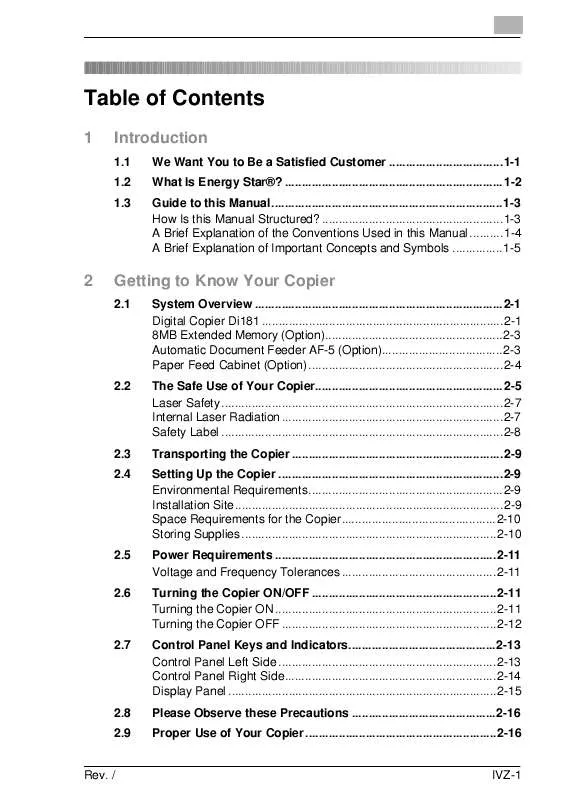
 KONICA MINOLTA DI181 annexe 1 (2952 ko)
KONICA MINOLTA DI181 annexe 1 (2952 ko)
