User manual KONICA MINOLTA FIERY X2E
Lastmanuals offers a socially driven service of sharing, storing and searching manuals related to use of hardware and software : user guide, owner's manual, quick start guide, technical datasheets... DON'T FORGET : ALWAYS READ THE USER GUIDE BEFORE BUYING !!!
If this document matches the user guide, instructions manual or user manual, feature sets, schematics you are looking for, download it now. Lastmanuals provides you a fast and easy access to the user manual KONICA MINOLTA FIERY X2E. We hope that this KONICA MINOLTA FIERY X2E user guide will be useful to you.
Lastmanuals help download the user guide KONICA MINOLTA FIERY X2E.
You may also download the following manuals related to this product:
Manual abstract: user guide KONICA MINOLTA FIERY X2E
Detailed instructions for use are in the User's Guide.
[. . . ] Fiery X2e for PRN-M
USER GUIDE
Copyright © 1998 Electronics for Imaging, Inc. All rights reserved.
This publication is protected by copyright, and all rights are reserved. No part of it may be reproduced or transmitted in any form or by any means for any purpose without express prior written consent from Electronics for Imaging, Inc. , except as expressly permitted herein. Information in this document is subject to change without notice and does not represent a commitment on the part of Electronics for Imaging, Inc. [. . . ] Drag a document onto this button or select the document and click this button to print it to the Print queue. Drag a document onto this button or select the document and click this button to move it to the Hold queue. Drag a document onto this button or select the document and click this button to delete it or cancel processing or printing it. You will be asked to verify that you want to delete the job. You can eliminate the verification notice by turning off the Confirm file deletion option in the Preferences dialog box.
Duplicate and Print Print
Hold
Delete/ Cancel
7
Printing Waiting Ripping Print Hold RIP and Hold Printed
7-36
Tracking and Managing Print Jobs
The icons provide information about the job: Printing icon Printing icon The job that is currently printing appears in this list; it can be selected and deleted to cancel printing. Jobs that have been processed and are waiting to print appear in this list, but they are dimmed because their settings cannot be changed and they cannot be moved or canceled. Jobs that are processing appear in this list; they can be selected and deleted to cancel processing. Jobs that have not been processed appear in this list, in the order they will be processed and printed. The jobs can be selected and deleted to cancel processing and printing. Jobs in the Hold queue appear with the Hold icon. You can move the job to the Print queue to print it. Jobs that have been RIPped and held appear in the Hold queue with the RIP and Hold icon. You can move the job to the Print queue to print it. Jobs that have been printed are saved in this list. Jobs are stored in the Printed queue until the limit set by your system administrator in Fiery X2e Setup is reached. The jobs can be selected and deleted from the Fiery X2e hard disk. If a PostScript error occurred while a job was printing, it appears in the Printed queue with an Alert icon (the Printed icon with a red slash) next to it. You can double-click the Alert icon to display the error message. The jobs can be selected and deleted from the Fiery X2e hard disk.
RIP icon Print icon
Hold icon RIP and Hold icon Printed icon
Printed
Alert icon
7
7-37
Tracking and Managing Print Jobs
Choose Preferences from the Edit menu to configure how the Fiery X2e updates and deletes files.
You can use this window to specify that the Fiery X2e:
Update Automatically every n seconds or Update Manually--This option lets you specify whether the Fiery Spooler main window is automatically updated every 20 seconds (or at an interval that you set), or whether it is updated only when you choose the Update command from the Window menu. By default, the Fiery Spooler main window is updated automatically every 20 seconds. NOTE: When automatic updating is on, data is coming from the Fiery X2e across the
network very frequently. This data adds to the network traffic, and may slow down other network jobs. [. . . ] Make sure that the Color Mode selected for the job is CMYK and not Grayscale. Make sure that you selected the correct options to send separations in the application's Print dialog box. Make sure that you have the file for every layer of separation that you are printing. Set the Combine Separations option to On.
· ·
· ·
This combines the high-resolution files for an image and prints them. [. . . ]
DISCLAIMER TO DOWNLOAD THE USER GUIDE KONICA MINOLTA FIERY X2E Lastmanuals offers a socially driven service of sharing, storing and searching manuals related to use of hardware and software : user guide, owner's manual, quick start guide, technical datasheets...manual KONICA MINOLTA FIERY X2E

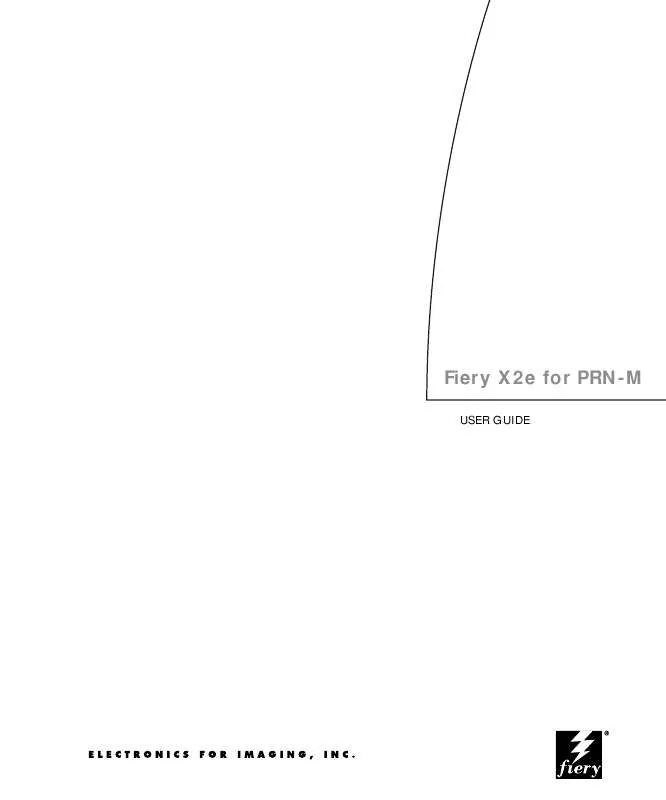
 KONICA MINOLTA FIERY X2E GETTING STARTED GUIDE FOR THE CF910 (1215 ko)
KONICA MINOLTA FIERY X2E GETTING STARTED GUIDE FOR THE CF910 (1215 ko)
