User manual KONICA MINOLTA FIERY X3E FOR CF9001
Lastmanuals offers a socially driven service of sharing, storing and searching manuals related to use of hardware and software : user guide, owner's manual, quick start guide, technical datasheets... DON'T FORGET : ALWAYS READ THE USER GUIDE BEFORE BUYING !!!
If this document matches the user guide, instructions manual or user manual, feature sets, schematics you are looking for, download it now. Lastmanuals provides you a fast and easy access to the user manual KONICA MINOLTA FIERY X3E FOR CF9001. We hope that this KONICA MINOLTA FIERY X3E FOR CF9001 user guide will be useful to you.
Lastmanuals help download the user guide KONICA MINOLTA FIERY X3E FOR CF9001.
You may also download the following manuals related to this product:
Manual abstract: user guide KONICA MINOLTA FIERY X3E FOR CF9001
Detailed instructions for use are in the User's Guide.
[. . . ] Fiery X3e
COLOR GUIDE
Copyright © 2000 Electronics For Imaging, Inc. All rights reserved.
This publication is protected by copyright, and all rights are reserved. No part of it may be reproduced or transmitted in any form or by any means for any purpose without express prior written consent from Electronics For Imaging, Inc. , except as expressly permitted herein. Information in this document is subject to change without notice and does not represent a commitment on the part of Electronics For Imaging, Inc. [. . . ] As you can see, DIC-new has no information under the heading "Appear in Driver as. "
2. Select DIC-new in the Simulation list, and click Profile Settings or double-click DIC-new.
4
3.
4-10
ColorWise Pro Tools
Select the "Appear in Driver as" checkbox, choose one of the predefined custom simulation names (Simulation-1 through Simulation-10) from the pop-up menu, and then click Apply.
Make sure to choose a name that is not already linked with another simulation. If you try to define two profiles with the same name, you will get an error message. For an output profile, the predefined custom names would be Output-1 through Output-10.
NOTE: While you cannot delete a preset profile, you can use a preset profile's name for
your edited profile when you select the "Appear in Driver as" option. This replaces the preset profile with your own profile.
When you choose Profile Settings for an output profile, the Use Calibration Set option also appears. You must calibrate the Fiery X3e with this calibration set before this option has any effect. If you have never measured for this calibration set, default measurements will be used. For more information about calibration sets, see page 3-2. In Profile Settings you can also change profile descriptions for all non-locked profiles.
4
4.
4-11
Profile Manager
Click OK.
DIC-new will appear in driver as Simulation-1
Simulation-1 now appears under the "Appear in Driver as" column for DIC-new. Choosing Simulation-1 from the CMYK Simulation option of the printer driver applies the DIC-new simulation to the print job. If you do not define a custom simulation profile, your job will print with CMYK Simulation Profile set to None. If you do not define a custom RGB Source or Output profile, the default profile is used.
4
4-12
ColorWise Pro Tools
Color Editor
Color Editor is used to customize simulation and output profiles and can be accessed either directly by clicking its icon in the ColorWise Pro Tools main window, or indirectly through the Profile Manager.
Editing Profiles
Color Editor allows you to create custom profiles by editing existing simulation or output profiles and saving the changes as a new profile. With Color Editor, you can fine-tune a profile on your Fiery X3e to meet your exact specifications.
NOTE: You cannot edit source profiles; only simulation and output profiles can be
customized. Color Editor has two Edit Modes for editing output profiles. · Custom--Use Custom to edit output profiles and save customized versions of them. · % Density--Use % Density to view the calibration target, which is one component of the output profile. You cannot make changes to the calibration target in this window, but you can import a new target (see page 3-2). Color Editor also has three Edit Modes for editing simulations. · Master--Use Master mode to create a custom master simulation that affects all print jobs to which it is applied, unless a linked simulation exists for the selected combination of simulation profile, simulation method, and output profile. · Quick or Full--Use Quick or Full mode to create custom linked simulations. Linked simulations affect the print job only if the corresponding simulation profile, simulation method, and output profile are selected. If you choose an output profile and simulation method for which you have created a custom linked simulation, that simulation is applied automatically to the job. [. . . ] QuickDraw applications rely on QuickDraw (rather than the PostScript language) to send text and pictures to copiers.
raster image
A color rendering style intended for use when color accuracy is crucial. Unprintable colors are mapped to the closest printable colors. Solid color rendering does the best job of preserving the saturation of displayed colors.
source color space
Electronic representation of a page or image using a grid of points called pixels.
rendering intent
The style of color rendering, or gamut mapping, designed for a particular type of color job. An example of a rendering intent is Photographic rendering--also referred to as Image rendering or Contrast rendering--which is designed for photographic images.
resolution
The color environment of the originating source of an image, including scanners and color monitors.
source profile
A profile used by the color management system to determine the characteristics of the color values specified in a source digital image.
spectral light
The number of pixels per inch (ppi) in a bitmap image or the number of dots per inch (dpi) that a device can render.
The wavelengths of electromagnetic radiation emitted by a given light source that can be seen by the human eye.
G-7
Glossary
spot color
A color that is printed on its own separation plate when separations are specified. [. . . ]
DISCLAIMER TO DOWNLOAD THE USER GUIDE KONICA MINOLTA FIERY X3E FOR CF9001 Lastmanuals offers a socially driven service of sharing, storing and searching manuals related to use of hardware and software : user guide, owner's manual, quick start guide, technical datasheets...manual KONICA MINOLTA FIERY X3E FOR CF9001

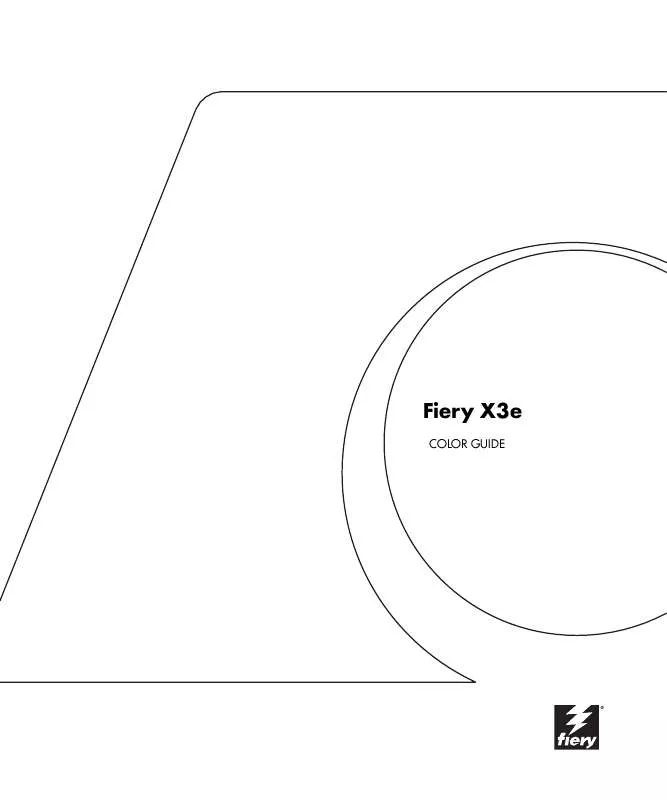
 KONICA MINOLTA FIERY X3E FOR CF9001 RELEASE NOTES VER 1.01 (141 ko)
KONICA MINOLTA FIERY X3E FOR CF9001 RELEASE NOTES VER 1.01 (141 ko)
 KONICA MINOLTA FIERY X3E FOR CF9001 PAGESCOPE LIGHT FIERY Z5/X3E FOR CF9001 (564 ko)
KONICA MINOLTA FIERY X3E FOR CF9001 PAGESCOPE LIGHT FIERY Z5/X3E FOR CF9001 (564 ko)
