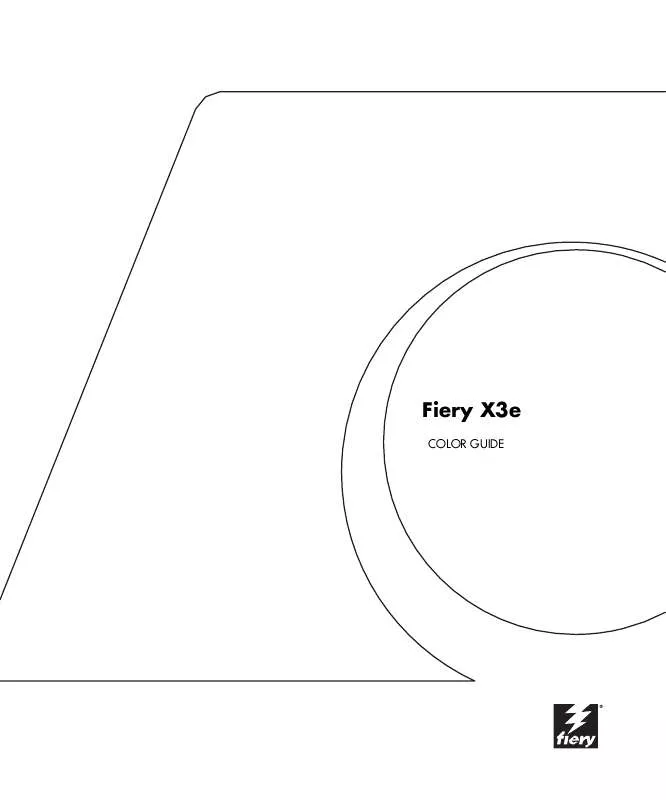User manual KONICA MINOLTA FIERY X3E FOR CF9001 (VER.2.0) FIERY X3E PREMIUM VERSION FOR CF9001
Lastmanuals offers a socially driven service of sharing, storing and searching manuals related to use of hardware and software : user guide, owner's manual, quick start guide, technical datasheets... DON'T FORGET : ALWAYS READ THE USER GUIDE BEFORE BUYING !!!
If this document matches the user guide, instructions manual or user manual, feature sets, schematics you are looking for, download it now. Lastmanuals provides you a fast and easy access to the user manual KONICA MINOLTA FIERY X3E FOR CF9001 (VER.2.0). We hope that this KONICA MINOLTA FIERY X3E FOR CF9001 (VER.2.0) user guide will be useful to you.
Lastmanuals help download the user guide KONICA MINOLTA FIERY X3E FOR CF9001 (VER.2.0).
Manual abstract: user guide KONICA MINOLTA FIERY X3E FOR CF9001 (VER.2.0)FIERY X3E PREMIUM VERSION FOR CF9001
Detailed instructions for use are in the User's Guide.
[. . . ] Fiery X3e
COLOR GUIDE
Copyright © 2001 Electronics For Imaging, Inc. All rights reserved.
This publication is protected by copyright, and all rights are reserved. No part of it may be reproduced or transmitted in any form or by any means for any purpose without express prior written consent from Electronics For Imaging, Inc. , except as expressly permitted herein. Information in this document is subject to change without notice and does not represent a commitment on the part of Electronics For Imaging, Inc. [. . . ] · Custom --Use Custom to edit output profiles and save customized versions of them. · % Density --Use % Density to view the calibration target, which is one component of the output profile. You cannot make changes to the calibration target in this window, but you can import a new target (see page 3-2). Color Editor also has three Edit Modes for editing simulations. · Master --Use Master mode to create a custom master simulation that affects all print jobs to which it is applied, unless a linked simulation exists for the selected combination of simulation profile, simulation method, and output profile. · Quick or Full --Use Quick or Full mode to create custom linked simulations. Linked simulations affect the print job only if the corresponding simulation profile, simulation method, and output profile are selected. If you choose an output profile and simulation method for which you have created a custom linked simulation, that simulation is applied automatically to the job. If you choose a simulation method or output profile for which there is no custom linked simulation, then the master simulation is automatically applied.
4
TO
1. 2.
4-13
Color Editor
Quick applies one-dimensional transfer curves that adjust output density only, while Full provides a more complete and accurate simulation by applying colorimetric transformations that adjust hue as well as output density (see page 1-8).
NOTE: If you made edits to a master simulation after you created a linked simulation,
the edits are not applied to the linked simulation. MASTER MODE
EDIT A SIMULATION PROFILE IN
OR AN
OUTPUT PROFILE IN
CUSTOM MODE
Start ColorWise Pro Tools and click Color Editor. Choose Simulation or Output from the View pop-up menu.
Simulation lists the simulation profiles resident on the Fiery X3e, and Output lists the output profiles resident on the Fiery X3e.
3.
Choose a profile to edit and click Select. NOTE: You can also open the Profile Manager, select a profile, and click Edit.
4
4.
4-14
ColorWise Pro Tools
For a simulation profile, choose Master from the Edit Mode menu. For an output profile, choose Custom from the Edit Mode menu.
For instructions for using Quick or Full mode, see page 4-18.
Eye icons indicate cyan, magenta, and yellow are visible and can be edited
You can use this dialog box to view or edit profiles. The graph allows you to view and manipulate color output values.
NOTE: When editing an output profile in Custom mode, clicking Import at the bottom
of the Color Editor window lets you import a calibration target file (. trg) created on another Fiery using the previous version of ColorWise. The current version of ColorWise does not allow you to save a target separately; rather, it saves the target in conjunction with an output profile.
4
5. 6.
4-15
Color Editor
Select the colors you want to edit by turning colors off and on.
The Eye icon to the left of each color indicates whether that color is visible on the graph and will be affected by changes to the curves, brightness, and dot gain controls. You can view and edit all four colors (cyan, magenta, yellow, and black) at once or any combination thereof. Working with only one or two colors at a time helps you finetune your adjustments. To turn off a color, click its Eye icon. In the example below, cyan and magenta are visible and can be edited.
Click Dot Gain to adjust the dot gain value for simulating press output.
You can choose either the North American or European standard, and then use the sliders to select the desired Dot Gain: · The range of values for North American at 50% input are from 0% to 50% gain on output. · The range of values for European at 40% input are from 0% to 59% gain on output; the range of values for European at 80% input are from 0% to 20% gain on output.
4
7. [. . . ] QuickDraw applications rely on QuickDraw (rather than the PostScript language) to send text and pictures to copiers.
raster image
A color rendering style intended for use when color accuracy is crucial. Unprintable colors are mapped to the closest printable colors. Solid color rendering does the best job of preserving the saturation of displayed colors.
source color space
Electronic representation of a page or image using a grid of points called pixels.
rendering intent
The style of color rendering, or gamut mapping, designed for a particular type of color job. An example of a rendering intent is Photographic rendering--also referred to as Image rendering or Contrast rendering--which is designed for photographic images.
resolution
The color environment of the originating source of an image, including scanners and color monitors.
source profile
A profile used by the color management system to determine the characteristics of the color values specified in a source digital image.
spectral light
The number of pixels per inch (ppi) in a bitmap image or the number of dots per inch (dpi) that a device can render.
The wavelengths of electromagnetic radiation emitted by a given light source that can be seen by the human eye.
G-7
Glossary
spot color
A color that is printed on its own separation plate when separations are specified. [. . . ]
DISCLAIMER TO DOWNLOAD THE USER GUIDE KONICA MINOLTA FIERY X3E FOR CF9001 (VER.2.0) Lastmanuals offers a socially driven service of sharing, storing and searching manuals related to use of hardware and software : user guide, owner's manual, quick start guide, technical datasheets...manual KONICA MINOLTA FIERY X3E FOR CF9001 (VER.2.0)