User manual KONICA MINOLTA FORCE 85
Lastmanuals offers a socially driven service of sharing, storing and searching manuals related to use of hardware and software : user guide, owner's manual, quick start guide, technical datasheets... DON'T FORGET : ALWAYS READ THE USER GUIDE BEFORE BUYING !!!
If this document matches the user guide, instructions manual or user manual, feature sets, schematics you are looking for, download it now. Lastmanuals provides you a fast and easy access to the user manual KONICA MINOLTA FORCE 85. We hope that this KONICA MINOLTA FORCE 85 user guide will be useful to you.
Lastmanuals help download the user guide KONICA MINOLTA FORCE 85.
You may also download the following manuals related to this product:
Manual abstract: user guide KONICA MINOLTA FORCE 85
Detailed instructions for use are in the User's Guide.
[. . . ] IP-511/IP-602
Print Controller
PS-351/PS-362
PostScript3 Option
KN-306
Network Interface Card Option
User's Manual
IP Series Print Controller
Thank you very much for purchasing the Print Controller. This User's Manual includes instructions for printing, handling the machine correctly, and safety precautions. Please read this manual before performing any printing operations or using the equipment in any way. In order to maintain satisfactory printing performance, Please read this manual before printing or using the equipment in any way.
COPYRIGHT:
© 2002 by Konica Business Technologies, Inc.
ACKNOWLEDGEMENT:
Microsoft, MS and MS-DOS are registered trademarks of Microsoft Corporation in the United States. [. . . ] To show the [Image Shift Screen], touch the [Image Shift]. Set the [Image Shift] on the [Image Shift Screen]. To return to the [Printer Check Mode Screen], touch [EXIT] on the [Image Shift Screen].
9.
Touch the [PROOF PRINT] to print one copied set for proofreading, if necessary.
10. Touch the [Exit] and then press [Start] to resume the rest of the print
job.
337
Chapter 5 Printing from Windows
To check the version of the printer driver
Konica PCL5e Adobe PS3
compliant
Check the printer driver version from the [Properties] window.
Operating procedures of
Konica PCL5e
1.
Open [About] tab of [Properties] window.
When displayed from an application of Windows 98.
2. 3.
Check for the notation [Version *. * V (*. *, Build ****)]. Click the [OK] button and close the [Properties] window.
338
Chapter 5 Printing from Windows
To check the version of the printer driver (Continued) Operating procedures of
Adobe PS3
1.
Open [Paper] tab of [Properties] window.
When displayed from an application of Windows 98.
· For Windows NT4. 0, open [Advanced] tab and click the [Konica IP-602 PostScript document settings]. · Windows 2000/XP does not have this feature.
2. 5.
Click the [About. . . ] button.
[About] dialog box will appear.
Check for the notation [PostScript Printer Driver Version *. *. *(***)]. Click the [OK] button.
The [About] dialog box closes and returns to the [Properties] window.
Click the [OK] button to close the [Properties] window.
339
Chapter 5 Printing from Windows
To set printer memory
Adobe PS3
printer driver is used.
compliant
Make the printer driver to recognize the printer memory from the [Properties] window, when the Adobe PS3
Contact the system administrator for information about proper setting value of available memory.
Operating procedures of
Adobe PS3
1.
Open [Device Options] tab in [Printers] - [Properties].
When displayed from [Printers] window of Windows 98.
For Windows NT4. 0/2000/XP, open [Device Settings] tab of the [Properties] window from the [Printers] window.
2.
Click the [] / [] button beside the [Available printer memory in KB] box to set available printer memory.
The default is [14000].
3.
Click the [OK] button to close the [Properties] window.
340
Chapter 5 Printing from Windows
To set printer memory configuration
Adobe PS3
compliant
Make the printer driver to recognize the printer memory configuration from the [Properties] window, when the Adobe PS3 printer driver is used.
Contact the system administrator for information about proper setting value of memory configuration.
Operating procedures of
Adobe PS3
1.
Open [Device Options] tab of [Properties] window from the [Printers] window.
When displayed from [Printers] window of Windows 98.
For Windows NT4. 0/2000/XP, open [Device Settings] tab of the [Properties] window from the [Printers] window.
2. 3.
Click the [Memory Configuration] from the [Installable options] field. Click the [] button besides the [Installable options]-[Change setting for] box to set the number of memory configuration.
The default is [64MB].
4.
Click the [OK] button to close the [Properties] window.
341
Chapter6PrintingfromMacintosh
Chapter 6 Printing from Macintosh
Chapter
Basic printing method
This chapter explains how to use this printing system for printing from a Macintosh. The following shows the basic methods of use of the printing system from the computer used.
6
1. 2.
Check the printing system to ensure it is turned on. Select this printing system from the [Chooser] dialog.
See chapter 4 for detailed information on selecting this printing system from the [Chooser] dialog.
Reference
(p. 113) Selecting the printer with the Chooser
3. Select [File] - [Page Setup. . . ] of the application.
The [Page Setup] dialog box will appear.
You can configure the functions of this printing system further in the [Page Setup].
Reference
(p. 346) Displaying the [Page Setup] dialog box
5. 6.
Click the [OK] button.
The [Page Setup] dialog box will disappear.
Select [File] - [Print. . . ] of the application.
The [Printing] dialog box will appear.
342
Chapter 6 Printing from Macintosh
Basic printing method (Continued)
7.
Make sure that the printer name is the name of this printing system.
If the printer name is not the name of this printing system, click the [] button at the side of the [Printer] box to select the printing system.
8.
Make settings in the [Print].
You can set the function of the printing system further by opening the screen from the [Print].
9.
Click the [Print] button.
The file is printed.
343
Chapter 6 Printing from Macintosh
Dialog boxes used for configuring this printing system
Three dialog boxes
You can set this printing system to use various functions when you print a file from a Macintosh with this printing system.
[Configure] dialog box
This dialog box is opened from the [Chooser] dialog. You can set the printer driver to recognize optional devices in this printing system.
[Page Setup] dialog box
This dialog box is opened from an application. You can set paper size, orientation, scaling, watermarks, visual effect, alternate font, smoothing, and custom page setting.
[Print] dialog box
This dialog box is opened from an application. You can set various functions.
344
Chapter 6 Printing from Macintosh
Displaying the [Configure] dialog box 1. Make sure that [Active] is selected in the [AppleTalk] box Click the [AdobePS] icon. Click the printer name for your PS3 printing system from the [Select a PostScript Printer] list.
5.
Click the [Setup] button if you are using the printing system for the first time.
A dialog box will appear.
6.
Click the [Configure] button.
The [Configure] dialog box will appear.
345
Chapter 6 Printing from Macintosh
Displaying the [Page Setup] dialog box 1.
Select [File] - [Page Setup. . . ] of the application.
The [Page Attributes] dialog box in the [Page Setup] dialog box will appear. [Page Setup] - [Page Attributes] dialog box
2.
Click the [] button upper left corner the dialog box to select each menu as required.
[Page Setup] - [Watermark] dialog box
[Page Setup] - [PostScript Options] dialog box
[Page Setup] - [Custom Page Default] dialog box
346
Chapter 6 Printing from Macintosh
Displaying the [Print] dialog box 1.
Select [File] - [Print. . . ] of the application.
The [General] dialog box in the [Print] dialog box will appear. [Print] - [General] dialog box
2.
Click the [] button below the [Printer] box to select each menu as required.
[Print] - [Background Printing] dialog box
[Print] - [Cover Page] dialog box
[Print] - [Layout] dialog box
347
Chapter 6 Printing from Macintosh
Displaying the [Print] dialog box (Continued)
[Print] - [Error Handling] dialog box
[Print] - [PostScript Setting] dialog box
[Print] - [Printer Specific Options] dialog box (1)
[Print] - [Printer Specific Options] dialog box (2)
348
Chapter 6 Printing from Macintosh
About descriptions in this chapter
In the descriptions of the settings for each function from the dialog boxes, in the following pages of this chapter, the procedures for opening the dialog boxes is omitted. [. . . ] 181, 184 Manual feed . . . . . . . . . . . . . . . . . . . . . . . . . . . . . . . . . . . . . . . . . . . . . . . . 178 margins . . . . . . . . . . . . . . . . . . . . . . . . . . . . . . . . . . . . . . . . . . . . . . 171, 360
C
Chapter . . . . . . . . . . . . . . . . . . . . . . . . . . . . . . . . . . . . . . . . . . . . . . . . . . . . . . . 216 Collate . . . . . . . . . . . . . . . . . . . . . . . . . . . . . . . . . . . . . . . . . . . . . . . . . . . . . . . . . 191 Contrast . . . . . . . . . . . . . . . . . . . . . . . . . . . . . . . . . . . . . . . . . . . . . . . . . . . . . . 302 control pane . . . . . . . . . . . . . . . . . . . . . . . . . . . . . . . . . . . . . . . . . . . . . . . . 483 copies . . . . . . . . . . . . . . . . . . . . . . . . . . . . . . . . . . . . . . . . . . . . . . . . 189, 372 Copy Mode . . . . . . . . . . . . . . . . . . . . . . . . . . . . . . . . . . . . . . . . . . . . . . . . . 484 custom size . . . . . . . . . . . . . . . . . . . . . . . . . . . . . . . . . . . . . . . . . . . . . . . . . 361
N
NDS . . . . . . . . . . . . . . . . . . . . . . . . . . . . . . . . . . . . . . . . . . . . . . . . . . . . . . . . . . . . 579 NetWare . . . . . . . . . . . . . . . . . . . . . . . . . . . . . . . . . . . . . . . . . . . . . . . . . . . . . 578
O
Offset . . . . . . . . . . . . . . . . . . . . . . . . . . . . . . . . . . . . . . . . . . . . . . . . . 197, 375 OHP . . . . . . . . . . . . . . . . . . . . . . . . . . . . . . . . . . . . . . . . . . . . . . . . . . . [. . . ]
DISCLAIMER TO DOWNLOAD THE USER GUIDE KONICA MINOLTA FORCE 85 Lastmanuals offers a socially driven service of sharing, storing and searching manuals related to use of hardware and software : user guide, owner's manual, quick start guide, technical datasheets...manual KONICA MINOLTA FORCE 85

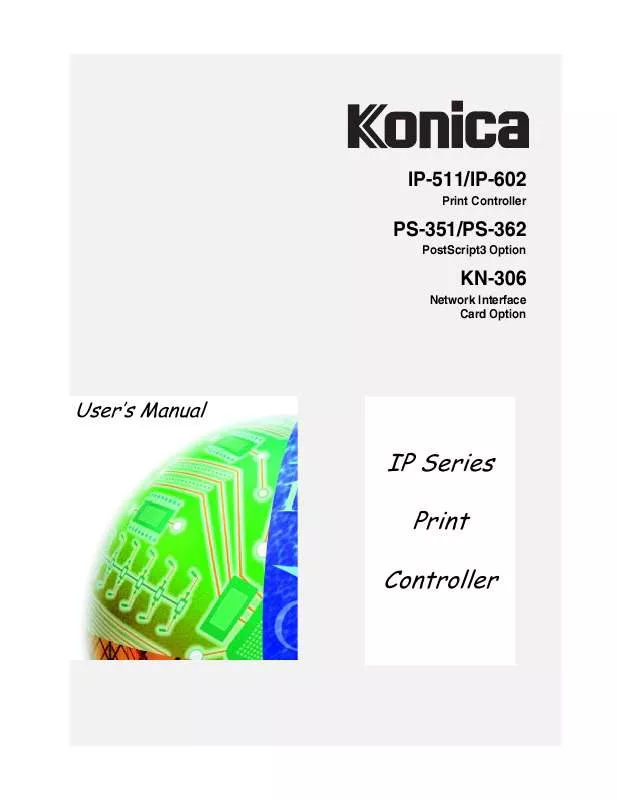
 KONICA MINOLTA FORCE 85 annexe 1 (3219 ko)
KONICA MINOLTA FORCE 85 annexe 1 (3219 ko)
 KONICA MINOLTA FORCE 85 PARTS CATALOG (6367 ko)
KONICA MINOLTA FORCE 85 PARTS CATALOG (6367 ko)
