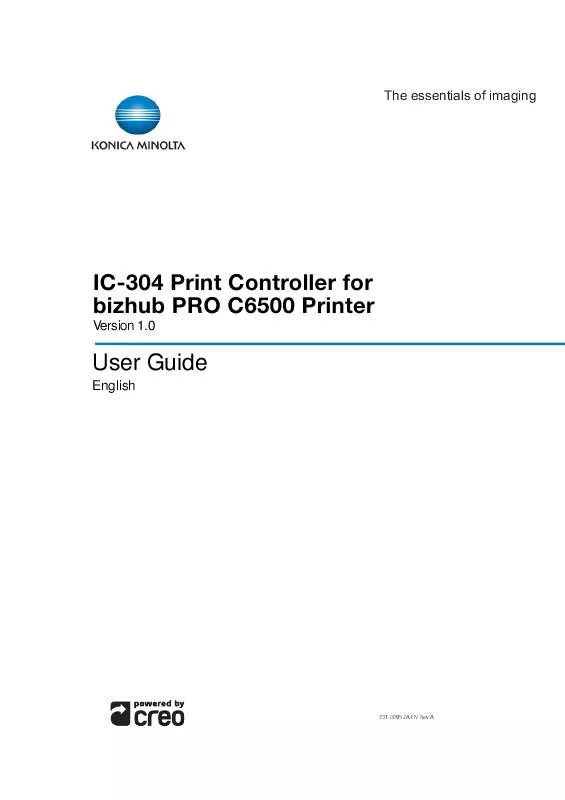User manual KONICA MINOLTA IC-304 CREO
Lastmanuals offers a socially driven service of sharing, storing and searching manuals related to use of hardware and software : user guide, owner's manual, quick start guide, technical datasheets... DON'T FORGET : ALWAYS READ THE USER GUIDE BEFORE BUYING !!!
If this document matches the user guide, instructions manual or user manual, feature sets, schematics you are looking for, download it now. Lastmanuals provides you a fast and easy access to the user manual KONICA MINOLTA IC-304 CREO. We hope that this KONICA MINOLTA IC-304 CREO user guide will be useful to you.
Lastmanuals help download the user guide KONICA MINOLTA IC-304 CREO.
Manual abstract: user guide KONICA MINOLTA IC-304 CREO
Detailed instructions for use are in the User's Guide.
[. . . ] The essentials of imaging
IC-304 Print Controller for bizhub PRO C6500 Printer
Version 1. 0
User Guide
English
731-00952A-EN Rev A
Copyright
© 2007 KONICA MINOLTA BUSINESS TECHNOLOGIES, INC. This document is also distributed in Adobe Systems Incorporated's PDF (Portable Document Format). You may reproduce the document from the PDF file for internal use. Copies produced from the PDF file must be reproduced in whole.
Trademarks
KONICA MINOLTA, the KONICA MINOLTA logo, and The essentials of imaging are registered trademarks of KONICA MINOLTA HOLDINGS, INC. [. . . ] The calibration process corrects the printer colors by measuring their density and creating calibration look-up tables. The IC-304 print controller uses the data in these tables to compensate for the differences between the actual, measured density level and the target level, the target density. You should perform calibration in the following instances:
· When prints show "color casts" · After machine maintenance or hardware changes--for
example, replacing a "Charge Coroton"
· On drastic ambient changes (temperature and humidity)
Color Calibration Method
The IC-304 print controller uses the target calibration method. This method ensures consistency over time and that the density values of the printed output do not exceed the predefined density values. Target calibration enables you to calibrate the bizhub PRO C6500 printer according to the following predefined density values:
Table 11: Fixed density values for uncoated paper
Toner
Density value
Cyan Magenta Yellow Black
1. 3426 1. 4669 0. 9246 1. 7603
Calibration
121
Table 12: Fixed density values for coated paper
Toner
Density value
Cyan Magenta Yellow Black
1. 6930 1. 7706 1. 1949 1. 9838
Choosing a Calibration Mode
The IC-304 print controller provides you with two calibration modes:
· Off-the-glass: Uses the scanner platen to perform off-the-glass
calibration
· Densitometer: Uses the DTP34 densitometer, which is a "high
speed" color measurement instrument, to report densitometer and dot data You select the calibration mode in the Preferences window, see "Calibration Device" on page 167.
122
Chapter 7--Color Workflow
General Tips and Guidelines
Perform the following steps on the IC-304 print controller to ensure a successful calibration process:
1.
Perform the auto gradation adjustment procedure.
a. b.
On the control panel touch screen, press MACHINE and then Adjustment. From the Adjustment menu, choose Execute Adjust
Operation.
The Execute Adjust Operation options appear.
c. d.
Select all the Execute Adjust Operation options. The IC-304 print controller performs the auto gradation adjustment.
Note: The auto gradation adjustment procedure may take a few minutes.
2.
Choose a coated glossy offset as your media. We recommend Coated-GC.
a.
Press Paper Setting. d.
Select Tray 1 and then press Change. Select Paper Type, and then press Coated-GC. Press OK.
You can now begin the calibration process.
Calibration
123
Calibration Process
This section describes the off-the glass calibration process. If you want to use the DTP34 densitometer to calibrate, refer to the X-Rite DTP34 Densitometer Operator's Manual and follow the IC-304 print controller calibration wizard
Note: It is recommended that: 1. After you perform the first calibration, you print the IQ_Test_(TAB/A3). pdf file from the D:\Sample_Files\(USA/Europe)\IQ Files folder. Each time you calibrate, use this file as a visual reference to verify that the printer has returned to its start point. You calibrate both the printer and scanner at the same time. If you only place the print chart on the platen, the printer is calibrated. If you only place the scanner chart on the platen, the scanner is calibrated.
2.
1.
On the toolbar, click Calibration.
2.
In the Tray list, select the desired tray. You can print the calibration chart on any paper size that is equal to or larger than A4 or Letter.
124
Chapter 7--Color Workflow
3.
In the Media Type list, select the desired media type--for example, Coated. The default setting is Use Printer Settings. When this option is selected, your job is printed on the media type that is defined on the bizhub PRO C6500 printer. [. . . ] The procedure of copying the same image by stepping it in position both horizontally and vertically according to a predetermined layout. A method of creating frequency-modulated halftones that depends on the number of laser dots in a given area rather than the size of the laser dots in a given area. The dots are randomly placed and very small. Areas with a higher dot percent have more spots exposed in that area and those with a low dot percent have fewer spots. [. . . ]
DISCLAIMER TO DOWNLOAD THE USER GUIDE KONICA MINOLTA IC-304 CREO Lastmanuals offers a socially driven service of sharing, storing and searching manuals related to use of hardware and software : user guide, owner's manual, quick start guide, technical datasheets...manual KONICA MINOLTA IC-304 CREO