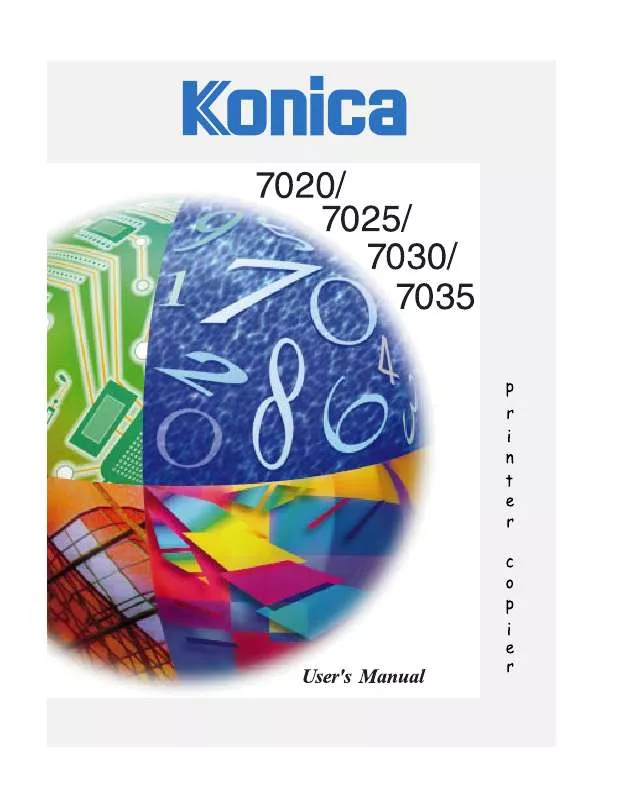Detailed instructions for use are in the User's Guide.
[. . . ] Recycled paper is used for the inside pages of this book.
Konica 7020/7025/7030/7035
Workgroup Document SystemTM
User's Manual
ENERGY STAR® Program
The ENERGY STAR Program has been established to encourage the widespread and voluntary use of energy-efficient technologies that reduce energy consumption and prevent pollution. As an ENERGY STAR Partner, Konica Corporation, Inc. has determined that this product meets the ENERGY STAR guidelines for energy efficiency grounding it on the following features.
Auto Low Power
This function conserves energy by lowering the set temperature of the fixing unit. In the standard setting, Auto Low Power operates automatically when 15 minutes have elapsed after completion of the last copy, with the copier remaining in the ready to copy state during that time. [. . . ] 4 Touch OK to return to the Application Selection Screen. 5 Make additional application selections, or touch OK to return to the Basic Screen. 6 Enter the desire print quantity from the control panel keypad. 7 Position original(s) FACE UP in the document feeder or FACE DOWN on the platen glass.
Option: Press [CHECK] to view the selection, and make the Proof copy, if desired; then touch EXIT to return to the Basic Screen. After copying is completed, press [AUTO RESET] to release the mode and reset the machine.
8-30 Applications
Applications
Reverse Image
Use Reverse image to reverse the image from black-on-white to white-on-black, and vice versa.
Ì Incompatible Basic Copying Conditions: None Ì Incompatible Output Modes: None Ì Incompatible Applications: AUTO layout, Non-image area erase
Application Selection Screen
Original
Reverse Image copying
1 Press [APPLICATION] on the control panel to display the Application Selection Screen. The incompatible function keys will be dimmed to show inactivity. 3 Make additional application selections, or touch OK to complete the setting and return to the Basic Screen. 4 Enter the desired print quantity from the control panel keypad. 5 Position original(s) FACE UP in the document feeder or FACE DOWN on the platen glass.
Option: Press [CHECK] to view the selection, and make the Proof copy, if desired; then touch EXIT to return to the Basic Screen. After copying is completed, press [AUTO RESET] to release the mode and reset the machine.
Applications 8-31
Applications
Repeat
Use Repeat to create labels, business cards, tickets, etc. , by repeating the selected image down the page. Vertical/Horizontal Width Setting mode Repeat the selected image area of 10mm ~ 150mm in both vertical and horizontal widths measured from the rear right corner of the 11"x17" original area indicated on the right edge of the platen glass. Auto Detection mode Selecting this mode will automatically set the equal repeat area to the size of the original placed onto the platen glass by activating Non-image area erase. Repeat mode Select the repeating times of the original to be arranged in one copy sheet.
Vertical/Horizontal Width Setting mode
Vertical width Horizontal width
Auto Detection mode
Original Original Repeat mode Copy (2 Repeat) Copy Copy (AUTO)
Copy (4 Repeat)
Copy (8 Repeat)
8-32 Applications
Applications
Repeat (continued)
Ì Vertical/Horizontal Width Setting Mode Specifications Use the platen glass. (Document feeder cannot be used. ) Repeat width: 10~150mm (in 1mm increments) Copy mode: 1-1 mode only (When selecting 1-2 mode, Platen store mode will function automatically. ) Ì Auto Detection Mode Specifications Use the platen glass. Non-image Area Erase will function automatically. Scanning area: 11"x17" ~ 10mm x 10mm Repeat image area: Original image area detected by Non-image Area Erase Copy mode: 1-1 mode only (When selecting 1-2 mode, Platen store mode will function automatically. ) Ì Repeat Mode Specifications Magnification ratio: 1. 00 (100 %) Scanning area: 11"x17" ~ 10mm x 10mm Repeat image area: A portion of the selected copy size equally divided according to the mode (2, 4, or 8 Repeat) designated on the screen. If the detected image size is larger than the size determined in the above explanation, the copy result may be unsatisfactory. Ì Incompatible Conditions with Vertical /Horizontal Width Setting Mode Basic copying conditions: Using RADF, 2-2, 2-1, APS, AMS Output modes: Sort, Staple, Group Applications: Sheet/Cover Insertion, Chapter, Combination, Booklet, Transparency, Image insert, Book copy, Special original (Mixed original, Folded original, Non-standard size, Upside down), Frame/Fold erasure, AUTO layout, Image shift, Non-image area erase, Stamp Ì Incompatible Conditions with Auto Detection Mode Basic copying conditions: Using RADF, 2-2, 2-1, APS, AMS Output modes: Sort, Staple, Group Applications: Sheet/Cover Insertion, Chapter, Combination, Booklet, Transparency, Image insert, Book copy, Special original (Mixed original, Folded original, Non-standard size, Upside down), Reverse image, Frame/Fold erasure, AUTO layout, Image shift, Stamp Ì Incompatible Conditions with Repeat Mode Basic copying conditions: 2-2, 2-1, APS, AMS, Change magnification Output modes: Sort, Staple, Group Applications: Sheet/Cover Insertion, Chapter, Combination, Booklet, Transparency, Image Insert, Book copy, Special original (Mixed original, Folded original, Non-standard size, Upside down), Frame/Fold erasure, AUTO layout, Image shift, Stamp
NOTE: The Auto Detection mode of the Repeat image function may not operate properly if the lighting in the work place is directly over the platen glass. In this case, consult your service representative about an appropriate place for installation.
Applications 8-33
Applications
Repeat Image (continued)
Application Selection Screen Repeat Mode Selection Screen
Vertical/Horizontal Width Setting Screen
Repeat Screen
1 Press [APPLICATION] on the control panel to display the Application Selection Screen. 2 Touch Repeat to enter the Repeat Mode Selection Screen. 3 To select the Vertical/Horizontal width setting mode: (1) Touch Verti. /Horiz. The Vertical/Horizontal Width Setting Screen will be displayed. [. . . ] First Copy Out Time From Platen Glass: 7020/7025/7030; Approx. for 8. 5"x11" Copy Rate 7020: 20 cpm; 8. 5"x11", 5. 5"x8. 5" 17 cpm; 8. 5"x11"R 15 cpm; 8. 5"x14" 14 cpm; 11"x17" 7025: 25 cpm; 8. 5"x11", 5. 5"x8. 5" 18 cpm; 8. 5"x11"R 16 cpm; 8. 5"x14" 14 cpm; 11"x17" 7030: 30 cpm; 8. 5"x11", 5. 5"x8. 5" 22 cpm; 8. 5"x11"R 16 cpm; 8. 5"x14" 15 cpm; 11"x17" 7035: 35 cpm; 8. 5"x11", 5. 5"x8. 5" 21 cpm; 8. 5"x11"R 16 cpm; 8. 5"x14" 15 cpm; 11"x17" Continuous Copy 1~999 copies Copier Power Source 120V/12A; 60Hz±2. 5Hz Power Consumption Max. 1, 100 VA (main body only)
Specifications Subject To Change Without Notice
14-2 Machine Specifications
Specifications
Noise Level (full system) 7020/7025/7030: Approx. 66 dB (A) or less, during copying 7035: Approx. [. . . ]