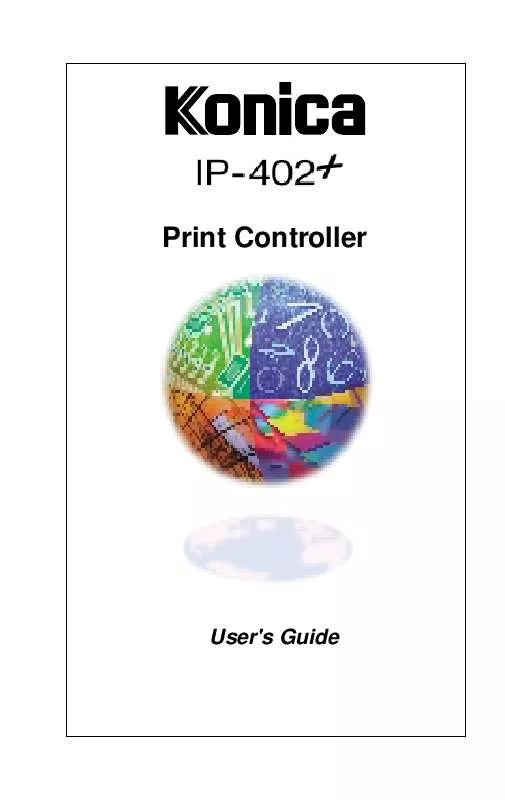User manual KONICA MINOLTA IP-402+
Lastmanuals offers a socially driven service of sharing, storing and searching manuals related to use of hardware and software : user guide, owner's manual, quick start guide, technical datasheets... DON'T FORGET : ALWAYS READ THE USER GUIDE BEFORE BUYING !!!
If this document matches the user guide, instructions manual or user manual, feature sets, schematics you are looking for, download it now. Lastmanuals provides you a fast and easy access to the user manual KONICA MINOLTA IP-402+. We hope that this KONICA MINOLTA IP-402+ user guide will be useful to you.
Lastmanuals help download the user guide KONICA MINOLTA IP-402+.
Manual abstract: user guide KONICA MINOLTA IP-402+
Detailed instructions for use are in the User's Guide.
[. . . ] Print Controller
User's Guide
© 1999 by Konica Business Technologies, Inc.
Acknowledgments All brands and product names are trademarks or registered trademarks of their respective companies. PostScript ® A registered trademark of Adobe Systems, Inc. Agfa Intellifont® Scalable Typefaces A registered trademark from Agfa Corporation TrueType TM A trademark of Apple Computer, Inc. Centronics ® A registered trademark of Centronics Data Computer Corporation HP ®, PCL ®, HP-GL ® A registered trademark of Hewlett-Packard Company Microsoft ® A registered trademark of Microsoft Corporation Windows TM A trademark of Microsoft Corporation PowerPage ® & Power Smoothing ® A trademark of Electronics for Imaging, Inc. [. . . ] Click the arrow for Paper Size to scroll to the desired size. Double click on your selection, then click OK.
Printer Drivers 2-19
Printer Drivers
PCL Driver Screens for Windows 3. 1 Paper Type
The Paper Type screen displays the current setting for media type. Double click on the desired paper type, then click OK.
2-20 Printer Drivers
Printer Drivers
PCL Driver Screens for Windows 3. 1 Options
The Options screen displays the current settings and tab selections for various options. Click on the desired tab option and use the arrows to view the selections available. Double click on the desired selection, then click OK.
Printer Drivers 2-21
Printer Drivers
PCL Driver Screens for Windows 3. 1 Setup
The Setup screen displays the current media size and paper tray. The default setting is for Letter size paper with Auto Select tray. Click on the arrow to display other options. Double click on the desired selection, then click OK.
2-22 Printer Drivers
Printer Drivers
PCL Driver Screens for Windows 3. 1 Watermark
Select Watermark when you want to indicate a special condition of your printed document, such as Confidential, copy, or Draft. In the example above, the Copy watermark is shown. Double click on the desired watermark selection, then click OK.
Printer Drivers 2-23
Printer Drivers
PCL Driver Screens for Windows 3. 1 Fonts
The Fonts screen displays the current font settings. If you need to edit the Font Substitution Table, click on the first option to display the next screen. The Font Substitution Table can be found on the next page.
2-24 Printer Drivers
Printer Drivers
PCL Driver Screens for Windows 3. 1 Font Table
The Font Substitution Table enables you to specify the host fonts you want to be replaced with built-in printer fonts. In this screen the Arial font is downloaded. Use the arrows to scroll through the font list to see how they are currently specified. If no changes are required, click Cancel.
Printer Drivers 2-25
Printer Drivers
PCL Driver Screens for Windows 3. 1 Resolution
To change the current setting for Resolution, click on the arrow to display setting options. Double click the desired Resolution, then click OK.
2-26 Printer Drivers
Printer Drivers
PCL Driver Screens for Windows 3. 1 Print Density
The Media Settings screen displays the current default setting (Normal) for Print Density along with other options affecting density. For example, you may select TonerSave or Draft to help you conserve toner consumption. Should you need to use one of the options, the default setting will resume when printing is completed.
Printer Drivers 2-27
Printer Drivers
PCL Driver Screens for Windows 3. 1 Memory
The current setting is displayed. If additional RAM is required, click on Additional RAM.
2-28 Printer Drivers
Printer Drivers
PCL Driver Screens for Windows 3. 1 Output Bin
The Output Bin screen highlights the area of the finisher that will be used as the output tray. If you have a special or high volume job you want to run from one paper source, you may change this setting to the Lower Tray, for example. Double click on the desired Output Tray, then click on OK.
Printer Drivers 2-29
Printer Drivers
PCL Driver Screens for Windows 3. 1 Drawer Base
The DrawerBase screen displays the current default tray. Use the DB 208 tray if you expect to have a long print run. [. . . ] Typefaces: Times Roman abcdefABCDEF&%!Helvetica abcdefABCDEF 12345&%!Typeface relates to the design of all the characters and symbols that make up a font, e. g. , serif or sans serif design. Point Size: 8 Point abcdefABCDEF12345&%!Point size relates to font height, and is measured in points at 72 points per inch. [. . . ]
DISCLAIMER TO DOWNLOAD THE USER GUIDE KONICA MINOLTA IP-402+ Lastmanuals offers a socially driven service of sharing, storing and searching manuals related to use of hardware and software : user guide, owner's manual, quick start guide, technical datasheets...manual KONICA MINOLTA IP-402+