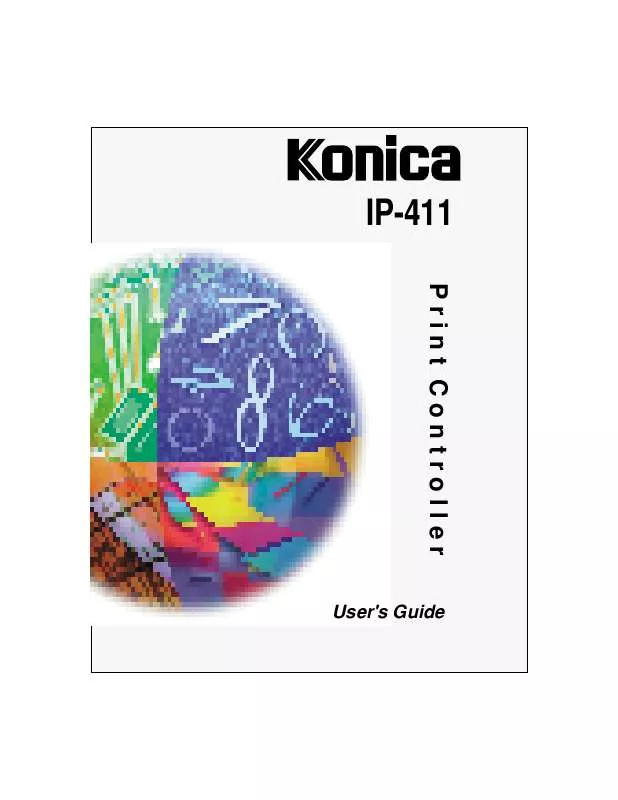User manual KONICA MINOLTA IP-411
Lastmanuals offers a socially driven service of sharing, storing and searching manuals related to use of hardware and software : user guide, owner's manual, quick start guide, technical datasheets... DON'T FORGET : ALWAYS READ THE USER GUIDE BEFORE BUYING !!!
If this document matches the user guide, instructions manual or user manual, feature sets, schematics you are looking for, download it now. Lastmanuals provides you a fast and easy access to the user manual KONICA MINOLTA IP-411. We hope that this KONICA MINOLTA IP-411 user guide will be useful to you.
Lastmanuals help download the user guide KONICA MINOLTA IP-411.
Manual abstract: user guide KONICA MINOLTA IP-411
Detailed instructions for use are in the User's Guide.
[. . . ] IP-411
Print Controller
User's Guide
© 1999 by Konica Business Technologies, Inc.
Acknowledgments All brands and product names are trademarks or registered trademarks of their respective companies. PostScript ® A registered trademark of Adobe Systems, Inc. Agfa Intellifont® Scalable Typefaces A registered trademark from Agfa Corporation TrueType TM A trademark of Apple Computer, Inc. Centronics ® A registered trademark of Centronics Data Computer Corporation HP ®, PCL ®, HP-GL ® A registered trademark of Hewlett-Packard Company Microsoft ® A registered trademark of Microsoft Corporation Windows TM A trademark of Microsoft Corporation PowerPage ® & Power Smoothing ® A trademark of Electronics for Imaging, Inc. [. . . ] To change the default setting: 1 Use the arrow in the [Change setting for: Print Density] field to view options. 2 Highlight the desired option, such as, Toner Save mode or Draft mode, then click OK. · · Toner Save uses 80% of the toner amount used in Normal mode. Draft mode uses 60% of the toner amount used in Normal mode.
To leave the setting unchanged and exit from the screen, click Cancel.
Printer Driver Screens 3-55
Printer Driver Screens
PostScript Driver Screens for Windows 95 Device Options Tab
Printer Features - Job Offset Job Offset mode delivers multiple printed set to the finisher with sets offset from one another. The default setting for Job Offset is Off. To change the default setting and turn Job Offset ON: 1 Use the arrow in the [Change setting for: Job Offset] field to view options. To leave the setting unchanged and exit from the screen, click Cancel.
3-56 Printer Driver Screens
Printer Driver Screens
PostScript Driver Screens for Windows 95 Device Options Tab
Printer Features - Collate The Collate mode allows you to Sort together multiple copies of the original set or Group together multiple copies of each original page. The default setting for Collate is Sort. To change the default setting: 1 Use the arrow in the [Change setting for: Collate] field to view options. To leave the setting unchanged and exit from the screen, click Cancel.
Printer Driver Screens 3-57
Printer Driver Screens
PostScript Driver Screens for Windows 95 Device Options Tab
Printer Features - Special Modes The default setting for Special Modes is Off. To change the default setting: 1 Use the arrow in the [Change setting for: Special Modes] field to view options. 2 Highlight another setting, then click OK. · · Select 2-in-1 mode to print two pages (images) on one standard size sheet. Select the Booklet mode to print four pages (images) on one standard size sheet.
To leave the setting unchanged and exit from the screen, click Cancel.
3-58 Printer Driver Screens
Printer Driver Screens
PostScript Driver Screens for Windows 95 Device Options Tab
Printer Features - Stapling The default setting for Stapling is Off. To change the default setting: 1 Use the arrow in the [Change setting for: Stapling] field to view options. 2 Highlight another setting, then click OK. Select Single or Double stapling on Portrait or Landscape orientation, as desired. To leave the setting unchanged and exit the screen, click Cancel.
Printer Driver Screens 3-59
Printer Driver Screens
PostScript Driver Screens for Windows 95 Device Options Tab
Printer Features - Wait Mode The default setting for Wait Mode is Off. To change the default setting: 1 Use the arrow in the [Change setting for: Wait Mode] field to view options. 2 Select the desired setting, then click OK. · · Wait means you will be prompted to install special paper, e. g. , OHP, Thin or Thick stock. Wait with Proof means that you will be prompted to print a proof set before printing multiple sets.
To leave the setting unchanged and exit from the screen, click Cancel.
3-60 Printer Driver Screens
Printer Driver Screens
PostScript Driver Screens for Windows 95 Device Options Tab
Printer Features - Front Cover The default setting for Front Cover is Off. [. . . ] · · Select the Toner Save mode to use only 80% of the toner normally used. Select Draft mode to use only 60% of the toner normally used.
2 When the setting you want is displayed, click OK. To leave the Print Density setting unchanged, click Cancel
Printer Drivers 3-157
Printer Driver Screens
PCL Driver Screens for Windows NT Media
Media Type When you click on the arrow next to the Media Type setting, a list of options appears, including OHP Transparency, Thin Paper and Thick Paper. This screen shows OHP Transparency is selected. [. . . ]
DISCLAIMER TO DOWNLOAD THE USER GUIDE KONICA MINOLTA IP-411 Lastmanuals offers a socially driven service of sharing, storing and searching manuals related to use of hardware and software : user guide, owner's manual, quick start guide, technical datasheets...manual KONICA MINOLTA IP-411