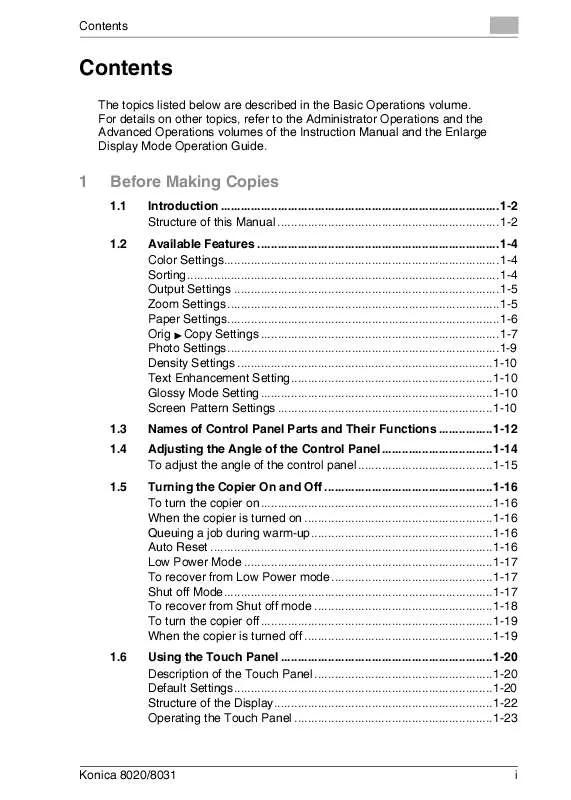User manual KONICA MINOLTA K8020
Lastmanuals offers a socially driven service of sharing, storing and searching manuals related to use of hardware and software : user guide, owner's manual, quick start guide, technical datasheets... DON'T FORGET : ALWAYS READ THE USER GUIDE BEFORE BUYING !!!
If this document matches the user guide, instructions manual or user manual, feature sets, schematics you are looking for, download it now. Lastmanuals provides you a fast and easy access to the user manual KONICA MINOLTA K8020. We hope that this KONICA MINOLTA K8020 user guide will be useful to you.
Lastmanuals help download the user guide KONICA MINOLTA K8020.
Manual abstract: user guide KONICA MINOLTA K8020
Detailed instructions for use are in the User's Guide.
[. . . ] Contents
Contents
The topics listed below are described in the Basic Operations volume. For details on other topics, refer to the Administrator Operations and the Advanced Operations volumes of the Instruction Manual and the Enlarge Display Mode Operation Guide.
1
Before Making Copies
1. 1 1. 2 Introduction . . . . . . . . . . . . . . . . . . . . . . . . . . . . . . . . . . . . . . . . . . . . . . . . . . . . . . . . . . . . . . . . . . . . . . . . . . . . . . . . . . . 1-2 Structure of this Manual . . . . . . . . . . . . . . . . . . . . . . . . . . . . . . . . . . . . . . . . . . . . . . . . . . . . . . . . . . . . . . . . . . 1-2 Available Features . . . . . . . . . . . . . . . . . . . . . . . . . . . . . . . . . . . . . . . . . . . . . . . . . . . . . . . . . . . . . . . . . . . . . . . . 1-4 Color Settings. . . . . . . . . . . . . . . . . . . . . . . . . . . . . . . . . . . . . . . . . . . . . . . . . . . . . . . . . . . . . . . . . . . . . . . . . . . . . . . . . . 1-4 Sorting. . . . . . . . . . . . . . . . . . . . . . . . . . . . . . . . . . . . . . . . . . . . . . . . . . . . . . . . . . . . . . . . . . . . . . . . . . . . . . . . . . . . . . . . . . . . . 1-4 Output Settings . . . . . . . . . . . . . . . . . . . . . . . . . . . . . . . . . . . . . . . . . . . . . . . . . . . . . . . . . . . . . . . . . . . . . . . . . . . . . . . 1-5 Zoom Settings . . . . . . . . . . . . . . . . . . . . . . . . . . . . . . . . . . . . . . . . . . . . . . . . . . . . . . . . . . . . . . . . . . . . . . . . . . . . . . . . . 1-5 Paper Settings. . . . . . . . . . . . . . . . . . . . . . . . . . . . . . . . . . . . . . . . . . . . . . . . . . . . . . . . . . . . . . . . . . . . . . . . . . . . . . . . . 1-6 Orig Ö Copy Settings . . . . . . . . . . . . . . . . . . . . . . . . . . . . . . . . . . . . . . . . . . . . . . . . . . . . . . . . . . . . . . . . . . . . . . . 1-7 Photo Settings. . . . . . . . . . . . . . . . . . . . . . . . . . . . . . . . . . . . . . . . . . . . . . . . . . . . . . . . . . . . . . . . . . . . . . . . . . . . . . . . . 1-9 Density Settings . . . . . . . . . . . . . . . . . . . . . . . . . . . . . . . . . . . . . . . . . . . . . . . . . . . . . . . . . . . . . . . . . . . . . . . . . . . . 1-10 Text Enhancement Setting. . . . . . . . . . . . . . . . . . . . . . . . . . . . . . . . . . . . . . . . . . . . . . . . . . . . . . . . . . . . 1-10 Glossy Mode Setting . . . . . . . . . . . . . . . . . . . . . . . . . . . . . . . . . . . . . . . . . . . . . . . . . . . . . . . . . . . . . . . . . . . . . 1-10 Screen Pattern Settings . . . . . . . . . . . . . . . . . . . . . . . . . . . . . . . . . . . . . . . . . . . . . . . . . . . . . . . . . . . . . . . . 1-10 Names of Control Panel Parts and Their Functions . . . . . . . . . . . . . . . . 1-12 Adjusting the Angle of the Control Panel . . . . . . . . . . . . . . . . . . . . . . . . . . . . . . . . . 1-14 To adjust the angle of the control panel . . . . . . . . . . . . . . . . . . . . . . . . . . . . . . . . . . . . . . . . 1-15 Turning the Copier On and Off . . . . . . . . . . . . . . . . . . . . . . . . . . . . . . . . . . . . . . . . . . . . . . . . . . 1-16 To turn the copier on . . . . . . . . . . . . . . . . . . . . . . . . . . . . . . . . . . . . . . . . . . . . . . . . . . . . . . . . . . . . . . . . . . . . . 1-16 When the copier is turned on . . . . . . . . . . . . . . . . . . . . . . . . . . . . . . . . . . . . . . . . . . . . . . . . . . . . . . . . 1-16 Queuing a job during warm-up. . . . . . . . . . . . . . . . . . . . . . . . . . . . . . . . . . . . . . . . . . . . . . . . . . . . . . 1-16 Auto Reset . . . . . . . . . . . . . . . . . . . . . . . . . . . . . . . . . . . . . . . . . . . . . . . . . . . . . . . . . . . . . . . . . . . . . . . . . . . . . . . . . . . . 1-16 Low Power Mode . . . . . . . . . . . . . . . . . . . . . . . . . . . . . . . . . . . . . . . . . . . . . . . . . . . . . . . . . . . . . . . . . . . . . . . . . . 1-17 To recover from Low Power mode . . . . . . . . . . . . . . . . . . . . . . . . . . . . . . . . . . . . . . . . . . . . . . . . 1-17 Shut off Mode. . . . . . . . . . . . . . . . . . . . . . . . . . . . . . . . . . . . . . . . . . . . . . . . . . . . . . . . . . . . . . . . . . . . . . . . . . . . . . . . 1-17 To recover from Shut off mode . . . . . . . . . . . . . . . . . . . . . . . . . . . . . . . . . . . . . . . . . . . . . . . . . . . . . 1-18 To turn the copier off . . . . . . . . . . . . . . . . . . . . . . . . . . . . . . . . . . . . . . . . . . . . . . . . . . . . . . . . . . . . . . . . . . . . . 1-19 When the copier is turned off . . . . . . . . . . . . . . . . . . . . . . . . . . . . . . . . . . . . . . . . . . . . . . . . . . . . . . . . 1-19 Using the Touch Panel . . . . . . . . . . . . . . . . . . . . . . . . . . . . . . . . . . . . . . . . . . . . . . . . . . . . . . . . . . . . . . . 1-20 Description of the Touch Panel . . . . . . . . . . . . . . . . . . . . . . . . . . . . . . . . . . . . . . . . . . . . . . . . . . . . . 1-20 Default Settings. . . . . . . . . . . . . . . . . . . . . . . . . . . . . . . . . . . . . . . . . . . . . . . . . . . . . . . . . . . . . . . . . . . . . . . . . . . . . 1-20 Structure of the Display. . . . . . . . . . . . . . . . . . . . . . . . . . . . . . . . . . . . . . . . . . . . . . . . . . . . . . . . . . . . . . . . . 1-22 Operating the Touch Panel . . . . . . . . . . . . . . . . . . . . . . . . . . . . . . . . . . . . . . . . . . . . . . . . . . . . . . . . . . . 1-23
1. 3 1. 4 1. 5
1. 6
Konica 8020/8031
i
Contents
2
Basic Copy Operations
2. 1 2. 2 Making Basic Copies. . . . . . . . . . . . . . . . . . . . . . . . . . . . . . . . . . . . . . . . . . . . . . . . . . . . . . . . . . . . . . . . . . . . 2-2 Practical Copy Examples. . . . . . . . . . . . . . . . . . . . . . . . . . . . . . . . . . . . . . . . . . . . . . . . . . . . . . . . . . . . . 2-5 To make a copy that is the same size as the original. . . . . . . . . . . . . . . . . . . . . [. . . ] Paper of the same size and type must be loaded with the landscape orientation (crosswise) in one paper drawer and with the portrait orientation (lengthwise) in another drawer. The duplexing document feeder must be used. The document must not contain pages of various sizes (i. e. , "Mixed Orig Detection" function not used). "Auto Paper" must be selected for the Paper setting. Staple and hole-punch Output settings must not be selected.
1 3 4
G G G G
Example: For 4 sets
Chapter 5
G
The "Criss Cross Mode" function on the User's Choice: 2 screen must be set to "Yes".
For details on the "User's Choice" functions, refer to "Specifying Default Settings ("User's Choice" Functions)" in the Administrator Operations volume.
Sorting ("Sort" Setting)
Specifying Copy Settings
The copies are automatically divided into the specified number of sets with each set containing a copy of each page. Crisscross Sorting ("Sort" Setting) Sets containing one copy of each page are fed out in an alternating crisscross pattern. However, crisscross sorting is only performed if the following conditions are met.
G G
1 1
1 1
The finisher is not installed. Paper of the same size and type must be loaded with the landscape orientation (crosswise) in one paper drawer and with the portrait orientation (lengthwise) in another drawer. The document must not contain pages of various sizes (i. e. , "Mixed Orig Detection" function not used). "Auto Paper" must be selected for the Paper setting. Staple and hole-punch Output settings must not be selected.
Example: For 4 sets
G G G G
The "Criss Cross Mode" function on the User's Choice: 2 screen must be set to "Yes". Konica 8020/8031
5-4
5. 2 Selecting an Output Setting
5
For details on the "User's Choice" functions, refer to "Specifying Default Settings ("User's Choice" Functions)" in the Administrator Operations volume.
Stapling (with finisher FS-135 installed) The copies are bound together with a staple in the corner. However, stapling is only performed if the following conditions are met.
G G G G G
The number of copies is set to between 2 and 30. If standard-size paper is used, the paper sizes must be A3 L, A4 L and A4 C. If nonstandard-size paper is used, the paper width must be between 182 mm and 297 mm. If nonstandard-size paper is used, the paper length must be between 182 mm and 432 mm. The copier must not enter Interrupt mode.
Stapling (with finisher FS-231 installed) The copies are bound together with a staple. Either the "Corner Staple" or the "2Point Staple" Output setting can be selected. However, stapling is only performed if the following conditions are met.
G G G G G
The number of copies is set to between 2 and 50. (However, if the paper length is 300 mm or more, the number of copies can only be set to 25 or less. ) If standard-size paper is used, the paper sizes must be A3 L, A4 L and A4 C. If nonstandard-size paper is used, the paper width must be between 182 mm and 297 mm. If nonstandard-size paper is used, the paper length must be between 182 mm and 432 mm. [. . . ] 4-2
O
Orig > Copy . . . . . . . . . . . . . . . . . . . . . . . . . . . . . . . . . . . . . . . . . . . . . . . . . . . . . . . . . . . . 1-7, 5-15, 5-20, 5-26 Original direction . . . . . . . . . . . . . . . . . . . . . . . . . . . . . . . . . . . . . . . . . . . . . . . . . . . . . . . . . . . . . . . . . . . . . . 5-26, 5-27 Original settings . . . . . . . . . . . . . . . . . . . . . . . . . . . . . . . . . . . . . . . . . . . . . . . . . . . . . . . . . . . . . . . . . . . . . . . . . . . . . . . . 5-15 Output . . . . . . . . . . . . . . . . . . . . . . . . . . . . . . . . . . . . . . . . . . . . . . . . . . . . . . . . . . . . . . . . . . . . . . . . . . . . . . . . . . . . . . . . . . 1-5, 5-3 Hole-punching . . . . . . . . . . . . . . . . . . . . . . . . . . . . . . . . . . . . . . . . . . . . . . . . . . . . . . . . . . . . . . . . . . . . . . . . 1-5, 5-5 Stapling . . . . . . . . . . . . . . . . . . . . . . . . . . . . . . . . . . . . . . . . . . . . . . . . . . . . . . . . . . . . . . . . . . . . . . . . . . . . . . . . . . 1-5, 5-5
P
Paper . . . . . . . . . . . . . . . . . . . . . . . . . . . . . . . . . . . . . . . . . . . . . . . . . . . . . . . . . . . . . . . . . . . . . . . . . . . . . . . . . . . . . . . . . 1-6, 5-12 Paper capacity . . . . . . . . . . . . . . . . . . . . . . . . . . . . . . . . . . . . . . . . . . . . . . . . . . . . . . . . . . . . . . . . . . . . . . . . . . . . . . . . . . . . 3-4 Paper settings Auto Paper setting . . . . . . . . . . . . . . . . . . . . . . . . . . . . . . . . . . . . . . . . . . . . . . . . . . . . . . . . . . . . . . . . 1-6, 5-12 Bypass setting . . . . . . . . . . . . . . . . . . . . . . . . . . . . . . . . . . . . . . . . . . . . . . . . . . . . . . . . . . . . . . . . . . . . . . 1-6, 5-12 Manual paper selection . . . . . . . . . . . . . . . . . . . . . . . . . . . . . . . . . . . . . . . . . . . . . . . . . . . . . . . . 1-6, 5-12 Paper sizes . . . . . . . . . . . . . . . . . . . . . . . . . . . . . . . . . . . . . . . . . . . . . . . . . . . . . . . . . . . . . . . . . . . . . . . . . . . . . . . . . . . . . . . . . [. . . ]
DISCLAIMER TO DOWNLOAD THE USER GUIDE KONICA MINOLTA K8020 Lastmanuals offers a socially driven service of sharing, storing and searching manuals related to use of hardware and software : user guide, owner's manual, quick start guide, technical datasheets...manual KONICA MINOLTA K8020