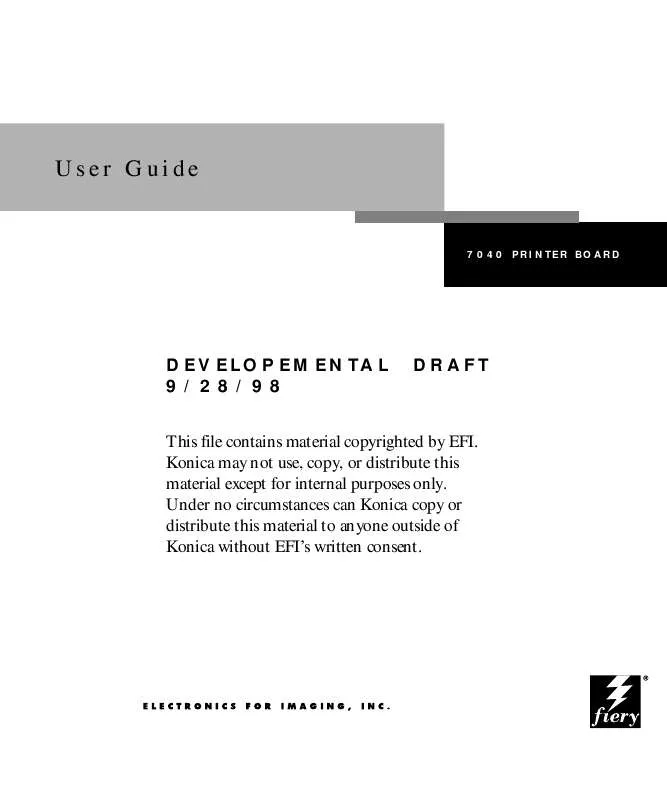User manual KONICA MINOLTA KC1USG
Lastmanuals offers a socially driven service of sharing, storing and searching manuals related to use of hardware and software : user guide, owner's manual, quick start guide, technical datasheets... DON'T FORGET : ALWAYS READ THE USER GUIDE BEFORE BUYING !!!
If this document matches the user guide, instructions manual or user manual, feature sets, schematics you are looking for, download it now. Lastmanuals provides you a fast and easy access to the user manual KONICA MINOLTA KC1USG. We hope that this KONICA MINOLTA KC1USG user guide will be useful to you.
Lastmanuals help download the user guide KONICA MINOLTA KC1USG.
Manual abstract: user guide KONICA MINOLTA KC1USG
Detailed instructions for use are in the User's Guide.
[. . . ] User Guide
7040 PRINTER BOARD
D E V E L O P E M E N TA L 9/28/98
DRAFT
This file contains material copyrighted by EFI. Konica may not use, copy, or distribute this material except for internal purposes only. Under no circumstances can Konica copy or distribute this material to anyone outside of Konica without EFI's written consent.
Copyright © 1998 Electronics for Imaging, Inc. All rights reserved.
This publication is protected by copyright, and all rights are reserved. [. . . ] PCL WINDOWS 95:
INSTALL THE
PRINTER DRIVER FOR
Click the Windows 95 Start button, and choose Printers from the Settings menu. In the Printers window, double-click Add Printer. Click Next.
5
4.
5-3
Installing Windows software
Select Local Printer and click Next to attach your computer directly to the Printer Board.
This is a general installation. You can modify the attachment later, according to your network type.
5.
Click Have Disk.
6.
If you are installing from the CD, insert it into the CD-ROM drive.
5
7. 9.
5-4
Installing User Software on a Windows Computer
Click Browse.
If you are installing from the CD, browse to the English\Instalrs\Pcl_drvr\Win_95 folder, and click OK. If you are installing from the installer files you downloaded with Fiery WebTools, browse to the Pcl_drvr\Win_95 folder (on your hard disk), and click OK.
Make sure "Oemsetup" or "Oemsetup. inf " is selected and appears in the File name box.
Verify the path is correct, and click OK.
10.
The Printer Board appears in the Printers box; click Next.
5
11. 12.
5-5
Installing Windows software
In the Available ports box, select the LPT1 port and click Next.
You will configure the port later, according to your network type.
Using a maximum of 20 characters, enter a name for the Printer Board (or leave the default name) in the Printer name box.
The name will be used in the Printers and queue windows.
NOTE: Entering more than 20 characters may cause printing problems with some
network applications.
5
13. 14.
5-6
Installing User Software on a Windows Computer
If you want the Printer Board to be the default printer, select Yes and click Next. If you do not want the Printer Board to be the default printer, click Next. Select No to printing a test page and click Finish.
The test page can be printed later, when configuration is finished.
The necessary files are installed to your hard disk. An icon for the Printer Board appears in the Printers window with the name you entered in step 12. You can double-click the icon to display the queue window for the Printer Board.
15. Select the icon for the Printer Board, and choose Properties from the File menu.
5
16.
5-7
Installing Windows software
Click the Fiery Options tab, then click the Device Options subtab and configure the options to correspond with the features installed on the copier.
Optional Trays--Not Installed, DB-208 (3 trays), DB-608 (2 trays), DB-208A (1 tray) 17. Click Apply, then click OK to activate the current settings. Proceed to "Completing the Windows 95 connection" on page 5-19.
Setting up PCL printing with Windows NT 4. 0
You can use the following procedure whether you are installing from the User Software CD or with installer files downloaded using the Installer WebTool. TO PCL WINDOWS NT 4. 0:
INSTALL THE
PRINTER DRIVER FOR
1. 3.
If you are installing from the CD, insert it into the CD-ROM drive. Click Start in the Windows NT taskbar, choose Settings, and then choose Printers. Double-click Add Printer.
5
4.
5-8
Installing User Software on a Windows Computer
To install a printer locally, select My Computer, and click Next.
"My Computer" is available if you logged in to a computer on which you have Administrator privileges. If it is not available, you can add a network printer. The procedure is similar to adding a port (see page 5-37).
5. Check LPT1: and click Next.
This is a general installation that works for the parallel port connection. [. . . ] Certain applications omit this necessary PostScript language command when they generate EPS files. You'll need to select the Append Showpage option when printing EPS files generated by these applications. If you continue having difficulties printing an EPS file with Fiery Downloader, try printing the file from the application in which it was created.
· · Try printing the EPS file on the media in the manual feed tray. Make sure that the job does not contain a PostScript error.
In Printer Board Printer Setup>PS Setup>Print up to PS error, select Yes to search for PostScript errors in the file. [. . . ]
DISCLAIMER TO DOWNLOAD THE USER GUIDE KONICA MINOLTA KC1USG Lastmanuals offers a socially driven service of sharing, storing and searching manuals related to use of hardware and software : user guide, owner's manual, quick start guide, technical datasheets...manual KONICA MINOLTA KC1USG